HP StoreEver ESL G3 Tape Libraries User Manual
Page 168
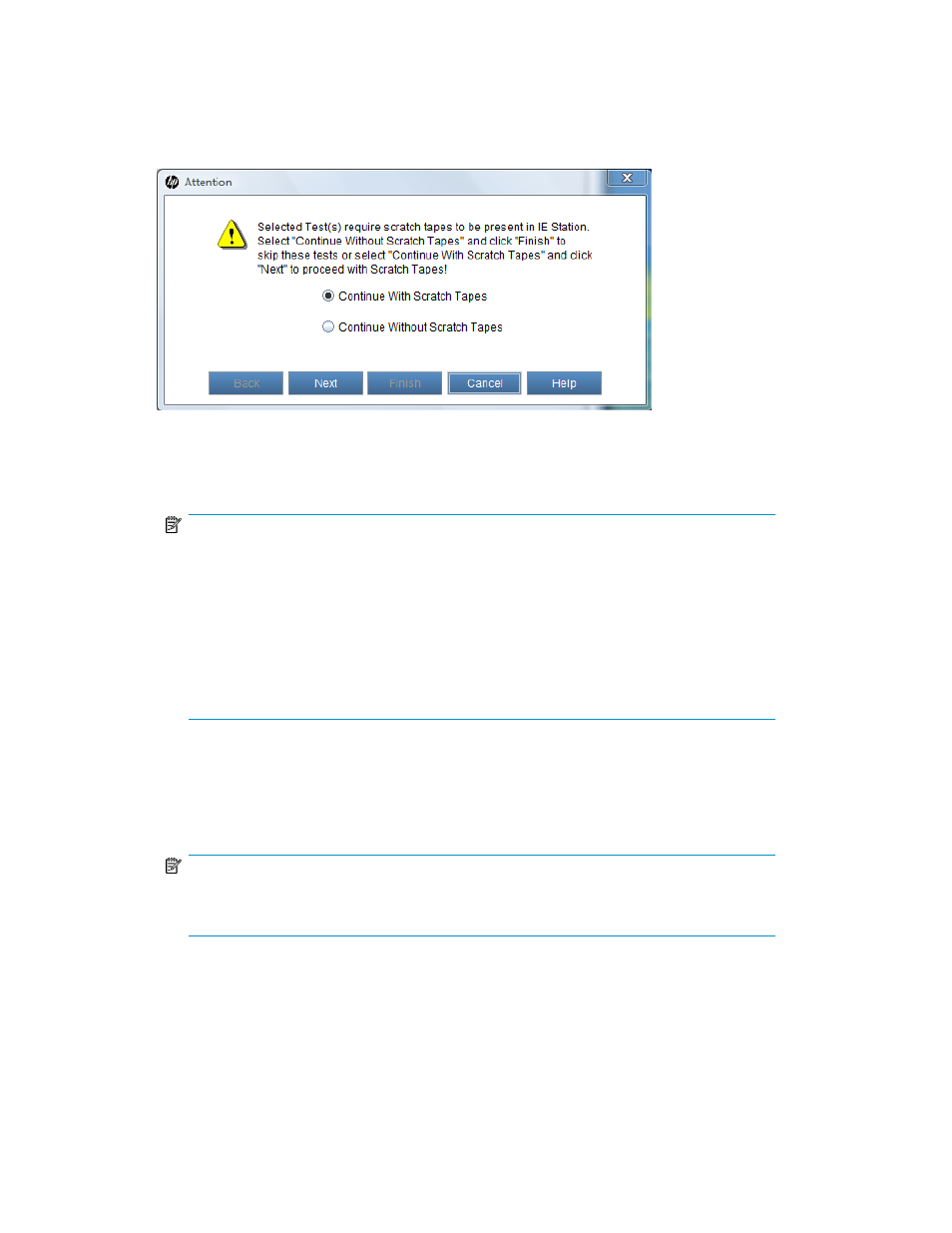
5.
From the Select Sub-test drop-down list, click either Frame or Configuration or both. A check mark
indicates the test is selected.
6.
Click Start.
7.
If prompted to take the library offline, click Yes.
An Attention dialog box appears.
8.
Select either Continue With Scratch Tapes or Continue Without Scratch Tapes, and then click Next.
9.
If you selected Continue With Scratch Tapes:
a.
If there is no scratch cartridge in the I/E station, insert one now, then click Next.
NOTE:
Make sure that scratch tapes are formatted and contain no data that cannot be overwritten.
Scratch tapes must have barcode labels with valid volume serial numbers on them. Also,
you might find it useful to write down the serial number so that you can identify your scratch
tapes.
This procedure will not damage any cartridges that are already installed in the library.
If the scratch cartridge becomes lodged in a drive or magazine, it must be manually removed
from the library. If not removed, the cartridge will become part of the partition the next time
the accessor assembly is enabled.
The I/E station will be locked until the inventory is complete.
b.
To shorten the list of cartridges in Selected Tapes in I/E Stations, use the Media Barcode Filter.
c.
Click to select a scratch cartridge of each media type listed in the Selected Tapes in I/E
Stations dialog box, then click Next.
NOTE:
Select one scratch cartridge per media type. Each test that requires a scratch cartridge will
call the media types as needed.
10.
Make the appropriate selections in the Frame Text and/or Configuration Test regions of the At-
tention dialog box, then click Finish. (The regions appear based on what type of test you selected
earlier. The following example shows both the frame and configuration tests because both were
selected.)
Maintaining the library
168
