HP StoreEver ESL G3 Tape Libraries User Manual
Page 39
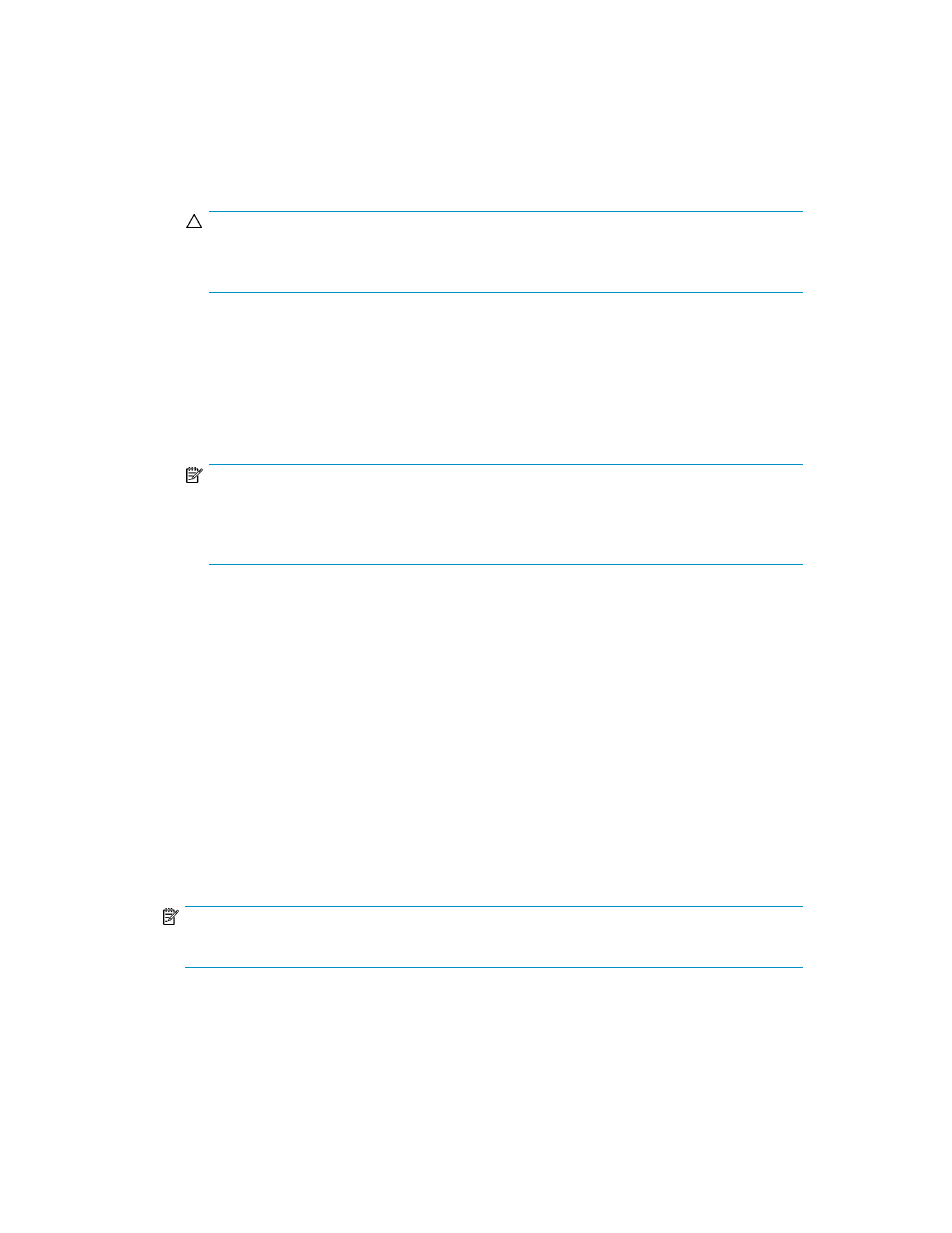
8.
Configure the media type checking and media identifier settings:
• For Media Type Checking, select either Enable or Disable. This setting is enabled by default.
• From the Media Checking Policy drop-down list, click either Required or Not Required.
• From the Return Media Identifier drop-down list, click either Suffix, Pass Through, Prefix, or
Disabled. Depending on which setting you choose, you can control the use of the media type
identifier in the volume serial number that is returned to the host.
CAUTION:
After a media volume serial number has been reported to a host, changing the
Return Media Identifier setting could cause the host to not recognize media within the library.
For more information about how media policies work, see
.
• For Automatic Drive Cleaning, click either Enable or Disable. This setting is enabled by default
Enabling automatic drive cleaning allows the library to initiate drive cleaning each time a
drive requests a cleaning operation. For automatic drive cleaning to function, you must first
configure drive cleaning for the library (see
).
NOTE:
Automatic drive cleaning should be enabled for partitions only if the host application does
not support the coordination of drive cleaning. If drive cleaning functionality is enabled on
the host application, do not enable automatic drive cleaning for any partitions in the library.
9.
To continue, click Next.
The Partitions: Choose Resource Quantities dialog box appears.
10.
Type the number of elements to include in the partition by specifying:
• Number of drives
• Number of storage slots
• Number of I/E slots
The quantity available for each type of resource indicates resources not yet assigned to existing
partitions.
11.
To continue, click Next.
The Partitions - Summary Information dialog box appears.
12.
Verify that the parameters you set are correct.
13.
To create the partition, click Create.
NOTE:
After you click Create, the Cancel button becomes unavailable.
The Partitions - Completed dialog box appears.
14.
Review the information to make sure it is correct.
15.
If you want to view the drive information after creating the partition, click Next.
16.
Click Finish.
HP Enterprise Systems Library (ESL) G3 Tape Library
39
