Understanding the graphical display, frame view, Accessing library operations, Monitoring system components – HP StoreEver ESL G3 Tape Libraries User Manual
Page 126: Monitoring system status, 126 accessing library operations
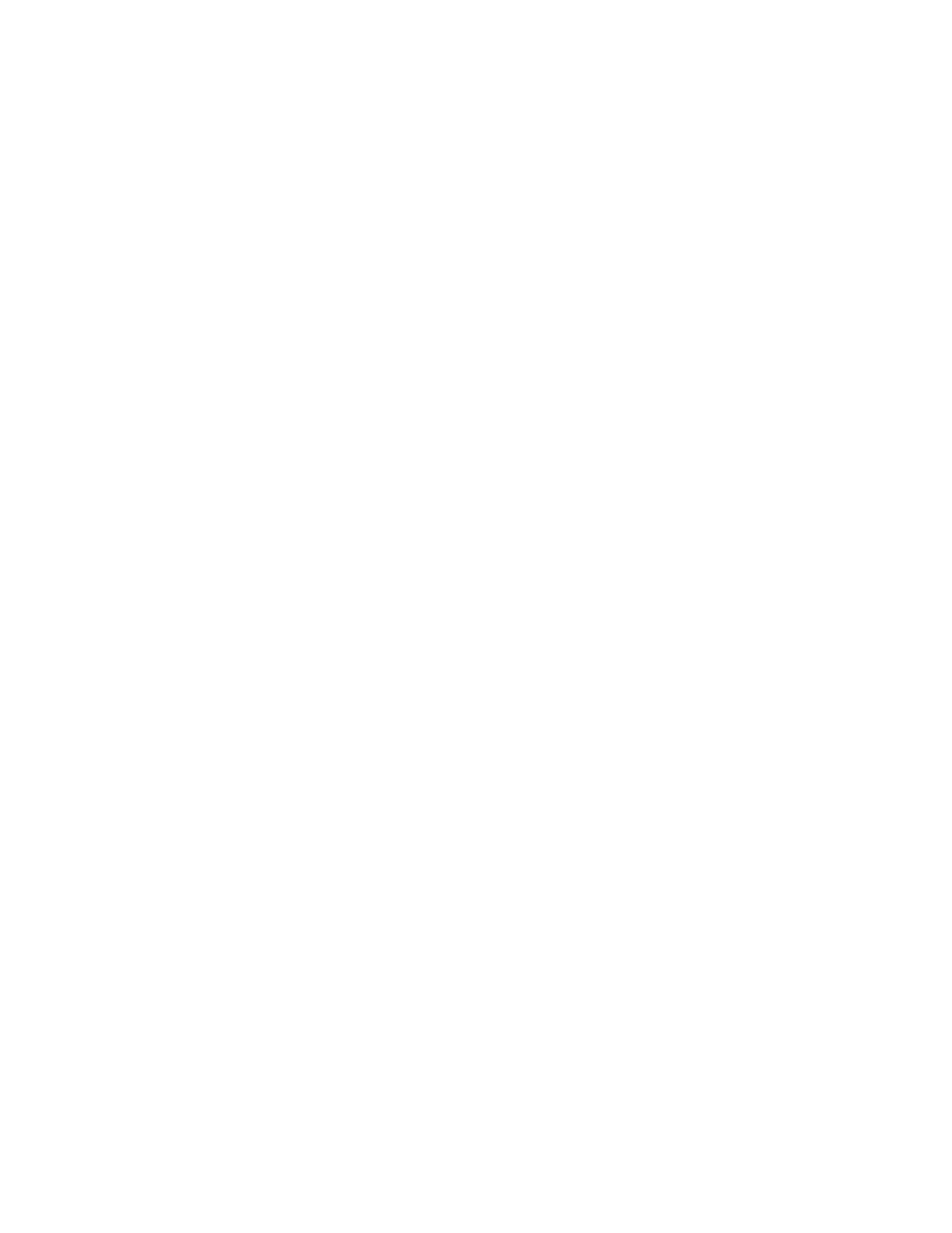
Understanding the Graphical Display, frame view
You can access the Library Explorer Control Module from both the physical and partition views, but
the functionality in the physical view is limited. If you are in a partition view, you can view slots and
drives pertaining to that particular partition.
•
The Library Explorer Module dialog box displays the current configuration of Rack One and Rack
Two (Door - Inside view) according to the module you chose.
•
The Rack Two (Door - Inside view) view is a MIRROR image of the outside view, so I/E station B
is on the left, and I/E station A is on the right.
•
Slots containing cartridges are blue. Empty slots are black. Your search result appears in red.
•
Details concerning the particular cartridge, drive, or slot appear in the Information area.
The Information area displays the following details:
•
Type
•
Location
•
Element
•
Partition
•
Barcode (media ID)
•
Barcode numbers appear on slots containing cartridges. If you do not want to view the barcode
information, clear the Show check box.
•
If you click on a specific slot or drive, that slot or drive is highlighted in red, and details about the
slot or drive appear in the Information area.
•
To move from one module to another, click on the arrows at the bottom of the dialog box.
Accessing Library Operations
To access available library operations for a specific drive or slot, from the Library Explorer Module,
click on Menu or right click on the drive or slot. You can perform the following operations, depending
on what library or partition is selected:
•
View details of a drive
•
Conduct an Inventory of a drive or a slot
•
Load media into a drive
•
Move media
•
Import cartridges
•
Export cartridges
Monitoring System Components
The LMC provides detailed information about the status of the library and components. You also can
access statistics about the library and other helpful information, such as library and component serial
numbers, port numbers, World Wide Names (WWNs), IDs, and firmware versions.
Monitoring System Status
The System Status dialog box displays status information for various library entities (hardware or
system metrics). You can view system status for a physical library or a partition.
To monitor system status:
Monitoring the library
126
