Modifying local user accounts – HP StoreEver ESL G3 Tape Libraries User Manual
Page 112
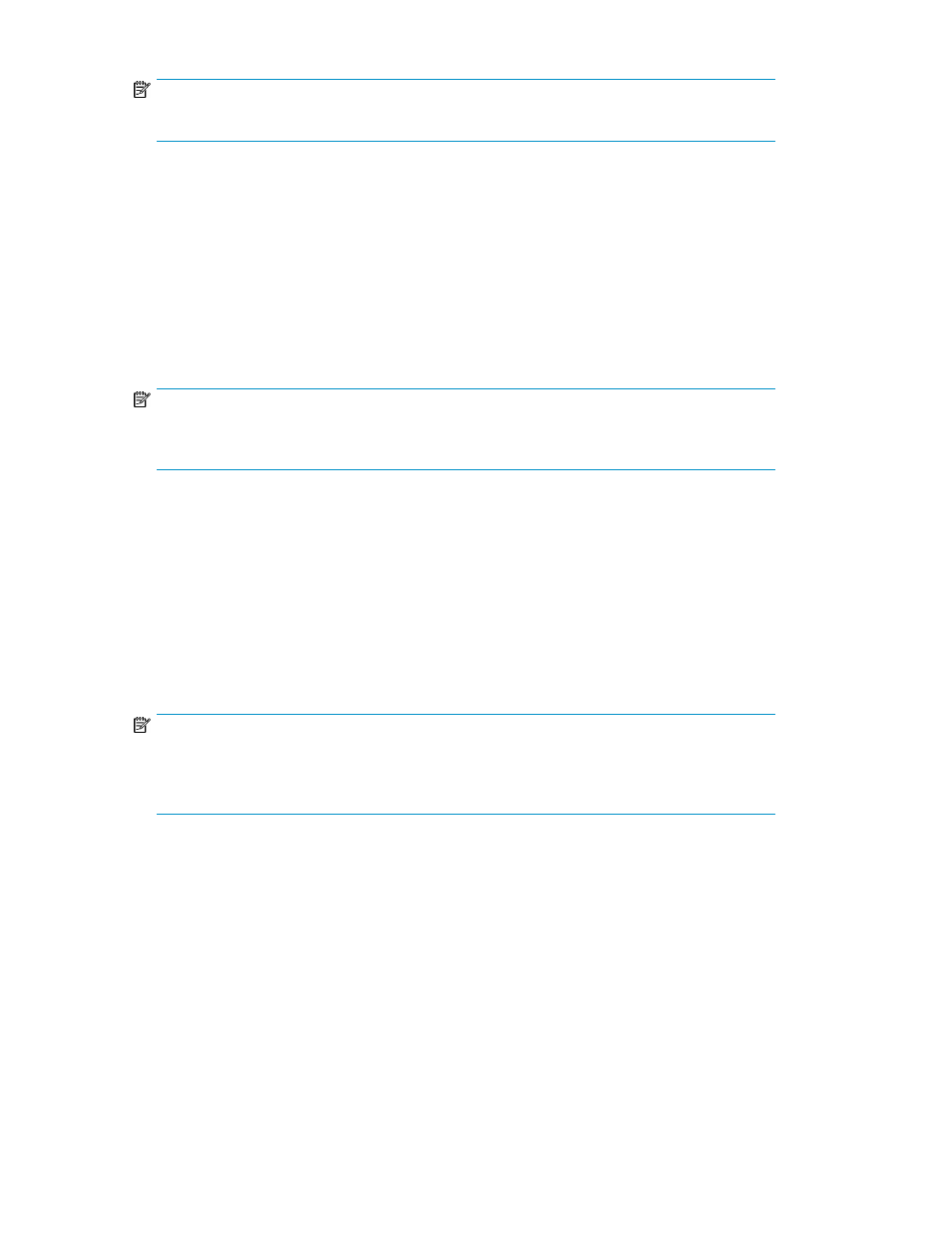
NOTE:
For a list of commands that are available to administrators and users, see
.
10.
Perform one of the following tasks:
• If you selected Administrator, the Finish button becomes available. To register your user account
selections, click Finish, and then skip the remaining information in this procedure.
• If you selected User, click Next.
The Local Users - User Account Type - Assign Partitions dialog box appears.
11.
On the Local Users - User Account Type - Assign Partitions dialog box, select the check boxes to
the left of the libraries to which you want the user to have access, or select the Select All check
box to give the user access to all listed libraries.
12.
To register your user account selections, click Finish.
NOTE:
The Back button enables you to go back to a previous dialog box and make changes to your
selections.
Modifying Local User Accounts
To modify local user accounts:
1.
Log on as an administrator.
2.
Make sure that you are viewing the physical library. From the View menu or in the Managed
Views region of the LMC, click the name of the physical library.
3.
Click Setup > User Configuration > Local Users.
The Local Users dialog box appears.
NOTE:
If you want to modify guest privileges, you can toggle between Enable Guest Login and
Disable Guest Login. For a list of commands that are available to users logging on to the library
as a guest, see
.
4.
In the table of local users, click to highlight the name of the account that you want to modify,
then click Modify.
The Modify User Account — [account name] screen of the Local Users dialog box appears.
5.
If you want to change the user account password, type a new password in both the Enter Password
and Confirm Password text boxes. Otherwise, proceed to the next step.
Operating the Library
112
