Menus, Menu commands: privileges and environments – HP StoreEver ESL G3 Tape Libraries User Manual
Page 94
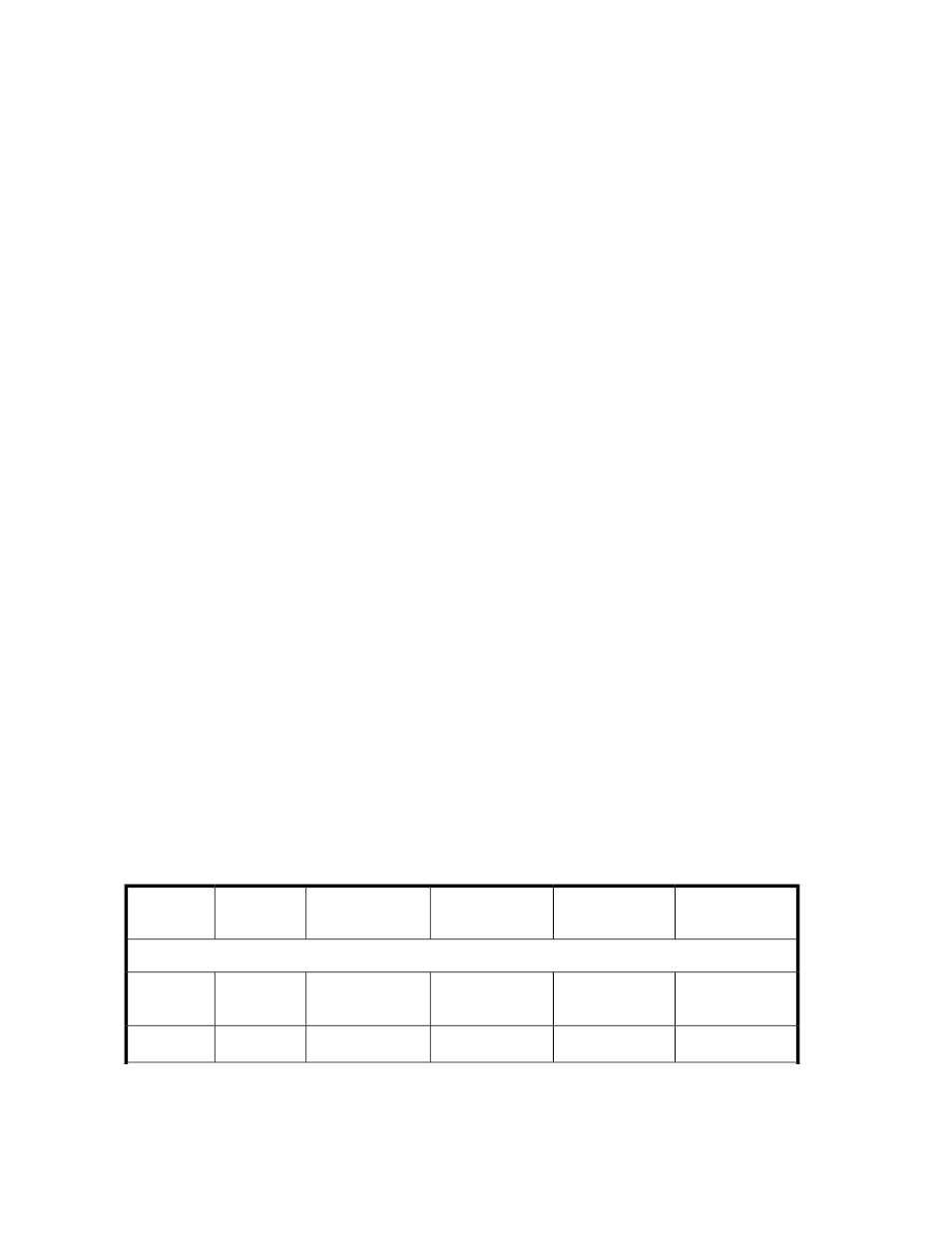
Menus
The following seven LMC menus organize commands into logical groupings:
•
The Operations menu consists of commands that enable you to change the library mode of oper-
ation (online or offline), import and export cartridges, load and unload drives, move media, lock
or unlock the I/E stations, perform an inventory, shut down the system, and log off.
•
The Monitor menu consists of commands that enable you to obtain status information about various
aspects of the library, including system, drives, I/E stations, storage slots, media, sensors, the
email configuration, users, partitions, and key management information if you are using ESKM.
•
The Setup menu consists of commands that enable you access the Setup Wizard and to set up
and configure various aspects of the library from other menu choices, including partitions, secure
manager, drive settings, the network configuration, physical library, users, notifications, date and
time, licenses, e-mail, and SNMP trap registration. The security manager can enroll the library
with ESKM from this menu.
•
The Tools menu consists of commands that enable you to maintain and troubleshoot the library by
viewing events, controlling the drives, updating library or drive firmware, generating support
events, teaching the library, running verification tests, saving and restoring library configurations,
obtaining drive resource utilization reports, locating cartridges in the library via the Library Explorer,
defragmenting partitions, using sift/sort, and clearing the station.
•
The View menu enables you to select the library (either the physical library or a partition) that you
want currently displayed on the main LMC display. Some LMC menu commands require you to
be in either a physical library or partition view to run them.
•
The Connection menu enables you to log on to multiple libraries and switch between consoles for
different libraries without logging off.
•
The Help menu provides you with access to Online Help as well as information about the library,
such as copyright information, the product version, firmware version, and build information for
various library components (LMC server, LMC client, MCB, CMB, and RCU).
•
The Service menu is available only to those logged on with service permissions. This menu enables
you to perform manual diagnostics and preventative maintenance, and enables you to debug the
console.
If the OCP remains unused after a period of time, the library screen saver appears. The color of the
screen saver image reflects the worst status of the library systems as indicated by the system status
buttons. For example, if system status buttons show a mix of green (Good), yellow (Warning or
Degraded), and red (Failed) states, the color of the screen saver image will be red.
summarizes all available commands, including required user privilege levels and required
library environments (OCP or remote client). The LMC prompts you to take the library offline or to
select either the physical library or a partition if the command you request requires you to change
library mode.
Table 10 Menu Commands: Privileges and Environments
Remote Client
OCP
Partition View
Physical Library
View
Privilege
Level
Menu Com-
mand
On the Operations menu:
X
X
X
X
Admin,
User
1
Change
Mode
X
X
X
2
Admin, User
Import
Operating the Library
94
