Using the view menu, Using the managed views region of the lmc display, Changing the library state – HP StoreEver ESL G3 Tape Libraries User Manual
Page 108
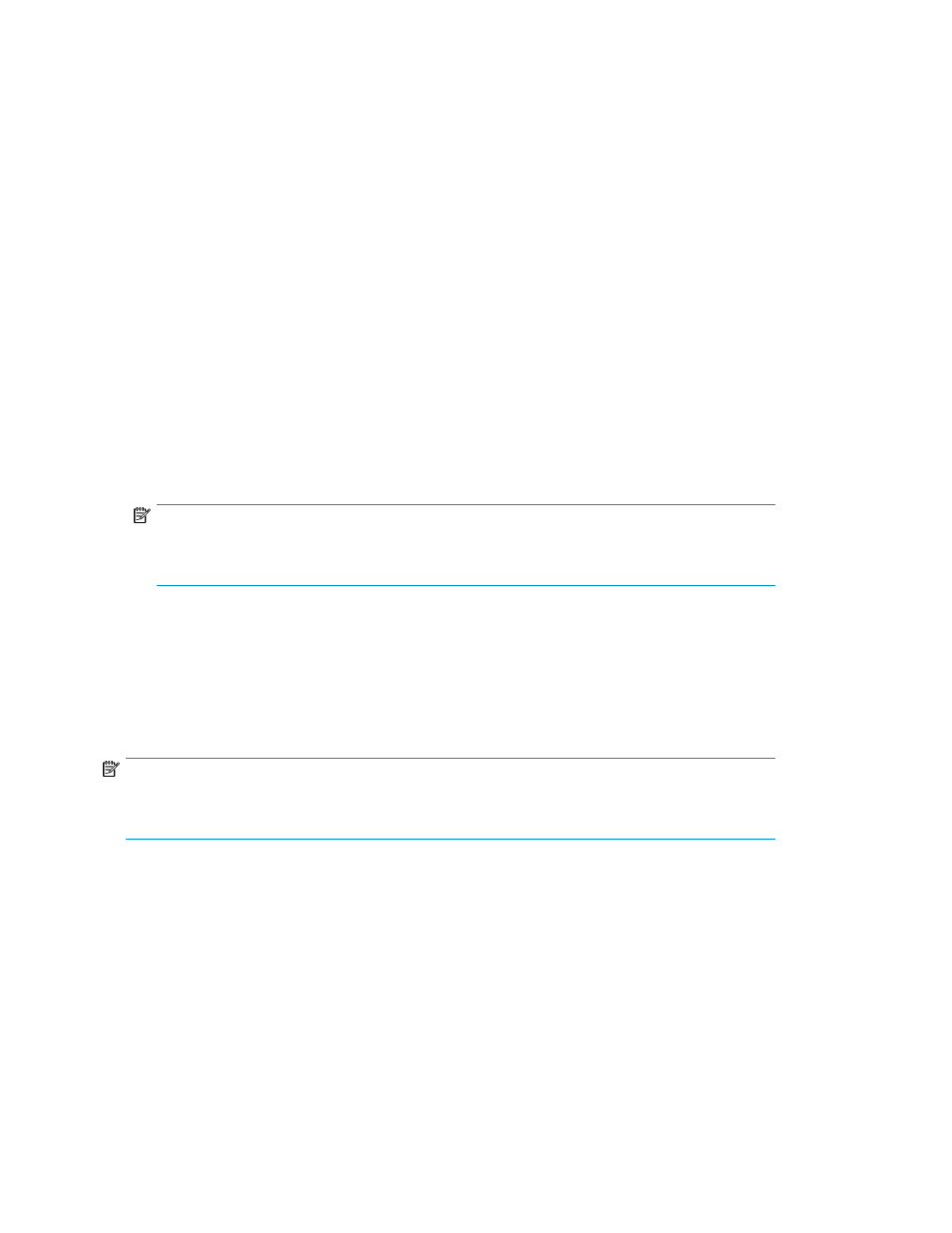
Using the View Menu
From the View menu, click the name of the physical library or a partition. The physical library is listed
at the top of the View menu. Individual partitions, if they exist, are listed below the physical library.
After you select a library (or partition) view, the library information panel area of the main LMC
display shows status information and statistical details about the physical library or partition selected.
Using the Managed Views Region of the LMC display
The Managed Views region of the LMC display enables you to quickly select between library views
(physical or individual partitions) and take the physical library or a partition online or offline. If you
are using the LMC from a remote client, you can keep this dialog box in view while you use the LMC
to perform other library operations.
1.
In the Managed Views region of the LMC, click the button with the name of the library or a par-
tition to view.
The Name field in the System Information section of the LMC displays the name of the library or
partition selected. The library information panel area of the main LMC display shows status in-
formation and statistical details about the physical library or partition selected.
2.
See
to take the library offline or put it back online.
NOTE:
You do not need to change the current library view to change the online or offline state of the
physical library or a partition.
Changing the Library State
You can take the physical library or any of its partitions online or offline. Some library functions require
that the physical library or partitions be in an online or offline state. You also can shut down the
physical library from the LMC.
NOTE:
Shutting down the library only prepares it to be powered off. You will use the shutdown procedure
in some circumstances to prepare the library for remove and replace procedures.
Taking the Physical Library or a Partition Online or Offline
To take the physical library online or offline, change its mode:
1.
Make sure that you are viewing the physical library or the partition that you want to take online
or offline. See
Viewing the Physical Library or a Partition
.
2.
Click Operations > Change Mode. Alternatively, in the Managed Views section of the LMC, click
the mode button next to the name of the physical library or partition for which you would like to
change the mode. (The button reads either Online or Offline.)
The Change Library Mode dialog box appears with the current state of the physical library or
partition shown.
Operating the Library
108
