Using the access group configuration option – HP StoreEver ESL G3 Tape Libraries User Manual
Page 75
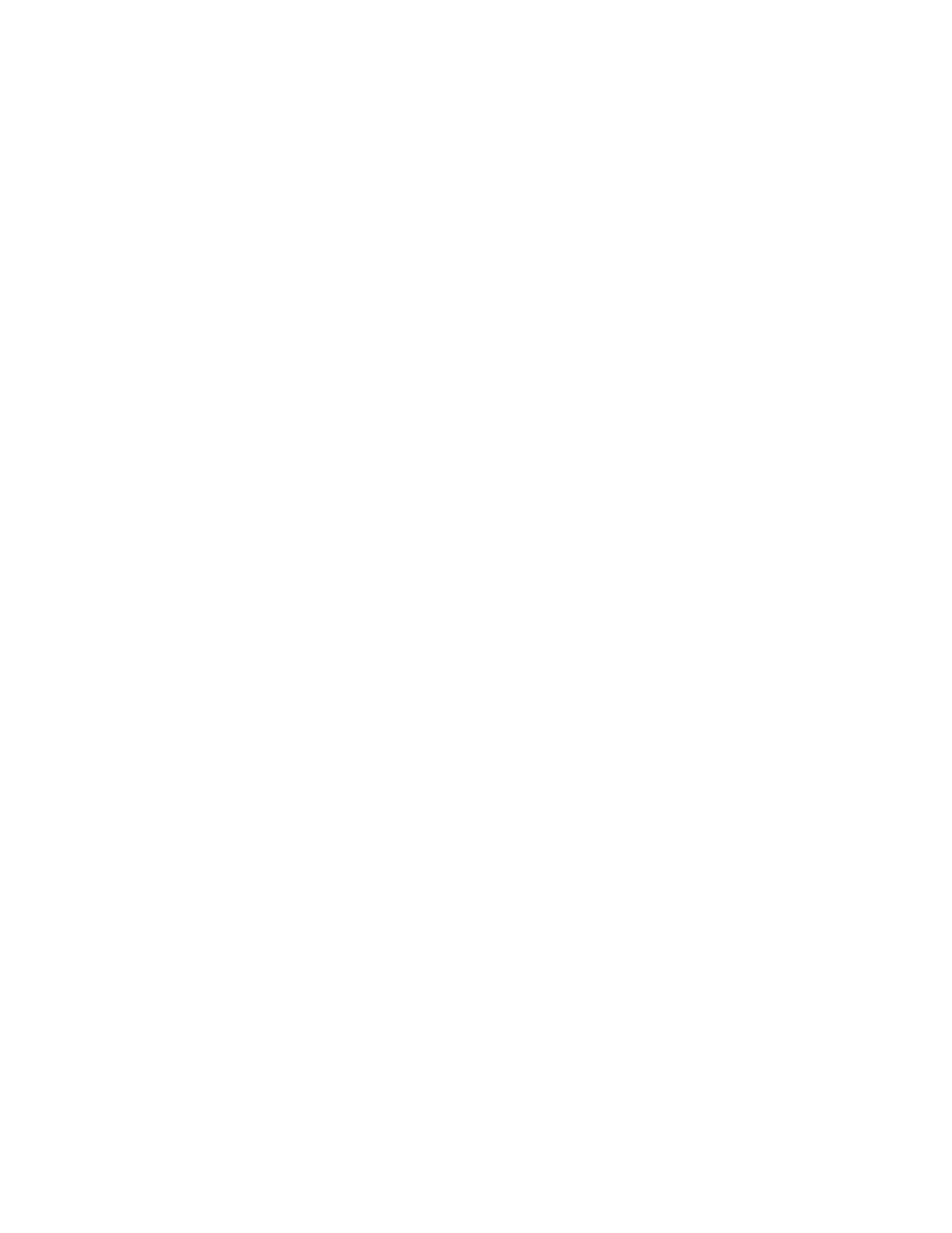
5.
To create a host:
a.
Click the radio button to select Create Host.
b.
Click Next to display the Create New Host dialog box.
c.
Type an appropriate value into the Name field.
d.
Select the operating system of the host from the Type field pull-down menu.
e.
Type the port number into the Port field.
f.
Type the world wide path name into the WWPN field.
The string must be 8 hexadecimal numbers, a colon (:), and 8 hexadecimal numbers
(########:########).
g.
Click Finish to create the host.
h.
Click OK in the The Host was created successfully dialog box.
6.
To modify an existing host:
a.
Click the radio button to select Modify Host.
b.
Click to appropriate box in the Select column to select the host to modify.
c.
Click Next to access the Modify Existing Host dialog box, which displays current information
for the host.
d.
Correct the information in the Name, Type, Port, and WWPN fields.
e.
Click Finish to save the modifications.
f.
Click OK in the The Host was modified successfully dialog box.
7.
To delete an existing host:
a.
Click the radio button to select Delete Host.
b.
Click to appropriate box in the Select column to select the host to delete.
c.
Click Next to access the Modify Existing Host dialog box, which displays current information
for the host.
d.
Click Finish to delete the host.
e.
Click OK in the The Host was deleted successfully dialog box.
8.
If necessary, click Cancel then Yes to exit the dialog box.
Using the Access Group Configuration Option
To create or delete access control groups, or to add hosts to groups or remove hosts from groups,
use the Access Group Configuration option. To do so:
1.
Select Setup > Secure Manager to display the Secure Manager Configuration Wizard.
2.
Click Next.
3.
Click the radio button to select Access Group Configuration.
4.
Click Next to display the Welcome to the Host Access Group Configuration Wizard screen.
5.
Click Next.
HP Enterprise Systems Library (ESL) G3 Tape Library
75
