Viewing tape alerts, Creating a tape alert history report, 226 creating a tape alert history report – HP StoreEver ESL G3 Tape Libraries User Manual
Page 226
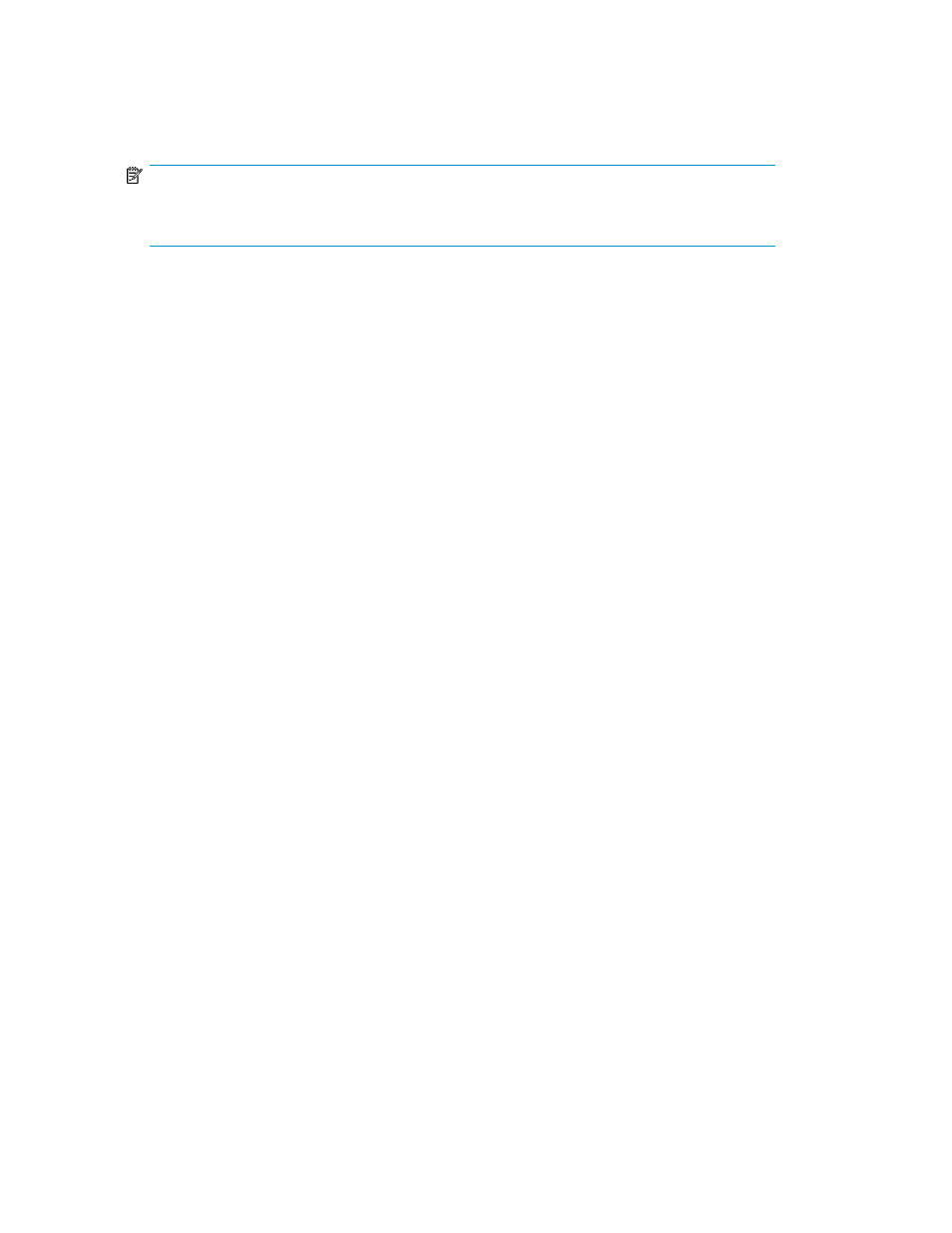
•
The User and Customer Service Engineer Actions section provides corrective actions that the user
or the Customer Service Engineer (CSE) can perform.
•
The Customer Service Engineer Actions section provides additional corrective actions that the CSE
can perform. If you are a user, do not perform these steps. Contact technical support for assistance.
NOTE:
If you are a CSE, see the
HP Enterprise Systems Library (ESL) G3 Tape Library Service Guide for
detailed maintenance action plans, and for removal and replacement procedures.
•
The Technical Support Information section provides a comprehensive list of FRUs that could be in-
volved.
•
Text on the repair pages can include links to specific Online Help pages, which appear in place
of the repair page when you click them. Navigation buttons near the top of the Repair tab enable
you to access Online Help pages as follows:
• The < Back button returns you to the previously viewed page (either a previously viewed Online
Help page or the repair page).
• The Next > button returns you to the page that you were viewing before you clicked the < Back
button.
• The Content button displays a table of contents for the Online Help system.
Viewing Tape Alerts
Tape alerts are issued by a drive whenever there is a problem in the drive that relates to a tape
cartridge. The problem can be with the drive or with the tape cartridge. You can generate tape alert
reports from Reports on the menu.
You can use these reports to cross-reference tape alerts for drives and tape cartridges over a specified
period of time, in order to determine if the problem belongs to the drive or to a specific tape cartridge.
Typically, tape alerts point to a drive problem if a specific drive exhibits tape alerts against multiple
pieces of media. Conversely, tape alerts point to a media problem if a specific piece of media exhibits
tape alerts against multiple drives.
Creating a Tape Alert History Report
To view a tape alert history report:
1.
Click Tools > Reports > Media > Tape Alert History.
2.
To use a previously-saved template (see
Saving Report Criteria Templates
) select it from the
Templates drop-down menu.
3.
To customize the report:
a.
To change date range, select the appropriate value from the Range field drop-down menu.
b.
To change the grouping, select the appropriate value from the Grouping field drop-down
menu.
c.
To include the barcode, the physical SN of the drive, or any tape alerts, click to select the
boxes next to the appropriate fields.
d.
To select the type of report, select the appropriate value from the Type field drop-down menu.
e.
To sort the information, select the appropriate sorting method from the Sort By field drop-
down menu.
Troubleshooting your Library
226
