HP StoreEver ESL G3 Tape Libraries User Manual
Page 41
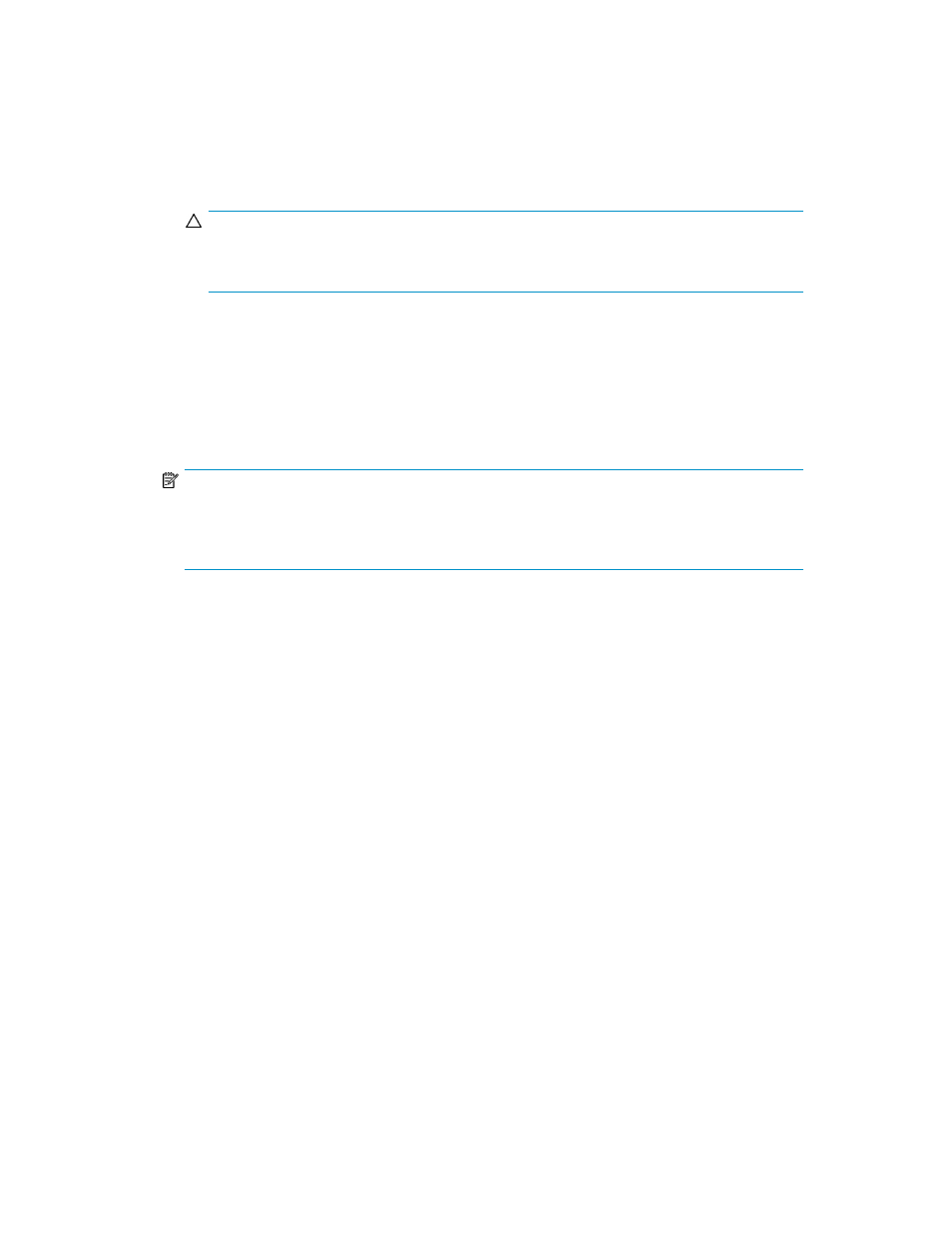
8.
Configure the following settings:
• For Media Type Checking, select either Enable or Disable. This setting is enabled by default.
• From the Media Checking Policy drop-down list, click either Required or Not Required.
• From the Return Media Identifier drop-down list, click either Suffix, Pass Through, Prefix, or
Disabled. Depending on which setting you choose, you can control the use of the media type
identifier in the volume serial number that is returned to the host.
CAUTION:
After a media volume serial number has been reported to a host, changing the
Return Media Identifier setting could cause the host to not recognize media within the library.
For more information about how media policies work, see
.
• For Automatic Drive Cleaning, click either Enable or Disable. This setting is enabled by default.
Enabling automatic drive cleaning allows the library to initiate drive cleaning each time a
drive requests a cleaning operation. For automatic drive cleaning to function, you must first
configure drive cleaning for the library. (See
.
NOTE:
Automatic drive cleaning should be enabled for partitions only if the host application does not
support the coordination of drive cleaning. If drive cleaning functionality is enabled on the host
application, do not enable automatic drive cleaning for any partitions in the library.
9.
To continue, click Next.
The Partitions: Select Drives dialog box appears.
10.
In the left column, select the location of one or more drives.
Make sure that you select the appropriate module, because the library can have drives in the
control module and any of the eleven expansion modules.
11.
To assign a drive to the partition, select the appropriate check box. You can identify a drive by
its serial number and location coordinates. For more information, see
12.
To continue, click Next.
The Partitions: Select Storage Slots dialog box appears.
When you are selecting storage slots to be part of the partition, if you have the AMP license in-
stalled you can also add magazine extensions to the partition that can be used to extend the
partition for future growth via the AMP partition slots. For each extension you add, the library
will report those extensions as inaccessible slots until you assign magazines from the AMP partitions
to this partition.
13.
In the left column, select the location of one or more I/E station magazines.
14.
To assign a storage slot, select the appropriate check box. You can identify a storage slot by its
location coordinates. The number of slots available is determined by the drive media type.
15.
To continue, click Next.
The Partitions: Select I/E Slots dialog box appears.
16.
Select the location of one or more I/E station magazine.
HP Enterprise Systems Library (ESL) G3 Tape Library
41
