Logging off from the lmc – HP StoreEver ESL G3 Tape Libraries User Manual
Page 89
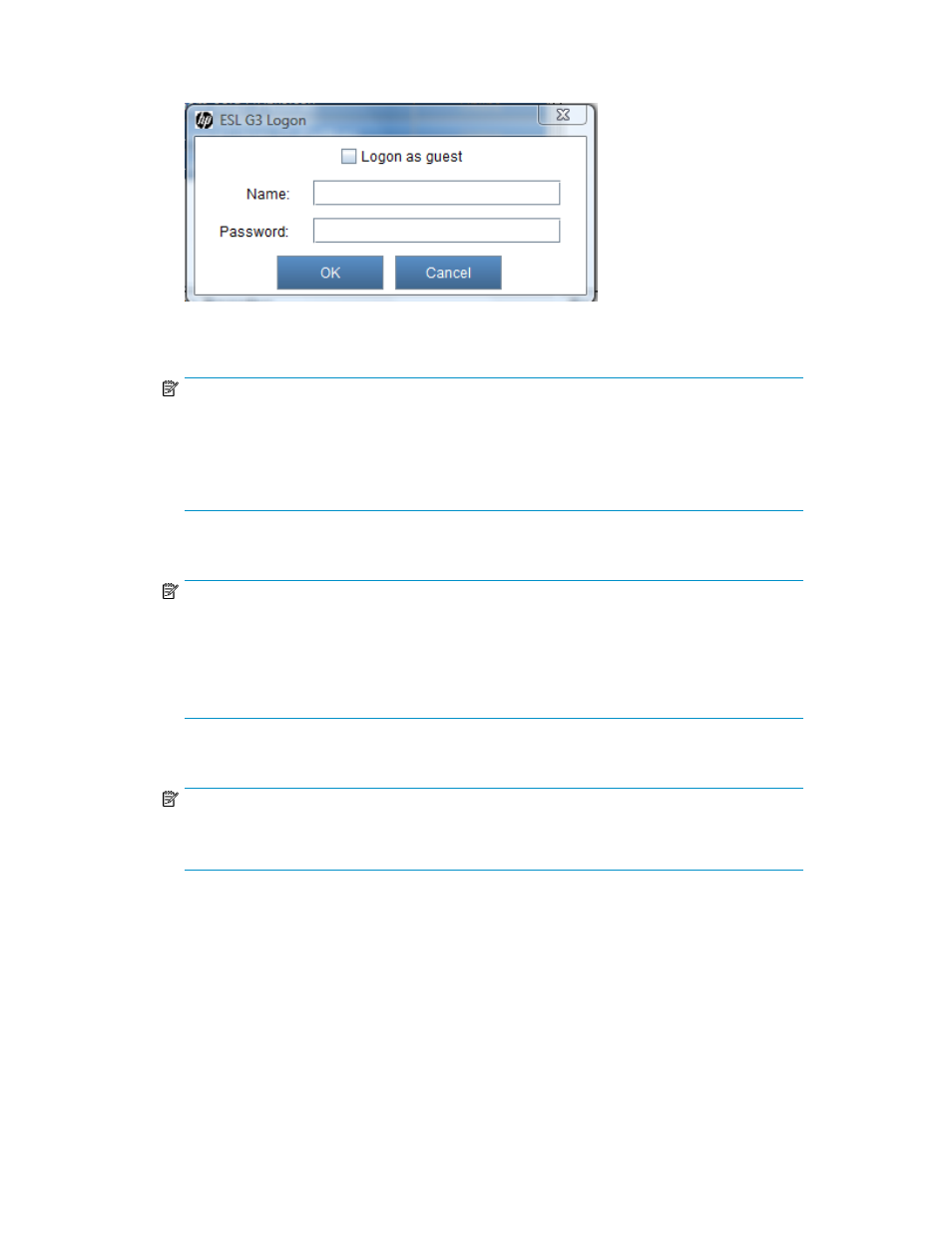
2.
If a security warning appears asking if you are sure you want to run the applet, click Run or Yes.
The ESL G3 Logon dialog box appears.
3.
In the Name text box, type the name of the user or administrator account with which you want
to log on. If you want to log on with the default administrator account, type admin.
NOTE:
• User names and passwords are case-sensitive.
• Only one administrator at any given time can be logged on to the library.
• If you want to log on using the default administrator account (admin), and you do not remem-
ber the password, contact technical support to reset the password.
4.
In the Password text box, type the password for the user or administrator account.
NOTE:
If you are logging on to the library for the first time using the default administrator account
(admin), type admin. After you log on, the library prompts you to change the default admin
password. You must enter and confirm a new password. Passwords that are most secure include
a combination of letters, numbers, and non-alphanumeric characters. Passwords must be eight
or more characters in length.
5.
Click OK.
NOTE:
After logging on, do not close the web browser window or use it to navigate to another URL.
Doing so will close the LMC applet but might leave the current session active.
Logging Off From the LMC
To log off from the LMC:
1.
Select Operations > Log Off or select the Log Off button on the toolbar.
2.
A message appears that asks you whether you are sure that you want to log off. Select Yes.
The ESL G3 Logon dialog box appears.
3.
To close the LMC applet, click Cancel.
HP Enterprise Systems Library (ESL) G3 Tape Library
89
