HP StoreEver ESL G3 Tape Libraries User Manual
Page 76
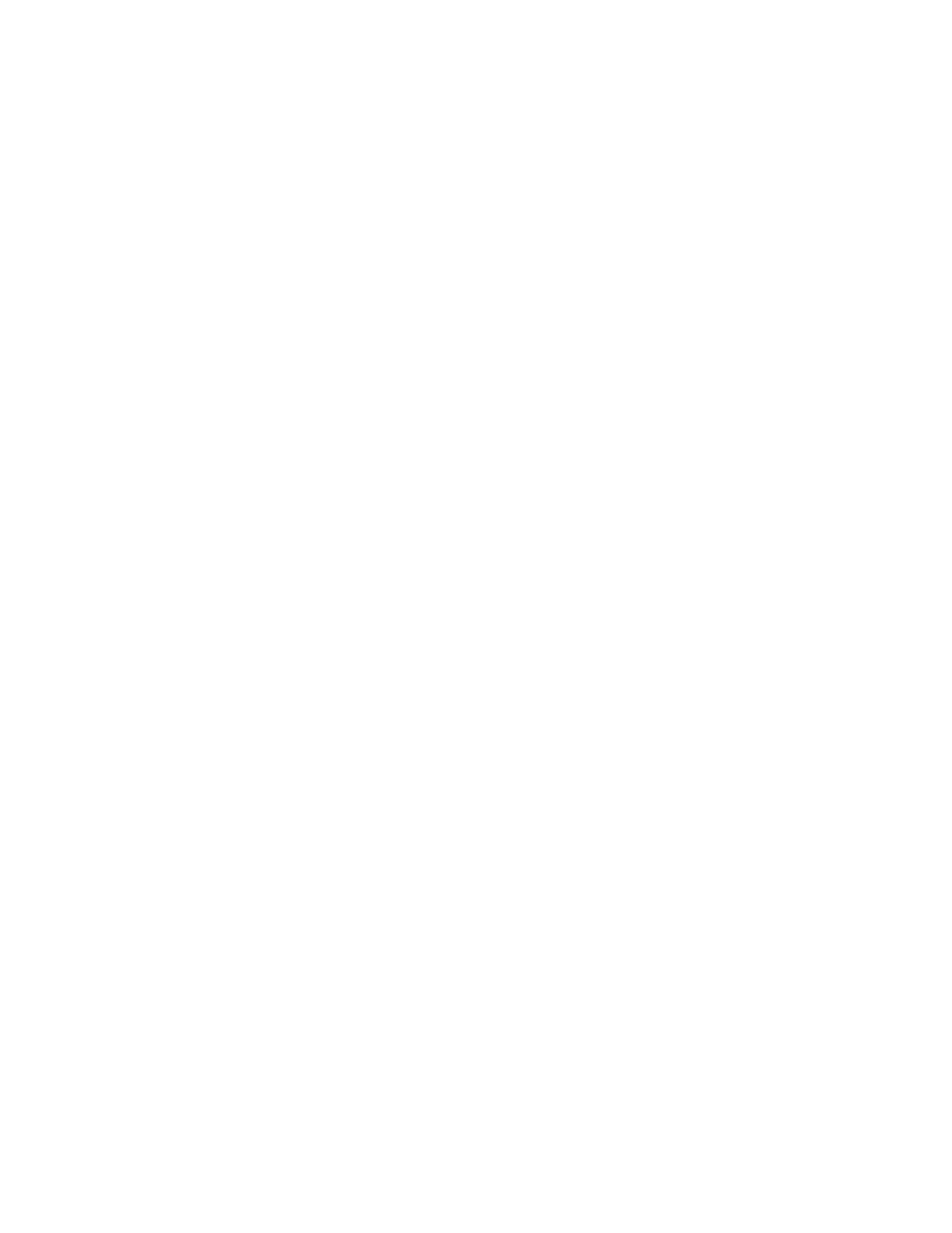
6.
To create a new group:
a.
Select the Create New Host Access Group radio button.
b.
Click Next to display the Select Group Access Name dialog box.
c.
Type the appropriate value into the Group Name field.
d.
Click Next.
e.
Select the box in the Select column to indicate which host or hosts to include in the group,
or select the Select All Hosts box to include all of the hosts in the group.
f.
Click Next to display the Select the drives for host access dialog box.
g.
Select the box in the Select column to indicate which drive or drives on the selected hosts to
include in the group.
h.
For each drive selected, also select the appropriate box in either the Port A or Port B columns
to indicate which port to use. (The default is Port A.)
i.
Click Next to display the Select the partitions for host access dialog box.
j.
Select the box or boxes in the Select column to indicate which partitions to configure for host
access.
k.
For each partition selected, also select the appropriate box in either the Port A or Port B
columns to indicate which port to use. (The default is Port A.)
l.
Click Finish to create the new access group.
m. Click OK in the The Host Access was updated successfully dialog box.
7.
To change the name of an access group:
a.
Select the Change Access Group name radio button.
b.
Click Next to display the Select Group Access dialog box.
c.
Select the Expand Tree box to list all items in the Access Group Hosts and Devices section of
the dialog box.
d.
Select the box corresponding to the Access Group name to change.
e.
Click Next to display the Select Group Access Name dialog box.
f.
Type the appropriate value into the Group Name field.
g.
Click Finish to exit the dialog box.
8.
To delete an existing host access group:
a.
Select the Delete Host Access Group radio button.
b.
Click Next to display the Select Group Access dialog box.
c.
Select the Expand Tree box to list all items in the Access Group Hosts and Devices section of
the dialog box.
d.
Select the box corresponding to the Access Group to delete.
e.
Click Next to display the Warning dialog box.
f.
Click Yes to delete the Access Group.
g.
Click OK in the The Group Access was deleted successfully dialog box.
Modifying the Library Configuration
76
