Using the events command or the events, Button to display event lists – HP StoreEver ESL G3 Tape Libraries User Manual
Page 218
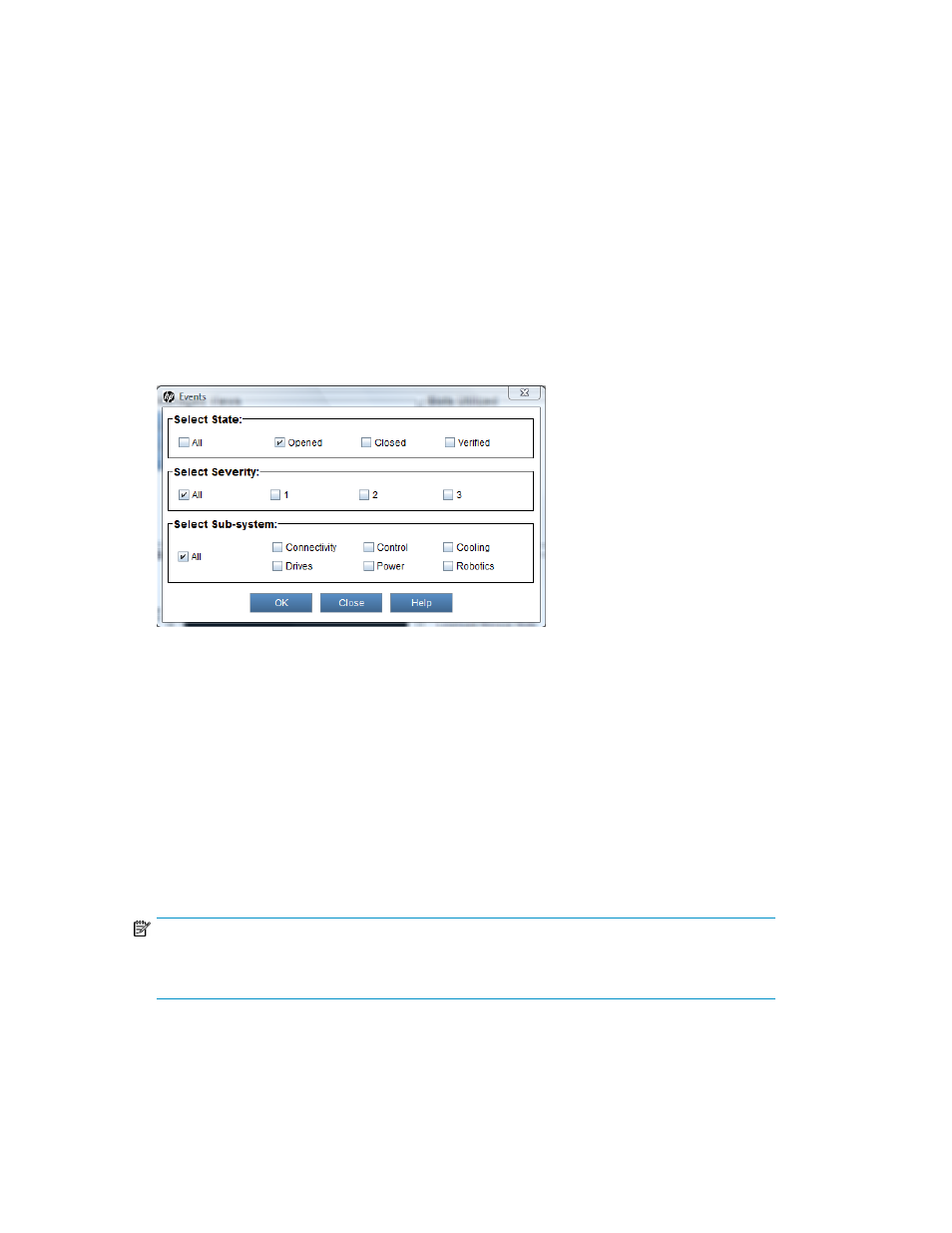
The Details button displays the Event Details dialog box. For more information, see
2.
By default, the event list is sorted by event ID in ascending order, with the oldest event at the top
and the newest one at the bottom.
To change the sorting (for example, by state or severity), click the column heading by which you
want the events sorted. Repeatedly clicking a column heading toggles between ascending and
descending order.
Using the Events Command or the Events Button to Display Event Lists
To display event lists with the Events command or button:
1.
Make sure that you are viewing the physical library. From the View menu or in the Managed
Views region of the LMC, click the name of the physical library.
2.
Click Tools > Event Viewer, or click the Events button on the toolbar.
The Events dialog box appears.
This dialog box enables you to specify the kinds of events that will appear in the event list. For
example, you can do the following:
• To display all events in the library, select All for state, severity, and subsystem.
• To display all open events with a severity level 2 status for the drives and control subsystems,
select Opened for state, 2 for severity, and Drives and Control for subsystem.
• To display all events that users have manually closed for the robotics subsystem, select Closed
for state, All for severity, and Robotics for subsystem.
• To display all events that the library has automatically determined as having been resolved,
select Verified for state, All for severity, and All for subsystem.
If you select a combination that does not produce an event list, a No Events Found message
appears.
By default, this dialog box is set to Opened for state, All for severity level, and All for subsystems.
NOTE:
Events that the library has automatically verified and closed are in the Verified state. Events that
users have manually closed are in the Closed state.
3.
Select the appropriate check boxes in the Select State, Select Severity, and Select Sub-system
areas, and then click OK.
Troubleshooting your Library
218
