3 operating the library, Logging on and off, Logging on from the ocp – HP StoreEver ESL G3 Tape Libraries User Manual
Page 87
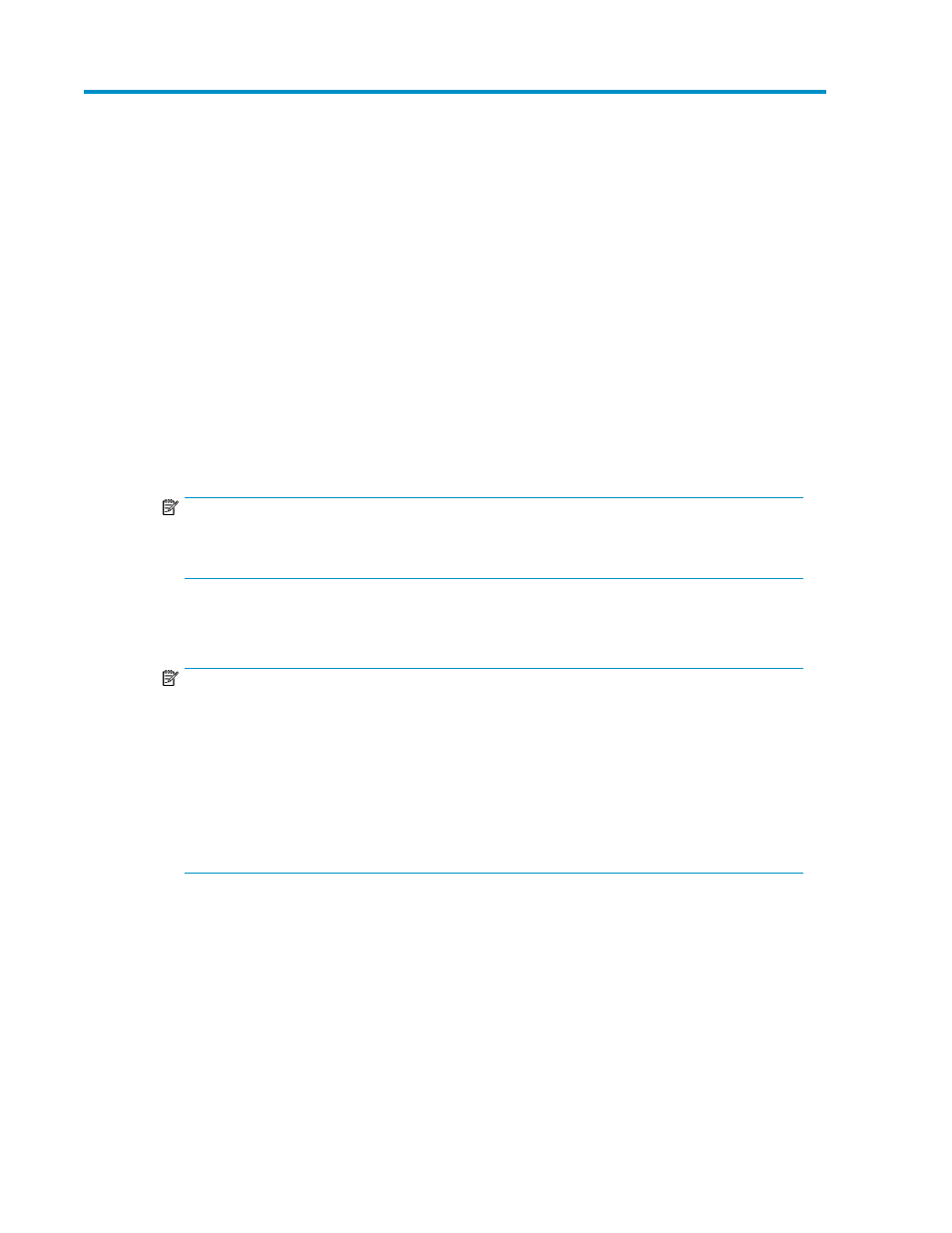
3 Operating the Library
Logging On and Off
You can log on and off locally by using the library Operator Control Panel (OCP). Or you can log
on and off remotely by using a web browser to access the LMC applet on a host computer.
Logging On From the OCP
To log on from the OCP:
1.
If the ESL G3 Logon dialog box is not already displayed on the library OCP (the screen saver
appears) tap the OCP.
The ESL G3 Logon dialog box appears.
NOTE:
On the OCP, the login dialog box includes the AMC keyboard. Use this keyboard to type the
appropriate information into the fields.
2.
In the Name text box, type the name of the user or administrator account with which you want
to log on. If you want to log on with the default administrator account, type admin.
NOTE:
User names and passwords are case-sensitive. Select the Shift key in the AMC keyboard to
display uppercase letters and special characters. This enables you to type one uppercase letter
or special character before the ESL G3 Logon dialog box returns to displaying lowercase
characters. To type more than one uppercase character or special character, select the Caps
key. The Caps key toggles between displaying uppercase and lowercase characters.
Only one administrator at any given time can be logged on to the library.
If you want to log on using the default administrator account (admin), and you do not remember
the password, contact technical support to reset the password.
3.
Position the cursor in the text box below the Name text box by tapping it, and then type the
password for the user or administrator account.
HP Enterprise Systems Library (ESL) G3 Tape Library
87
