Managing media, Importing cartridges into partitions – HP StoreEver ESL G3 Tape Libraries User Manual
Page 193
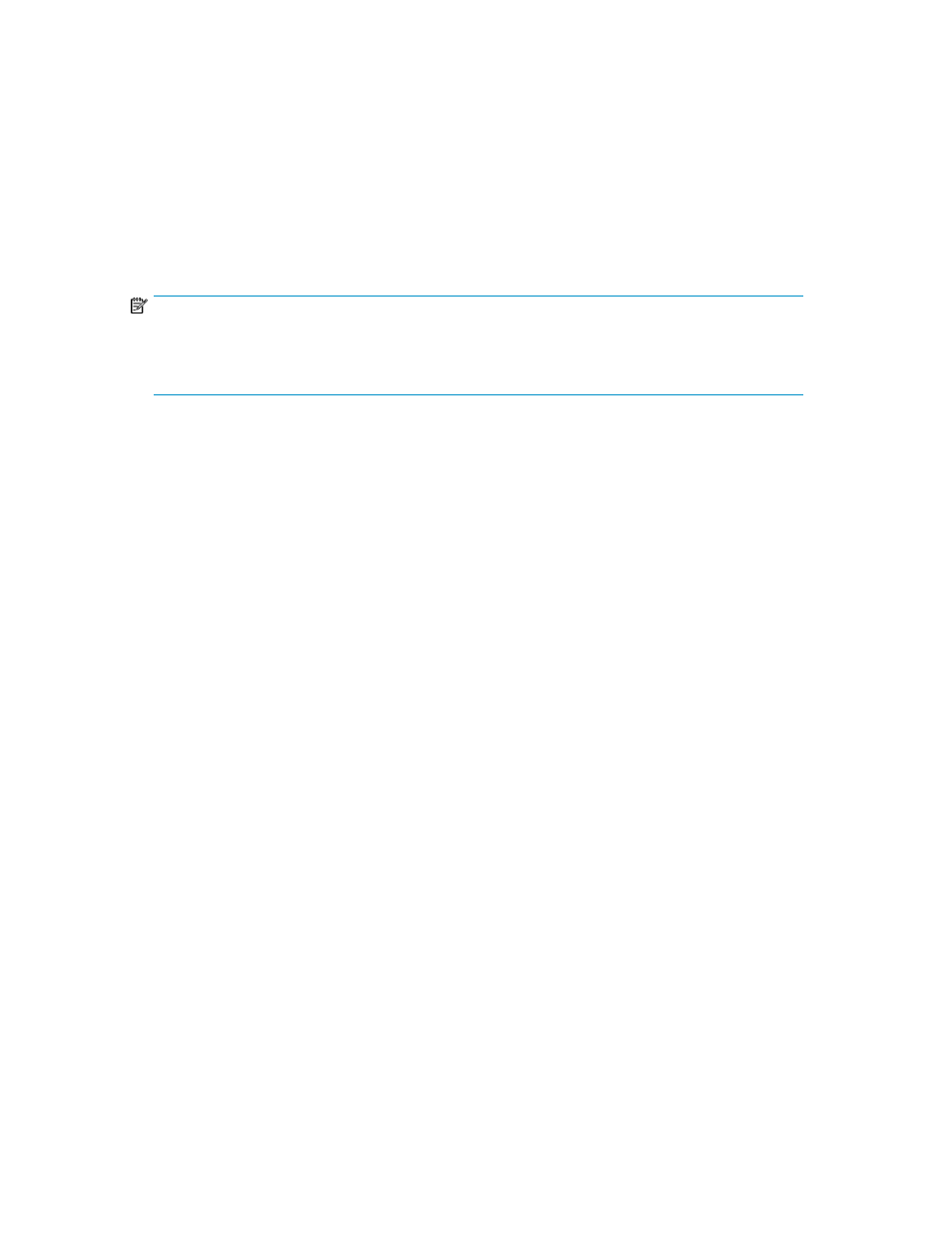
Managing Media
The LMC provides you with commands for:
•
Importing and exporting cartridges
•
Moving media from one storage location to another
•
Loading and unloading drives
•
Taking inventory
The following sections provide instructions for performing these tasks.
NOTE:
Unless the situation requires it, use the host application to move, load, unload, import, or export
cartridges instead of doing so through the LMC. Using the host to move media makes sure that the
host view of the library remains in sync with the actual library configuration.
Importing Cartridges Into Partitions
When you first start using your library, open the door and manually insert, directly into storage slots,
as many cartridges as you plan to use. The cartridges will not go back all the way if they are inserted
incorrectly.
After your library begins operation, use the Import Media dialog box to add cartridges without
interrupting library operations. Place cartridges in the I/E station. The scanner automatically reads
the barcodes on the new cartridges.
To import cartridges into partitions:
1.
Make sure that you are viewing the partition into which you want to import a data cartridge.
From the View menu, click the name of the appropriate partition.
2.
Insert a data cartridge into an appropriate I/E station. You can insert multiple cartridges up to
the maximum number of slots in your I/E station.
3.
To see which I/E stations are associated with a particular partition, click Monitor > I/E Station.
4.
Click Operations > Import or click the Import button on the toolbar.
If the partition is not offline, you receive a message that asks you whether you want to take it
offline.
5.
Click Yes.
The Import Media dialog box displays a list of cartridges in the I/E station.
HP Enterprise Systems Library (ESL) G3 Tape Library
193
