HP StoreEver ESL G3 Tape Libraries User Manual
Page 43
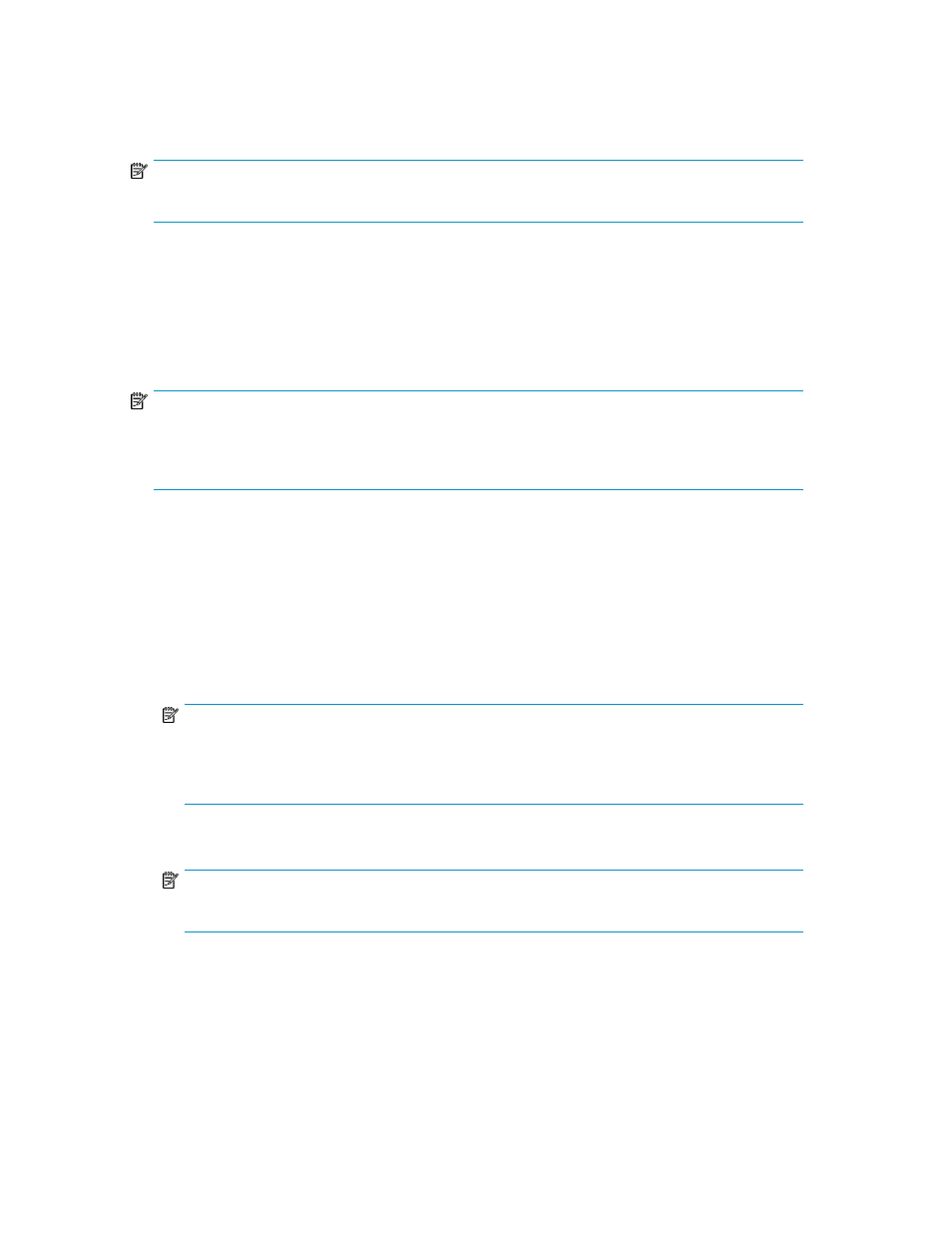
Before you modify any partitions, understand the configuration changes you plan to make and the
potentially disruptive effects that those changes could have on the host applications. Be careful
whenever you add or delete partition elements that include drives, storage magazines, and I/E station
magazines.
NOTE:
A partition with loaded drives cannot be modified.
For best results, follow these guidelines when adding or deleting partition elements:
•
Shut down the host application.
•
Update the inventory in the library.
•
Reconfigure the library in the application.
•
Update the inventory in the application.
NOTE:
This procedure includes instructions for downloading new drive firmware images. You can modify
partitions from either the library OCP or a remote client. However, if you want to download drive
firmware images, you must do so from a remote client.
To modify an existing partition:
1.
Log on as an administrator.
2.
Make sure that you are viewing the physical library. From the View menu or in the Managed
Views region of the LMC, click the name of the physical library.
3.
Click Setup > Partitions > Configure.
The Partitions dialog box appears.
4.
Select the partition you want to change, and then click Modify.
NOTE:
If the physical library is not offline, you receive a message that asks you whether you want to
modify the partition, requiring the library to be taken offline. Click Yes. No host will be able to
access the partition while the library is offline.
The Partitions: Choose Partition Properties dialog box appears.
NOTE:
For AMP partitions, you can not modify these properties; all options will be disabled.
5.
To modify the Partition Name, type the appropriate name into the field.
6.
Click Next.
The Partitions: Choose Policy Settings dialog box appears.
HP Enterprise Systems Library (ESL) G3 Tape Library
43
