Using the partitions defragmentation tool, Defragmenting partitions – HP StoreEver ESL G3 Tape Libraries User Manual
Page 181
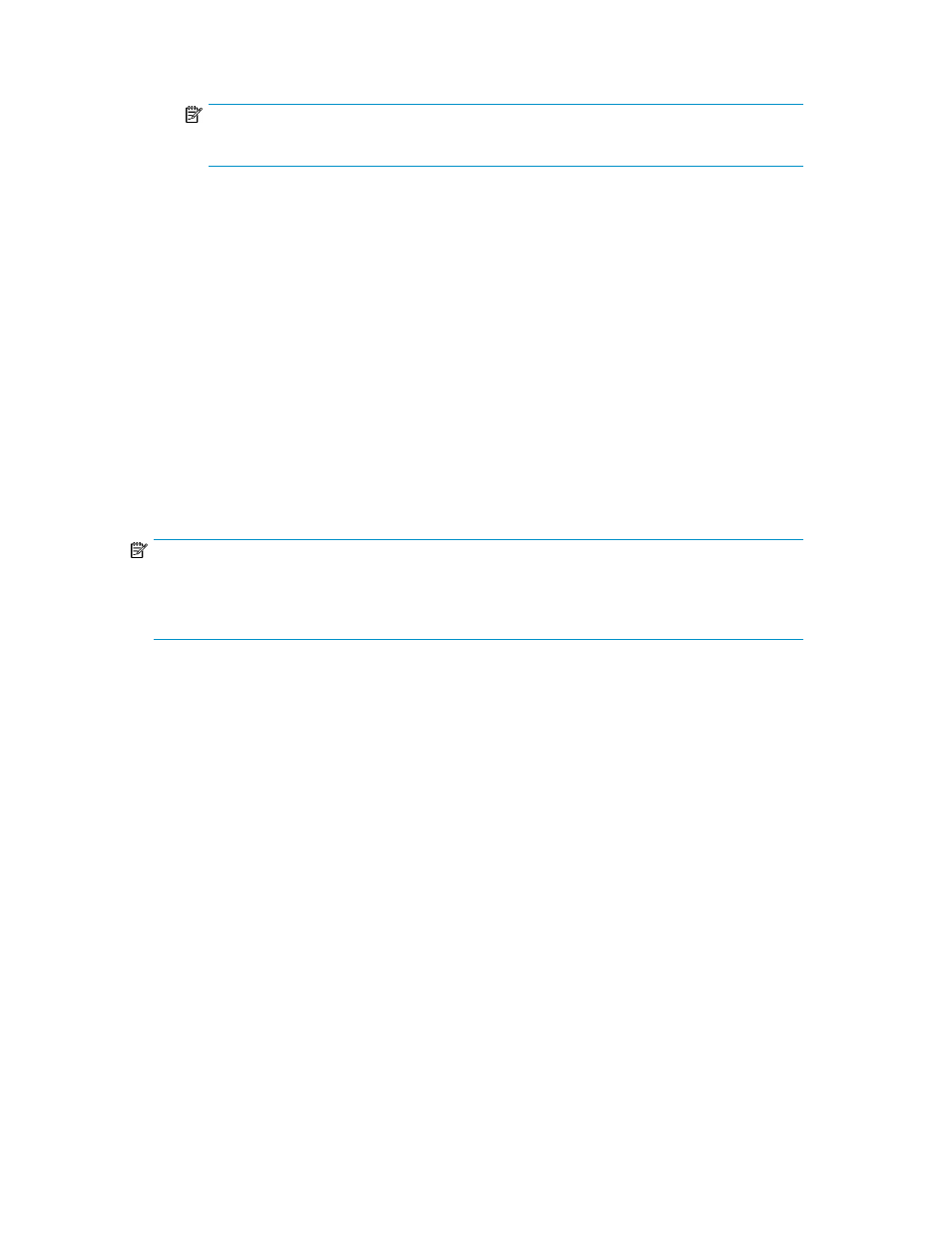
• To indicate that you want to send the log to a printer, select Print.
NOTE:
The Print option is available to remote client users only. It appears grayed out on the OCP.
4.
To send, click OK.
5.
Click Close to exit the dialog box.
Using the Partitions Defragmentation Tool
Typically, partitions in a library are physically contiguous. That is, all tape slots that belong to a
partition are adjacent to one another in the library.
However, if a partition is enlarged, or if an expansion module is added to a library, it is possible that
some or all partitions in the library will no longer be physically contiguous. In this case, the slots that
belong to a partition are not all adjacent to one other, and the partition is fragmented. Fragmentation
can make bulk loading media more difficult.
Defragmenting partitions reassigns slots in the library so that all slots in each partition are physically
contiguous with one another. In addition, media is moved as needed to make sure it resides in the
correct partition. In the process, tapes are first moved from their old location to the I/E station, and
then are moved to their new location in the library.
NOTE:
Only partitions that contain an I/E station can be defragmented. Also, at least one magazine in the
I/E station must be empty. Partitions that do not contain an I/E station cannot be defragmented and
will be skipped.
Depending on the size of the library, defragmenting partitions can be a time-consuming process.
Defragmenting Partitions
After enlarging a partition or adding an expansion module to the library, check for partition
fragmentation, and then defragment partitions if necessary.
To defragment partitions:
1.
Log on as an administrator.
2.
Make sure that you are viewing the physical library. From the View menu or in the Managed
Views region of the LMC, click the name of the physical library.
3.
Click Tools > Partitions Defragmentation.
The Partitions Defragmentation dialog box appears. This dialog box shows a graphical repres-
entation of the tape magazines in the library. Magazines are color-coded to indicate which
partition they belong to.
If the library has more than one frame, click the >> and << buttons at the bottom of the dialog
box to display the next or previous frame. If one or more partitions are fragmented, you can
defragment them.
HP Enterprise Systems Library (ESL) G3 Tape Library
181
