Emailing, saving, and printing test logs, Emailing, saving, and, Printing test logs – HP StoreEver ESL G3 Tape Libraries User Manual
Page 180: Emailing, saving, and printing test, Logs, Emailing, saving, and printing, Test logs
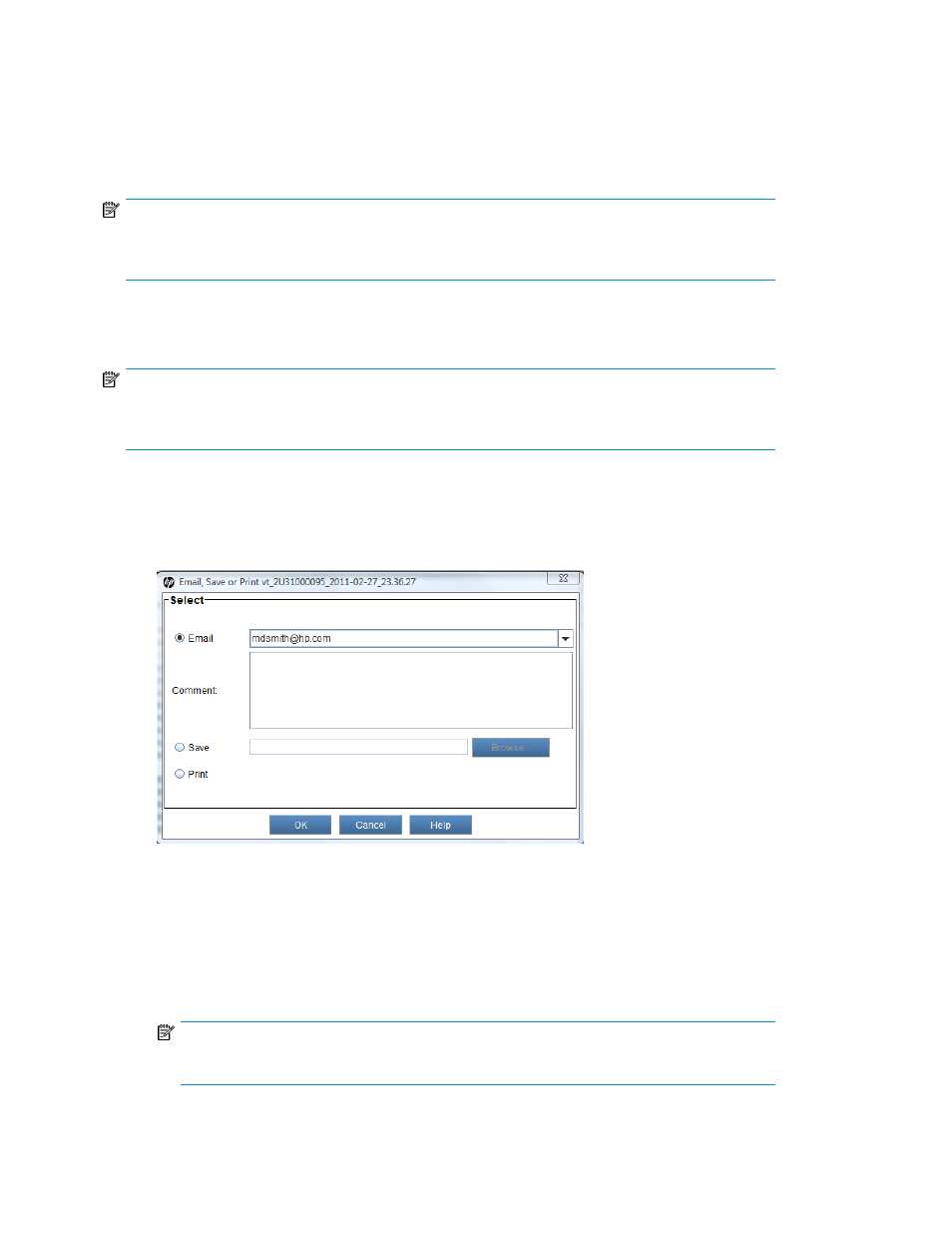
Emailing, Saving, and Printing Test Logs
The Send button on the Text tab on the report window enables you to send a verification test log to
e-mail addresses. If you are accessing the LMC from a remote client, Send also enables you to save
the log to a file or print it.
NOTE:
You can mail, save, or print verification test logs from a remote client. However, you cannot save or
print logs from the library OCP.
The information that is sent will be the same as what the Text tab displays at the time that you click
Send.
NOTE:
Before you perform the following procedure, you must make sure that e-mail is appropriately configured
in the LMC so that the library can send logs to the recipient. See
.
To mail, save, and print test logs:
1.
Make sure that the Text tab on the report window displays the log that you want to send.
2.
Click Send.
The Email, Save or Print Table dialog box appears.
3.
Perform one of the following tasks:
• To indicate that you want to send the log as an e-mail message to a recipient, select Email,
and then either type an e-mail address in the Email field or select an existing address from
the drop-down list. Type a comment in the Comment field to send with the log.
• To indicate that you want to save the log, select Save, and then either type in the Save field
a path and a file name to which you want the log saved, or click Browse to specify a location
and a file name.
NOTE:
The Save option is available to remote client users only. It appears grayed out on the OCP.
Maintaining the library
180
