Checking slot status, Filtering slots by location, 132 filtering slots by location – HP StoreEver ESL G3 Tape Libraries User Manual
Page 132
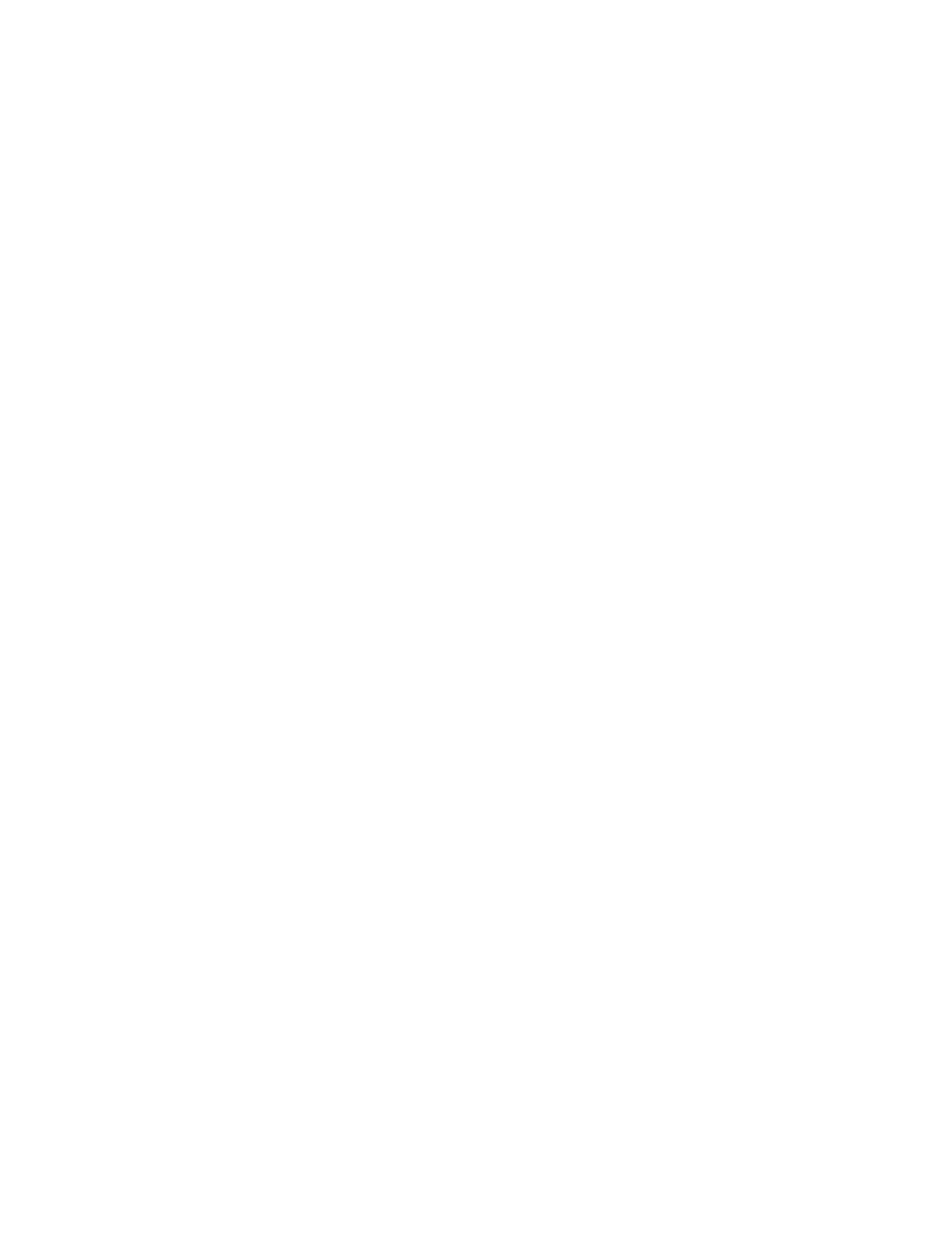
3.
If appropriate, perform the following tasks from the Slots Status dialog box:
• Change the sorting of slots in the status list (for example, by location or slot type) by clicking
the column heading by which you want the slots sorted. Repeatedly clicking a column heading
toggles between ascending and descending order.
• Use filtering criteria to select the slots that you want to appear in the status list on the dialog
box (see
).
• Check the status of the slots (see
).
• Mail, save, or print status information by using the Send button (see
).
4.
Click Close to exit the dialog box.
Checking slot status
Use the Slots Status dialog box to view detailed information about the slots in the currently-selected
library or partition.
To view slot status information:
1.
Perform steps 1–3 of
.
2.
To see only occupied or empty slots, select OCCUPIED or EMPTY from the State drop down box,
then select Show.
3.
Select Send to save, e-mail, or print the information.
4.
Select Close to exit the dialog box.
Filtering Slots by Location
You can specify the slots that you want to appear in the status list by selecting the location from the
Filter area of the Slots Status dialog box.
To filter slots by location:
1.
Perform steps 1–3 of
.
2.
Click the appropriate option from each of the Location drop-down lists:
• Aisle
• Module
• Rack
• Section
• Column
• Row
The defaults are set to All unless a drop-down list does not have more than one option. For ex-
ample, the Aisle drop-down list is always set to 1 by default because only one aisle exists in the
library. Therefore, the drop-down list also is grayed out and selections cannot be made from it.
These selections correspond to location coordinates for the physical library. For example, to select
all slots in the drive-side rack of the control module, click 1 for module, 1 for rack, All for section,
All for column, and All for row. For more information about location coordinates, see
3.
Click Show.
4.
Click Close to exit the dialog box.
Monitoring the library
132
