HP StoreEver ESL G3 Tape Libraries User Manual
Page 70
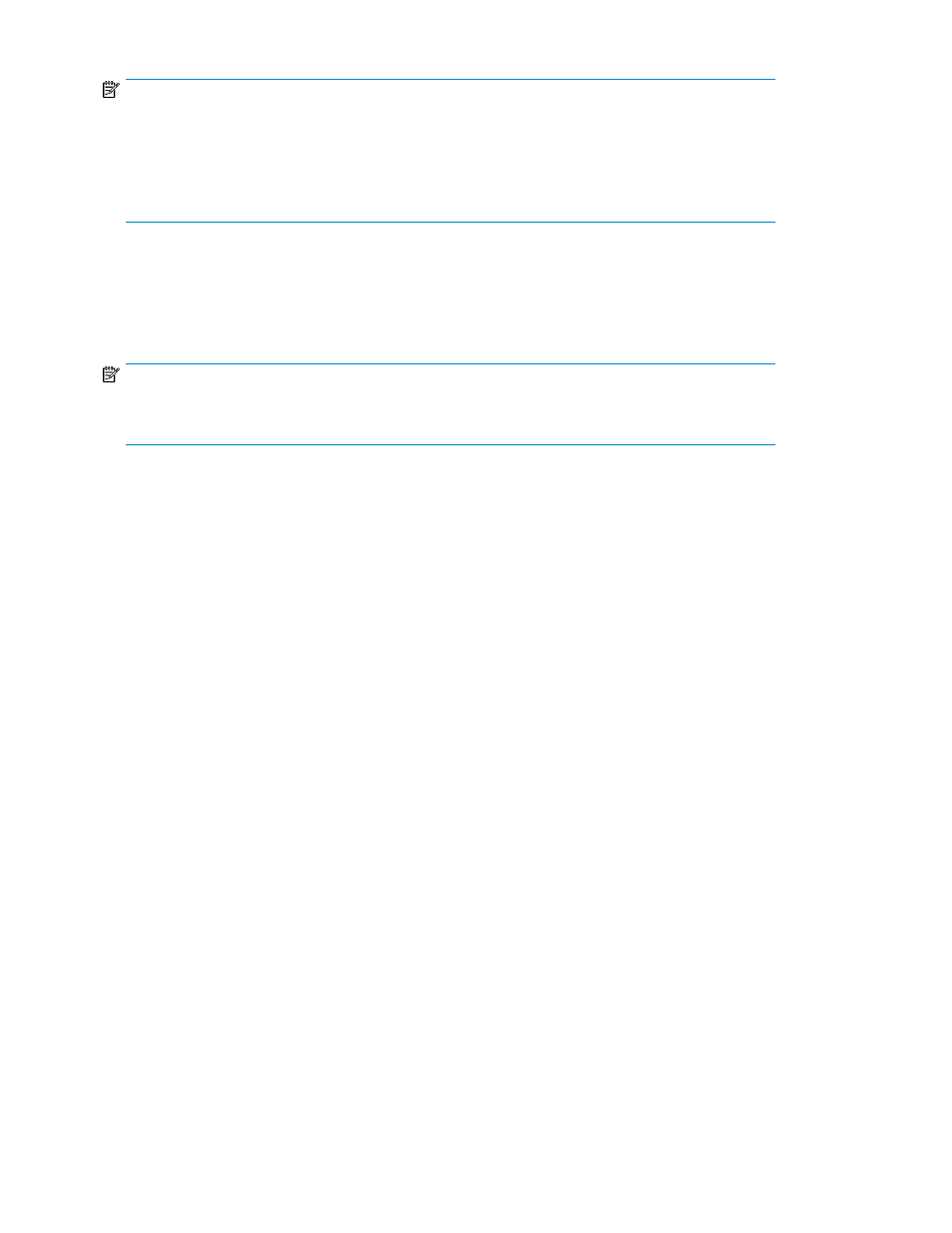
NOTE:
Automatic drive cleaning should be enabled for partitions only if the host application does not support
the coordination of drive cleaning. If drive cleaning functionality is enabled on the host application,
do not enable automatic drive cleaning for any partitions in the library.
For more information about enabling automatic drive cleaning for a partition, see
. For more information about manually cleaning drives, see
.
Assigning Cleaning Magazines and Importing Cleaning Media
To configure the library for drive cleaning, first assign one or more magazines as cleaning magazines,
and then import cleaning media.
NOTE:
At least one magazine must be assigned for cleaning before you can import cleaning media. Also,
only magazines that do not belong to a partition can be assigned for cleaning.
To configure the library for drive cleaning:
1.
Insert one or more pieces of cleaning media into the I/E station and close the I/E station door.
Use a standard barcode label for cleaning media. Barcode numbers do not require a specific
prefix or suffix.
2.
Make sure that you are viewing the physical library. From the View menu or in the Managed
Views region of the LMC, click the name of the physical library.
3.
On the menu bar, click Setup > Library Settings > Drive Cleaning.
The Drive Cleaning Configuration dialog box appears.
Modifying the Library Configuration
70
