Updating drive firmware using firmware images, Updating drive, Firmware using firmware images – HP StoreEver ESL G3 Tape Libraries User Manual
Page 208
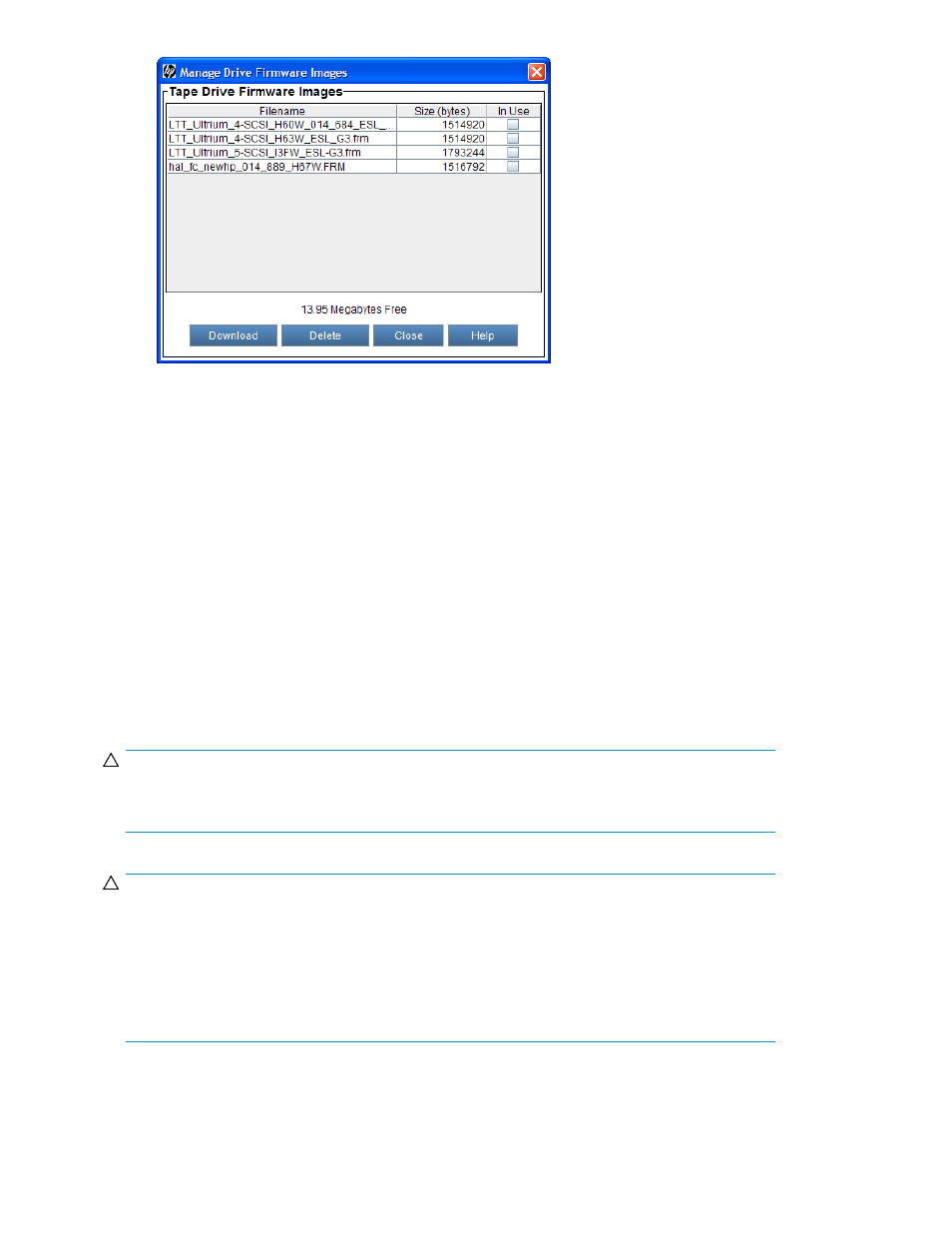
The library has enough space for 20 MB (with a maximum of 8 images) of drive firmware images.
If the check box for a drive firmware image is clear, you can delete the image by clicking it to
highlight it, and then clicking Delete.
3.
To download a new drive firmware image, click Download.
The Select firmware image file to download dialog box appears.
4.
Navigate to the location of the drive firmware image file (with a .frm extension) you want to
download, and then click the image file to highlight it.
5.
Click Open.
The download process copies the drive firmware image from the remote file system to the MCB.
After the download process finishes, the drive firmware image file is added to the list on the
Manage Drive Firmware Images dialog box.
6.
On the Manage Drive Firmware Images dialog box, click Close.
The Update Drive Firmware dialog box appears again.
Updating Drive Firmware Using Firmware Images
CAUTION:
If you are viewing a partition, drive firmware update operations affect drives that are within the
partition only.
CAUTION:
Before you update drive firmware during this procedure, make sure that tapes are not mounted in
any of the drives. If tapes are mounted in drives during the update process, the library loses knowledge
of the cartridge home cell in storage, resulting in library and host inventory issues.
If you load a firmware image onto a drive that is the same version that is currently running on the
drive, the upgrade will fail.
If host reservations exist on drives, remove them prior to initiating drive code changes.
To update drive firmware using firmware images:
Managing library firmware and software versions
208
