HP StoreEver ESL G3 Tape Libraries User Manual
Page 33
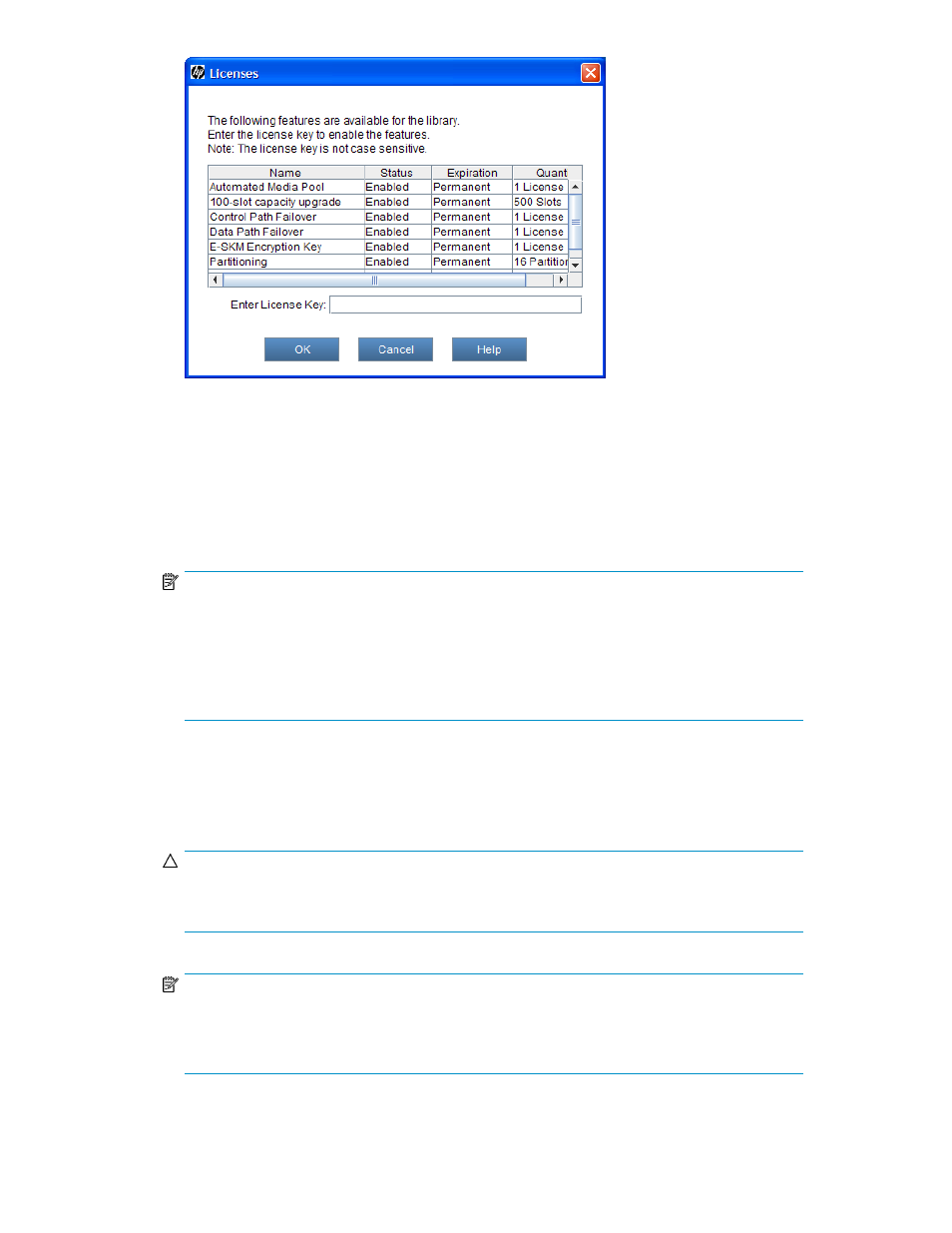
This dialog box lists the licensed features for your library, including their status, expiration date,
and quantity. The following guidelines apply to Quantity:
• The COD quantity is the number of slots licensed.
• The partition quantity is either 1 or 16. The only possible multiple number of partitions is 16.
• For features that are not licensed by quantity, such as Automated Media Pool, Quantity is
always set to 1.
4.
In the Enter License Key text box, type the appropriate license key.
NOTE:
You do not need to highlight the feature before you enter a license key.
License keys are not case-sensitive, so if you are using the library OCP, enter the library key
from the lowercase keyboard, which gives you access to the dash (-) character.
If you cannot locate the license instructions shipped with the library, you can obtain them by
contacting technical support or, if you are an end user, by contacting your sales representative.
5.
Click OK.
If you have upgraded the library storage capacity, the extra storage slots you just added are not
assigned to a partition. You can either create a new partition to include them or manually
modify an existing partition to include them by using expert partitioning mode.
CAUTION:
Consult your service representative and see the
HP Enterprise Systems Library (ESL) G3 Tape
Library Planning Guide before you reconfigure your partitions.
NOTE:
Command View TL version 2.8 or later must be used to enter the TC347A license key for Command
View TL software. Command View TL can also be used to launch the LMC, enter additional license
keys, and enable TapeAssure.
HP Enterprise Systems Library (ESL) G3 Tape Library
33
