Accessing the update firmware wizard – HP StoreEver ESL G3 Tape Libraries User Manual
Page 200
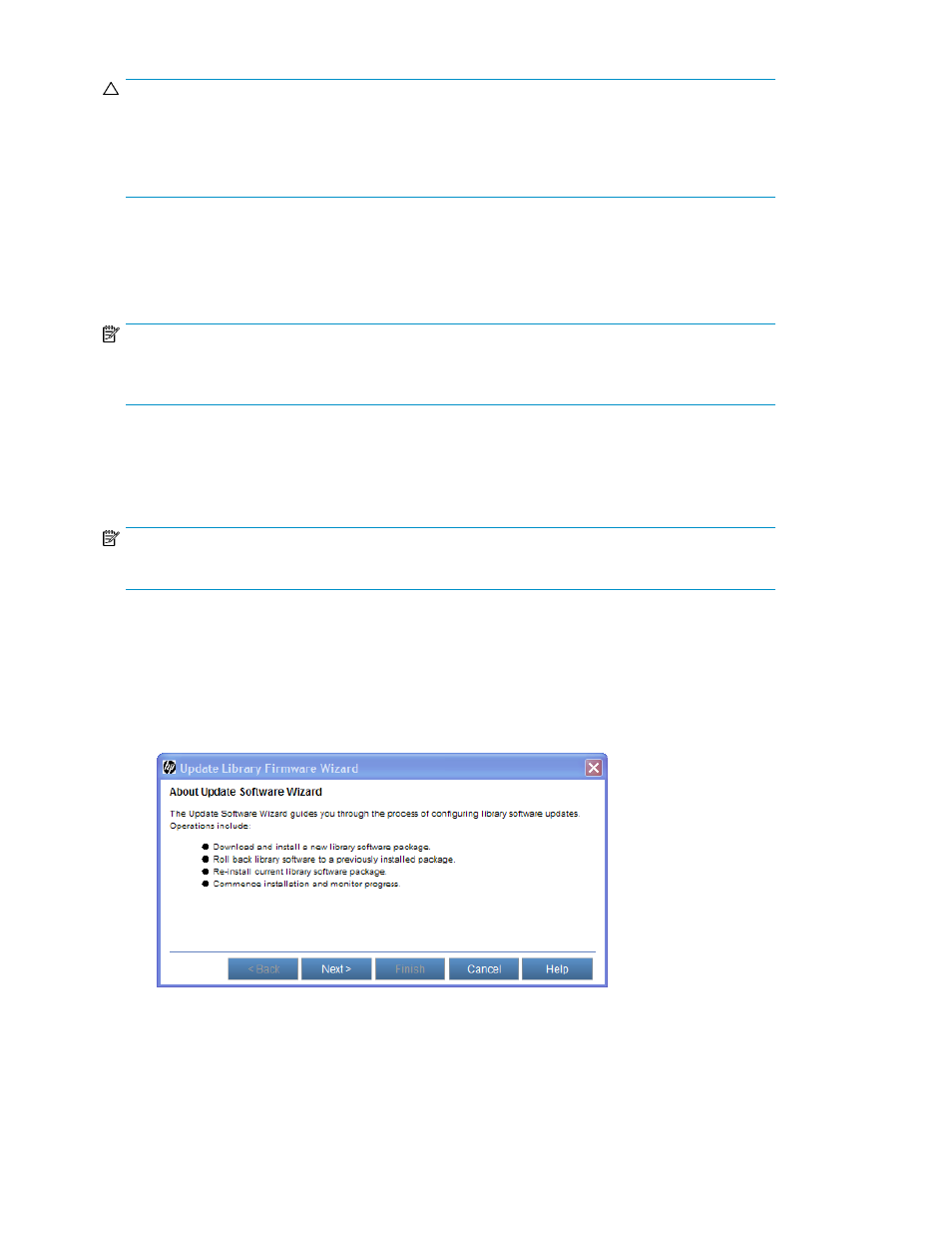
CAUTION:
As a result of restore, rescue, or revert operations, the library shuts down. You must have physical
access to the library to bring the library back up. If you are performing a restore, rescue, or revert
operation using remote access, the library will remain shut down until the library is directly powered
back on.
If you choose to reinstall the currently installed software package, the robotics control unit (RCU),
picker, and drive sleds are updated. Therefore, the library does not restart after the reinstallation
process completes. The reinstallation procedure should be run only under specific circumstances. For
more information, see
Rolling Back to the Previous Build Package
.
NOTE:
Rollback and reinstallation of current package options are viable recovery steps during a failed
firmware upgrade. However, these features should not be used as troubleshooting tools.
Accessing the Update Firmware Wizard
The Update Firmware Wizard gives you access to all of the library software update operations.
NOTE:
Before performing a software upgrade, we recommend that you shut down and restart the library.
To access the Update Firmware Wizard:
1.
Log on as admin or service.
2.
You can access the Update Firmware Wizard while viewing either the physical library or a
partition. From the View menu, click the name of the physical library or the appropriate partition.
3.
Click Tools > Update Firmware > Library.
The Update Firmware Wizard dialog box appears.
This dialog box explains the operations you can perform by using the Update Firmware Wizard.
4.
If you are ready to proceed, click Next. If you are not ready to proceed, click Cancel.
The Select Library Software Package for Installation dialog box appears.
Managing library firmware and software versions
200
