Saving the configuration record, Monitoring user status – HP StoreEver ESL G3 Tape Libraries User Manual
Page 144
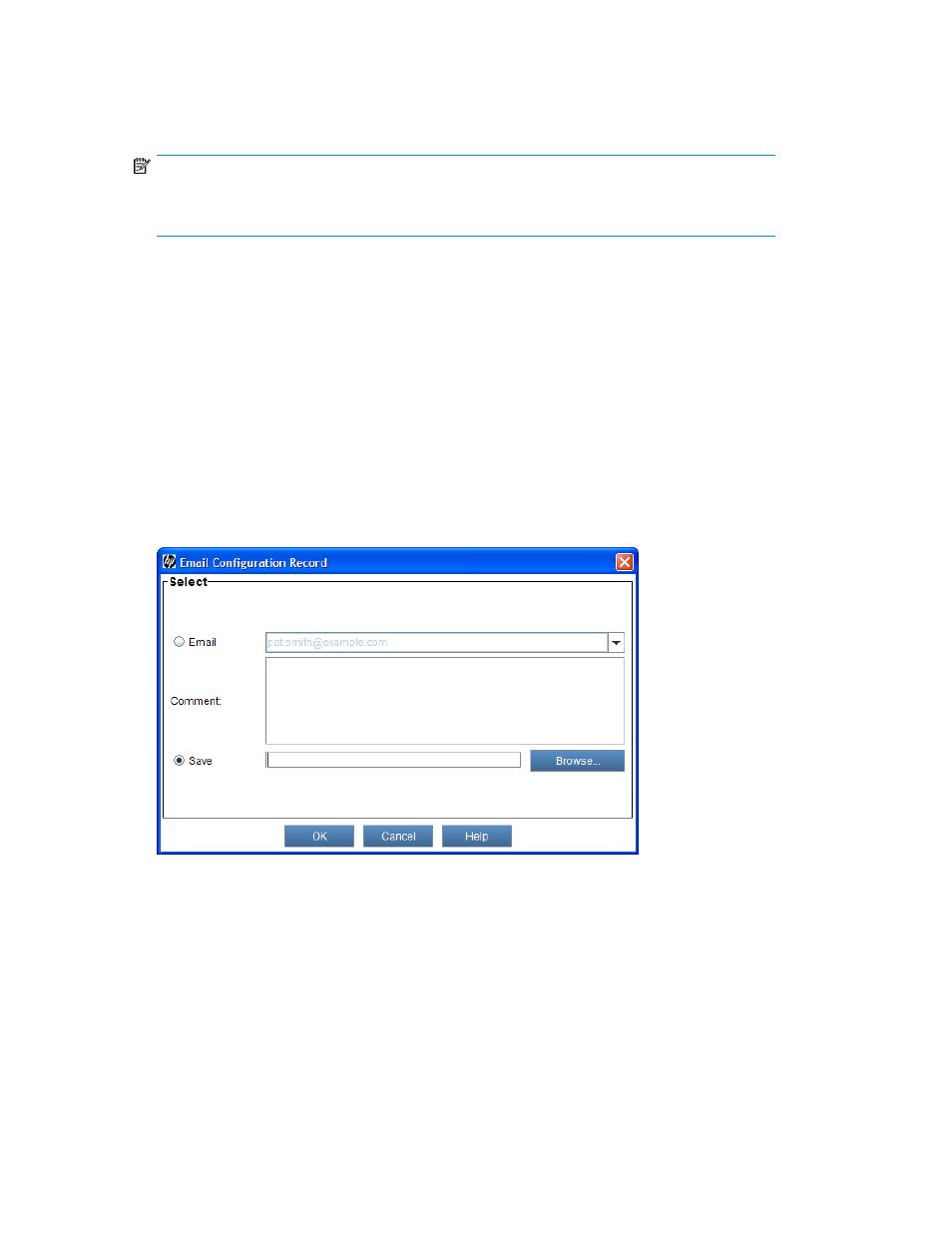
2.
From the menu bar, click Monitor > Email Configuration Record.
The Email Configuration Record dialog box appears.
3.
Click Email and select or type in the destination e-mail address.
NOTE:
You can only specify one e-mail address. If you need to send the configuration record to multiple
destinations, repeat this procedure for each e-mail address.
4.
Use the Comment box to type any additional information you want to include in the e-mail mes-
sage.
5.
Click OK to send the configuration record and your comment text to the specified e-mail address
and close the Email Configuration Record dialog box.
The e-mail message includes both the configuration record information and your comments as
embedded text, with Library Configuration Information as the subject.
Saving the Configuration Record
To save the configuration record:
1.
Log on as an administrator.
2.
From the menu bar, click Monitor > Email Configuration Record.
The Email Configuration Record dialog box appears.
3.
Click Save, and use the Browse function to specify location for the file, type in the file name, then
select the file type (default is .txt).
4.
Click OK to save the configuration record to the specified location and close the Email Configur-
ation Record dialog box.
Monitoring user status
The Users Status dialog box displays information about users currently logged onto the library. You
can monitor user status while either viewing the physical library or partition. You must log in as an
admin user or service user to access the User Status information.
To view user status information:
Monitoring the library
144
