Viewing event details – HP StoreEver ESL G3 Tape Libraries User Manual
Page 219
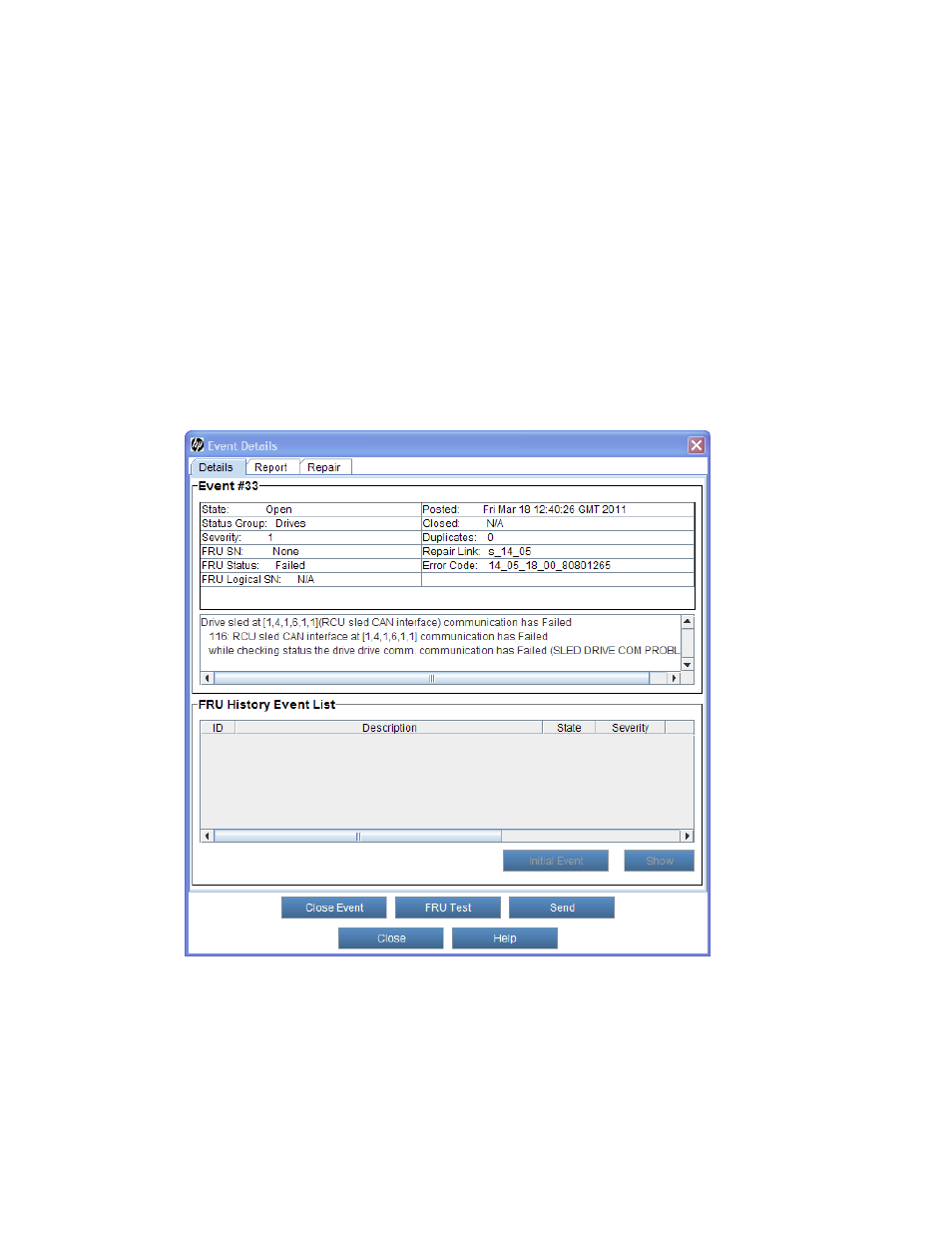
For descriptions of elements on the Event List dialog box, see
Using System Status Buttons to
.
4.
By default, the event list is sorted by event ID in ascending order with the oldest event at the top
and the newest one at the bottom. To change the sorting (for example, by state or severity), click
the column heading by which you want the events sorted. Repeatedly clicking a column heading
toggles between ascending and descending order.
Viewing Event Details
Events provide detailed information about the event itself, the reports that are associated with it, and
a repair page that gives guidance for resolving the issue. These events provide important information
about library conditions from which the issue emerged and helpful information for resolving it.
To display the detailed information for a particular event, perform the following steps:
1.
On the Event List dialog box in the Select Event area, click the appropriate event row to highlight
it.
2.
Click Details.
The Event Details dialog box appears with the Details tab displayed.
The Event # area of the Event Details dialog box displays detailed information about the event.
The FRU History Event List area lists all events that were ever opened in the past and that see the
same specific FRU (based on the location of the FRU in the library) as the one reported by this
event.
HP Enterprise Systems Library (ESL) G3 Tape Library
219
