Saving a local rescue image – HP StoreEver ESL G3 Tape Libraries User Manual
Page 139
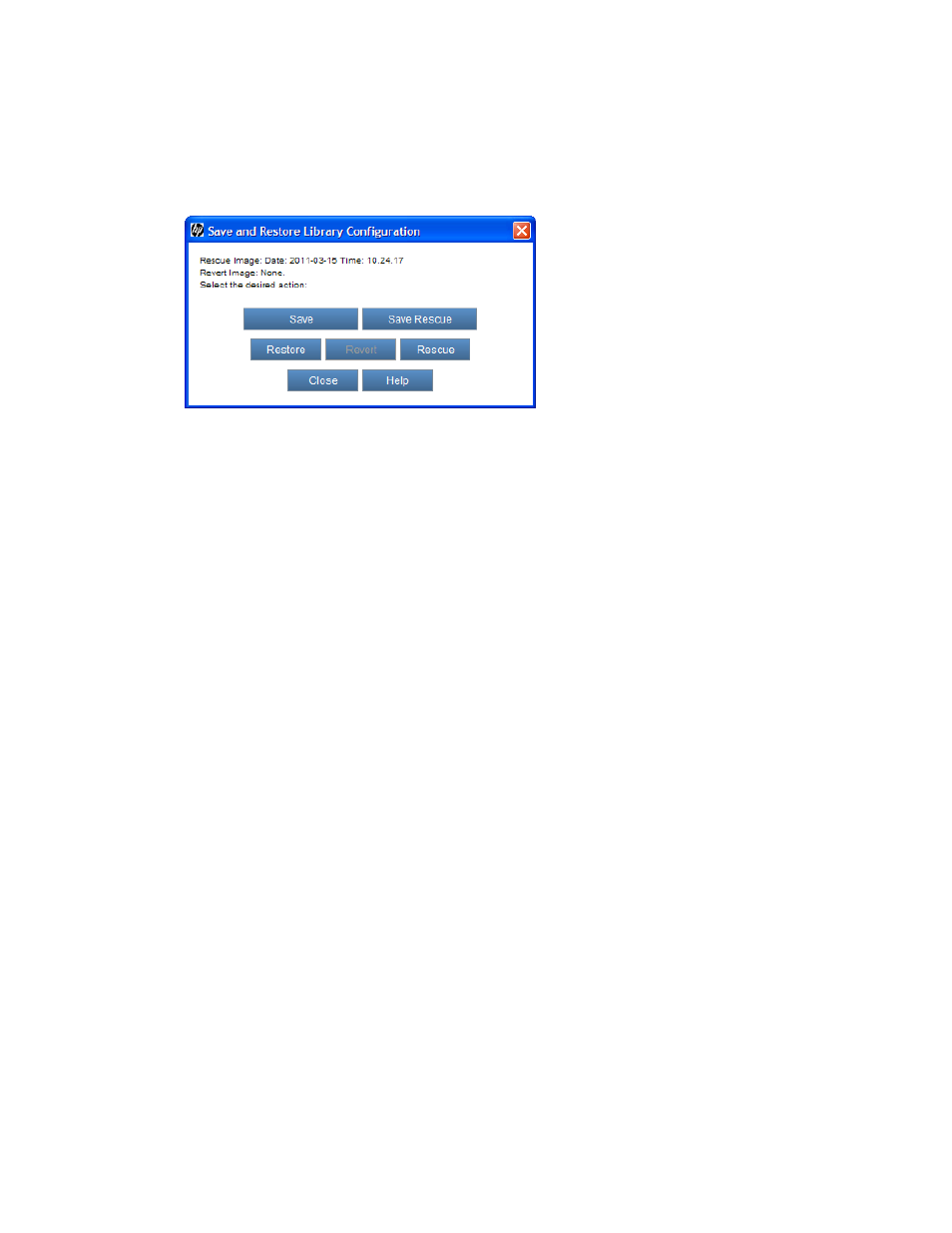
To save a remote restore image:
1.
Log on as an administrator from the remote client. The Save command is not available from the
library OCP.
2.
Make sure that you are viewing the physical library. From the View menu or in the Managed
Views region of the LMC, click the name of the physical library.
3.
Click Tools > Save/Restore.
The Save and Restore Library Configuration dialog box appears.
4.
Click Save.
5.
Using the file chooser dialog box, specify a path to a directory on your remote file system in
which to save the restore image. You only need to specify the path because the MCB determines
the image file name.
6.
To proceed, click Open.
The library prompts you to decide whether you want to write over the current rescue image that
is stored locally on the library.
7.
Click Yes.
The rescue image timestamp that appears on the Save and Restore Library Configuration dialog
box will be updated to indicate that the file has changed
If no rescue image exists, the library prompts you to decide if you want to generate one.
If the save operation succeeds, a message appears that indicates the name of the image file that
was saved to the remote file system. If the save operation does not succeed, a message appears
that describes the error that occurred.
Saving a Local Rescue Image
Use the Save Rescue command to save a library configuration rescue image locally on the library file
system. To make sure that the image captures all library configuration changes, you should save the
image often.
To save a local rescue image:
1.
Log on as an administrator from the remote client or from the library OCP.
2.
Make sure that you are viewing the physical library. From the View menu or in the Managed
Views region of the LMC, click the name of the physical library.
3.
Click Tools > Save/Restore.
4.
Click Save Rescue.
The save rescue operation starts.
If the save rescue image operation succeeds, a message appears that indicates that the rescue
image file was saved to the library file system. The rescue image timestamp displayed on the
Save and Restore Library Configuration dialog box will be updated to indicate that the file has
changed.
HP Enterprise Systems Library (ESL) G3 Tape Library
139
