Loading drives – HP StoreEver ESL G3 Tape Libraries User Manual
Page 195
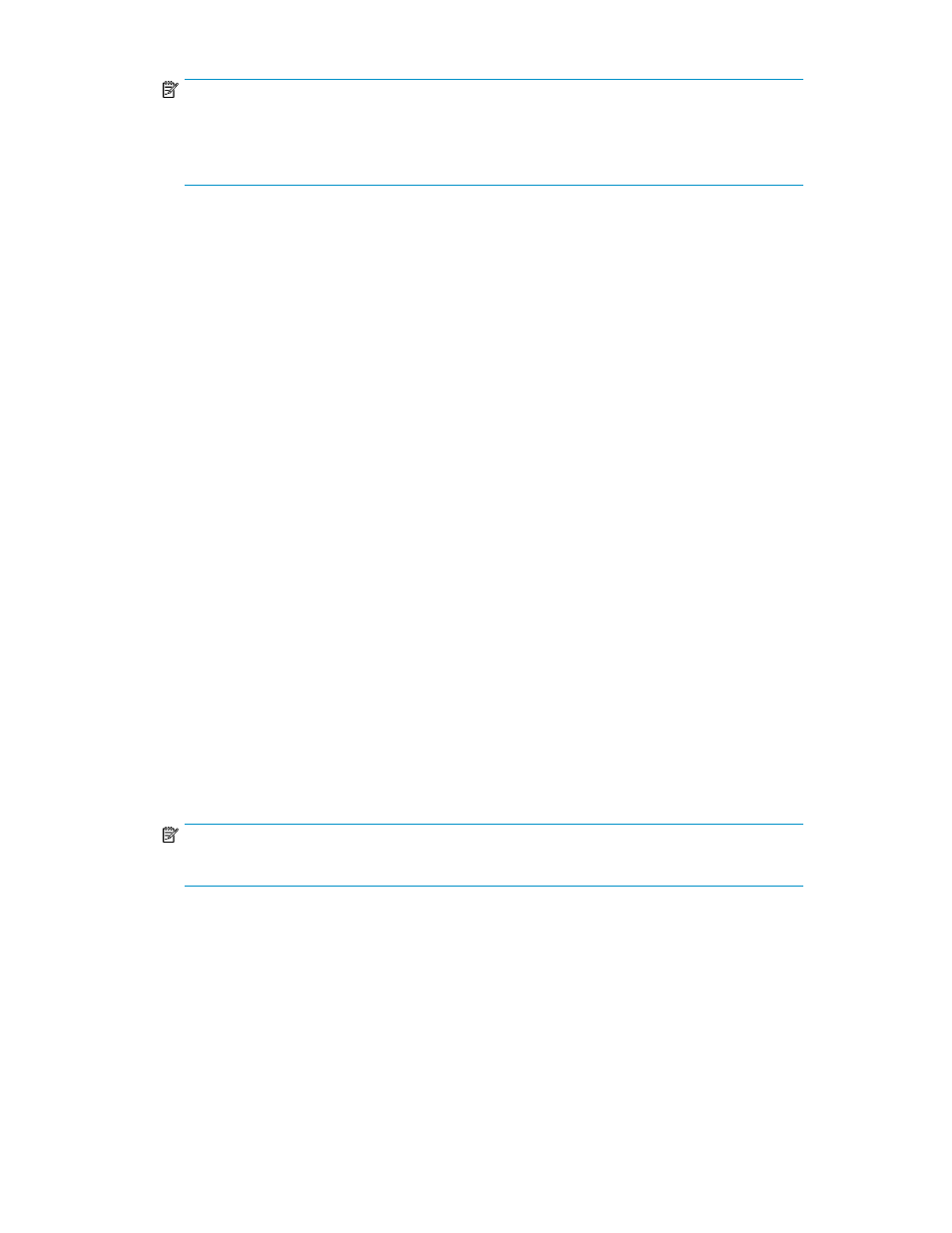
NOTE:
The physical library must be online.
If the partition is not offline, you will receive a message that asks you whether you want to take
it offline. Click Yes.
The Export Media dialog box displays a list of cartridges in the partition.
3.
If you want to display one or more media IDs that match a particular pattern, type a media filter
in the Media Filter text box, and then click Filter.
Filter performs a search for media IDs that match a particular pattern. For example, the media
filter might be set to capture media IDs beginning with the string J00.
4.
Select the corresponding check box in the leftmost column for each cartridge that you want to
export.
The maximum number of slots that are available in the I/E station partition appears at the top of
the table.
5.
Click OK.
All designated cartridges are exported to the I/E station slots that are associated with the partition.
After the operation completes, the library automatically refreshes information in the table.
Loading Drives
The Load Drives dialog box enables you to load drives with cartridges from the current partition.
To load drives:
1.
Make sure that you are viewing the partition from which you want to load drives. From the View
menu, click the name of the appropriate partition.
2.
Click Operations > Drives > Load.
The Load Drives dialog box appears.
3.
If you want to display one or more media IDs that match a particular pattern, type a media filter
in the Media ID text box, and then click Filter.
Filter performs a search for media IDs that match a particular pattern. For example, the media
filter might be set to capture media IDs beginning with the string J00.
4.
Click the data cartridge to load into the drive to highlight it.
NOTE:
You can load only one cartridge at a time.
The parameters used to define a cartridge are media ID (barcode) and location. Location is
defined as a series of coordinates representing the aisle, module, rack, section, column, and row
where a cartridge is located. See
Understanding Location Coordinates
The Select Media area shows the full slots.
5.
Click the destination drive to receive the media to highlight it. The Select Drive area is populated
with empty drives.
You can select only one drive at a time.
6.
To load the data cartridge into the selected drive, click OK.
HP Enterprise Systems Library (ESL) G3 Tape Library
195
