Changing internal ip network addressing – HP StoreEver ESL G3 Tape Libraries User Manual
Page 56
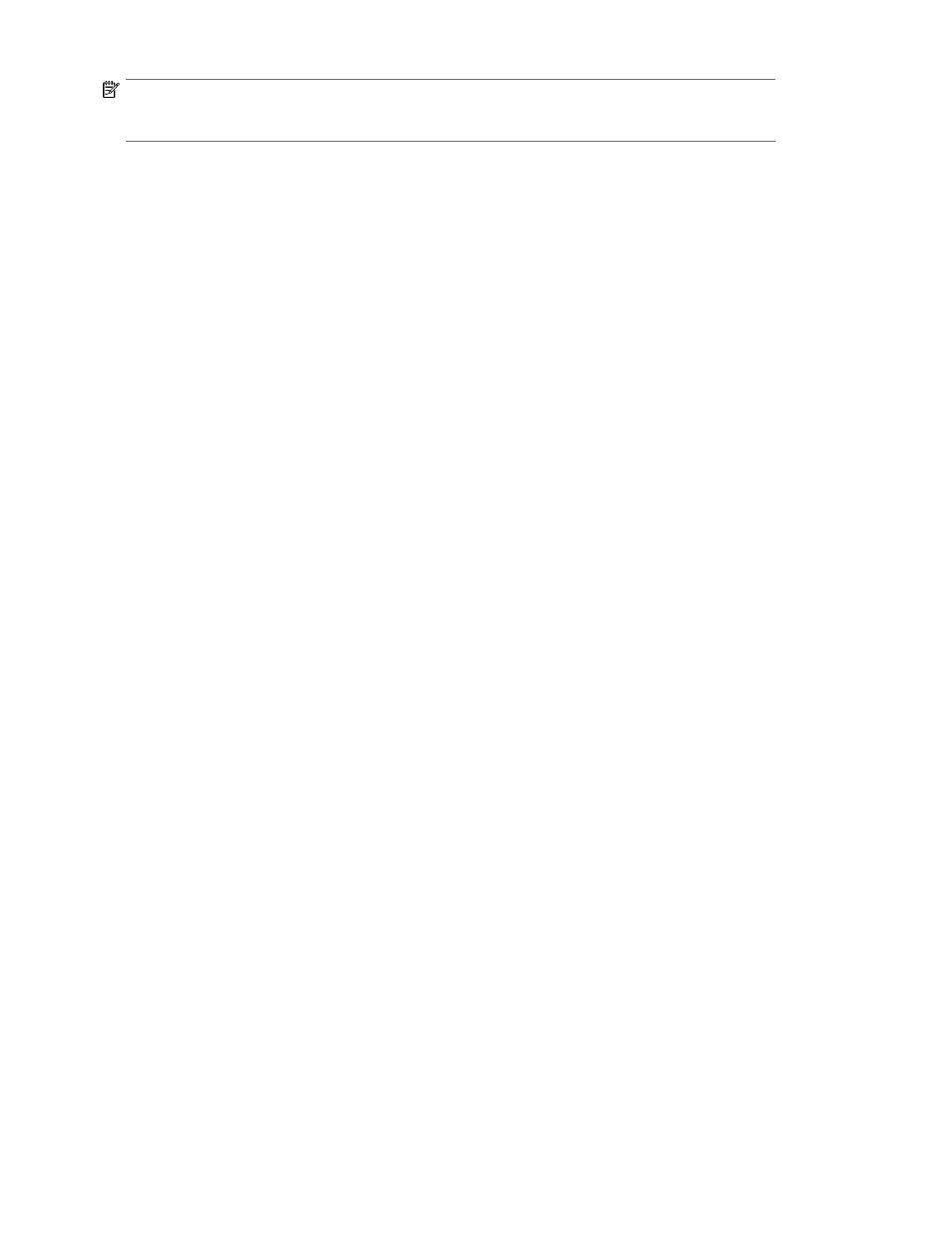
NOTE:
The Network Configuration submenu only appears if you have enabled IPv6 for the physical library.
After you set up the network configuration, see the following topics:
• Setting up IPv4 Network Configuration
• Setting up IPv6 Network Configuration
Changing internal IP network addressing
You can use the LMC to change the internal IP address of the library and other library security settings,
including enabling or disabling network services, enabling or disabling remote access to the library,
setting up firewall access for server callbacks to remote clients, and enabling or disabling SNMP or
SMI-S access.
The default internal network subnet setting for the ESL G3 library is 10.10.X.X. Attaching the library
to a 10.10.X.X external network can cause library and network problems. The Change Internal IP
dialog box enables you to change the library internal IP addressing so that conflicts do not occur.
This dialog box is accessible only from the library OCP.
•
You only need to change the default internal IP setting if your external network is 10.10.X.X.
•
Do not set up internal IP addressing to conflict with existing external IP addressing. If you set up
the same IP subnet for both the internal and external IP networks (for example, 10.10.X.X), the
library will become unusable.
•
If you change the internal IP addressing, and then later on a user uses the Network Configuration
dialog box (Setup > Network Configuration) to assign to the library a static IP address that conflicts
with the internal network, the assignment request will fail and the library will issue an event.
•
If you change the internal IP addressing, and then later on a user uses the Network Configuration
dialog box (Setup > Network Configuration) to assign to the library a static IP address that conflicts
with the internal network, the assignment request will fail and the library will issue an event.
•
If you change the internal IP addressing, and if Dynamic Host Configuration Protocol (DHCP) is
enabled and DHCP assigns to the library an IP address that conflicts with the internal network,
address conflicts could occur between internal library devices and external customer devices and
the library will issue an event.
To change the Internal IP Network Addressing:
1.
Make sure that you are viewing the physical library. From the View menu or in the Managed
Views region of the LMC, click the name of the physical library.
2.
Click Setup > Network Configuration > Network Configuration.
3.
Type the appropriate value into the IP Address field.
4.
To change any other settings, type the appropriate values into the corresponding fields and select
or clear the appropriate radio boxes.
A Warning message appears, explaining that you are changing the network configuration from
a remote client, and that the connection to the library will be lost until you restart the remote
client.
5.
If you are sure that you want to make the change, click Yes. If you are unsure about whether the
change is appropriate, click No.
6.
After the library processes the request successfully, a message appears that asks you whether
you want to shut down the library. You must shut down and restart the library.
Modifying the Library Configuration
56
