Logging off from the ocp, Software requirements, Accessing the lmc applet – HP StoreEver ESL G3 Tape Libraries User Manual
Page 88: 88 accessing the lmc applet, Logging on from the library, Management console (lmc) using a web browser
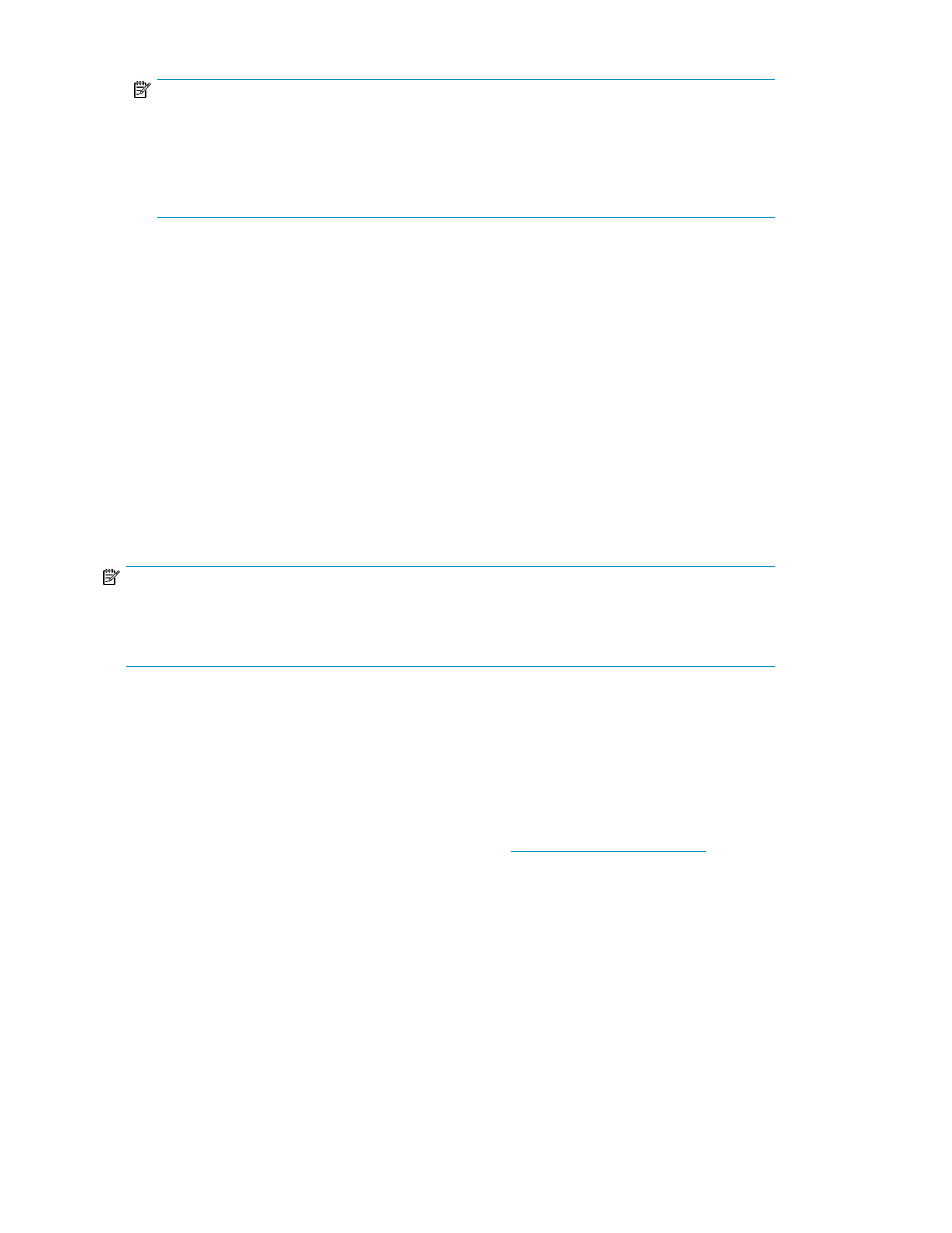
NOTE:
If you are logging on to the library for the first time using the default administrator account
(admin), type admin. After you log on, the library prompts you to change the default admin
password. You must enter and confirm a new password. Passwords that are most secure include
a combination of letters, numbers, and non-alphanumeric characters. Passwords must be eight
or more characters in length.
4.
After you type a user name and password, select OK.
Logging Off From the OCP
To log off from the OCP:
1.
Select Operations > Log Off or select the Log Off button on the toolbar.
2.
A message appears that asks you whether you are sure that you want to log off. Select Yes.
The ESL G3 Logon dialog box appears.
Logging On From the Library Management Console (LMC) Using a Web Browser
The LMC Java applet lets you access all features of the LMC from a host computer using a standard
web browser. To use the LMC applet, the host computer must have network access to the library, and
you must know the IP address or hostname of the library.
NOTE:
If you do not know the IP address of the library, log on to the library using the Operator Control Panel
(OCP), click Setup > Network Configuration, then write down the value that displays in the IP Address
field.
Software Requirements
Before logging on from the LMC, make sure that the host computer meets the following software
requirements:
•
Web Browser – Microsoft Internet Explorer 6.0 or higher, Mozilla Firefox 3.0 or higher
•
Java Plug-in – Java Runtime Environment (JRE) version 1.6 update 24 or higher
For information on downloading the Java Plug-in contact:
.
Accessing the LMC Applet
After verifying that the host computer meets the software requirements and has network access to the
library, access the LMC and log on.
To access the LMC:
1.
On the host computer, use the web browser to access the IP address of the library.
The first time you access the LMC, the LMC applet is downloaded to the host computer. Down-
loading the applet can take several minutes depending on the speed of the network. Once the
applet is downloaded, it is stored on the host computer and does not need to be downloaded
again.
Operating the Library
88
