HP StoreEver ESL G3 Tape Libraries User Manual
Page 124
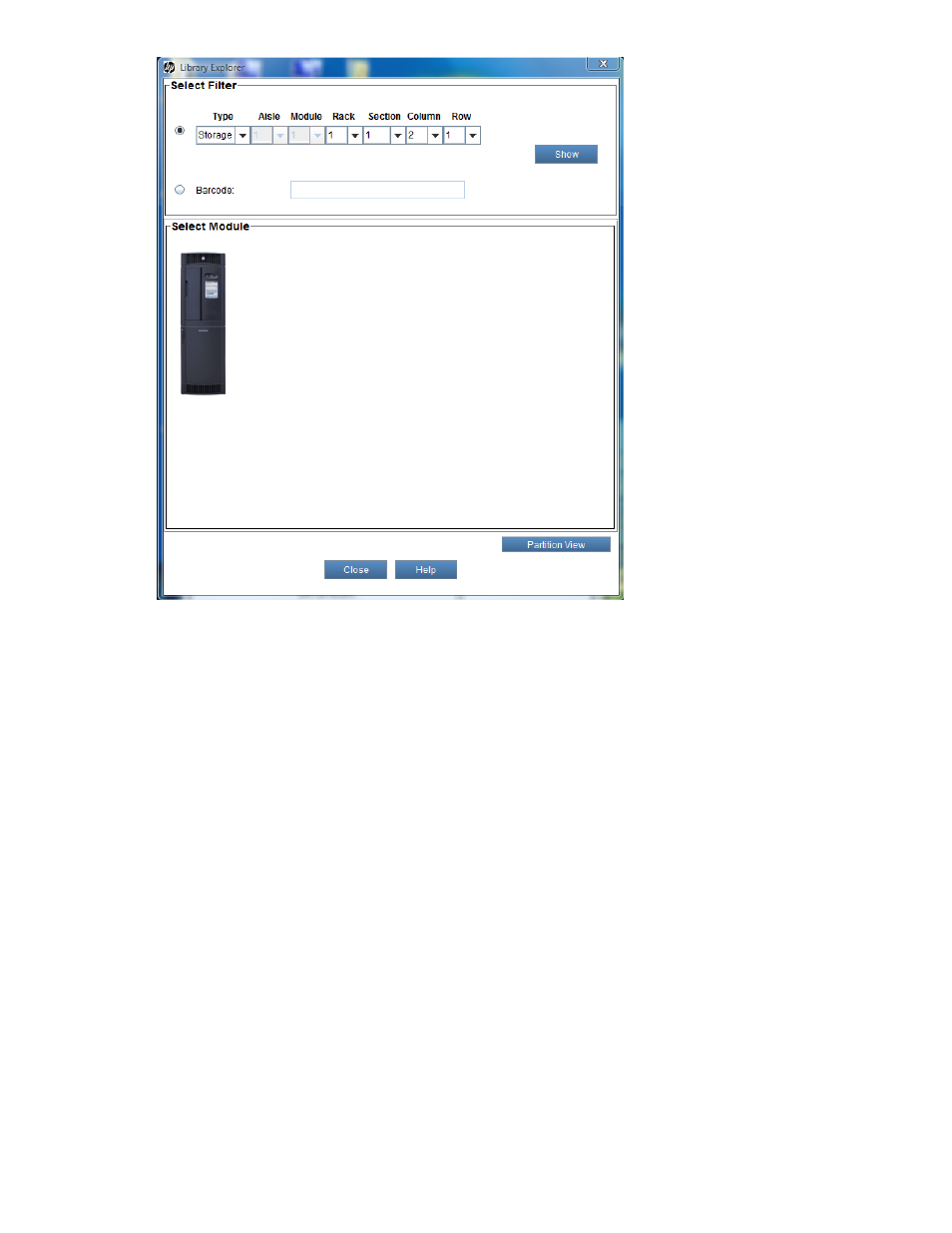
2.
Display library data using either the Select Filter options or clicking on a particular module in the
Select Module section of the dialog box.
• Using Select Filter, search for and display specific criteria according to device type and loc-
ation coordinates, or by Media ID.
• Select the DeviceType filter, then from the Type drop-down list click the appropriate device
type: Storage, I/E (I/E Station), or Drive. Click Show.
The Control Module dialog box displays a graphical view of the library elements according
to the Type selected.
• To search for a specific cartridge according to the barcode, select the Media ID filter, type
the barcode in the Media ID field, then click Show.
The Module dialog box displays the specific cartridge highlighted in red within the module
where it is located.
• To search for a specific cartridge according to the element address, select the Element
Address filter, type the element address in the field, then click Show. You must be in par-
tition view to filter using the Element Address.
• In the Select Module area, select a specific module in the library to view. On a multi-module
library, all modules are represented.
• In the Select Module area, click on the module you want to view. The Module dialog box
displays the current configuration of Rack one and Rack two (Door - Inside view) according
to the selected module.
Monitoring the library
124
