Capturing sift sort screen shot – HP StoreEver ESL G3 Tape Libraries User Manual
Page 185
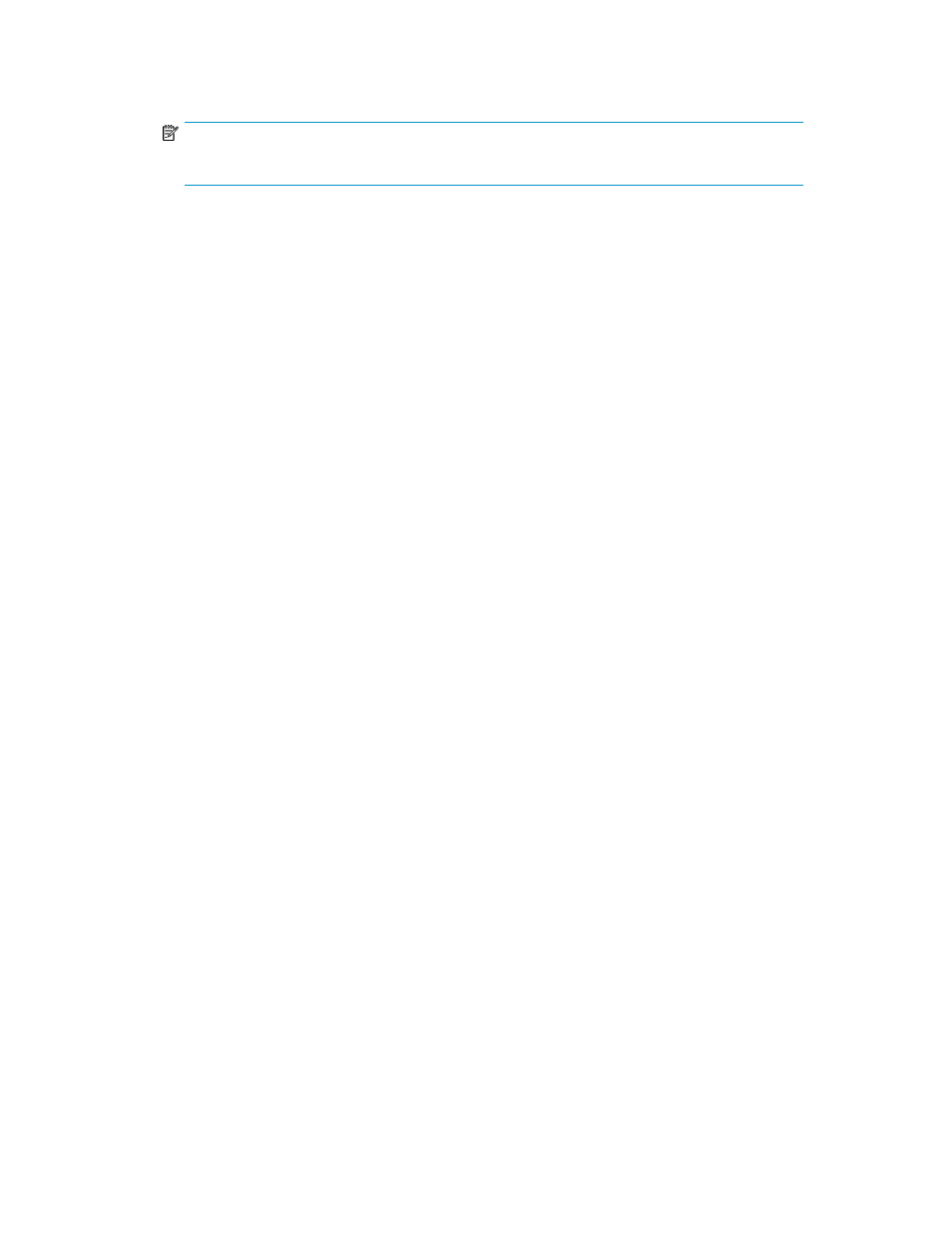
6.
To relocate a cartridge to the last empty slot of the destination element selected, ensure that the
Relocate Full check box is checked.
NOTE:
The Relocate Full box is cleared as the default condition.
• When Relocate Full is checked, any tapes in the destination area will be moved to the lowest
available element address location in the partition.
• When Relocate Full is not cleared, tapes that exist in the destination area will not be moved
(skipped).
7.
To clear the criteria selected above, click Reset.
8.
In the Select SSE Media region of the dialog box, clear or select the box or boxes to indicate the
cartridges to include in the Sift Sort operation. Use the Select All Media box to clear or select all
cartridges listed.
9.
Click OK.
10.
Click Yes in the Warning dialog box to take the partition offline.
The Control Module screen appears.
Based on the selections you made on the Sift Sort Export screen, the Control Module screen dis-
plays the available storage locations.
11.
Click the desired storage location slot for the export function.
The coordinates and details for that location appear in the Destination area of the SSE Starting
Slot Destination region of the dialog box.
12.
Click Select.
The Sift Sort Export screen appears.
Capturing Sift Sort Screen Shot
Use the Capture Report screen to capture a picture of the last sift sort export you performed. The
picture can be saved to a file on your local work station or e-mailed to a recipient.
1.
Log on as an administrator.
2.
Select Tools > Sift Sort > Capture Report.
The Capture Sift Sort Screen Shot screen appears.
3.
On the top of the screen, click the circle next to the type of capture you want to perform: BMP,
GIF, PNG, or JPEG.
4.
Click Capture.
The Capture Sift Sort Export screen appears.
5.
To e-mail the capture:
a.
Click the radio button to select Email.
b.
Either type the e-mail address into the Email field or select one from the drop-down list.
c.
In the Comment section, include a note to the recipient, or any comments about the capture.
6.
To save the capture, click Save. Then click Browse to locate the location where you want to save
the capture on your computer.
7.
Click OK to e-Mail or save the record and exit the dialog box.
8.
Click Close to exit the Capture Sift Sort Screen Shot dialog box.
HP Enterprise Systems Library (ESL) G3 Tape Library
185
