Installing a new library software package – HP StoreEver ESL G3 Tape Libraries User Manual
Page 202
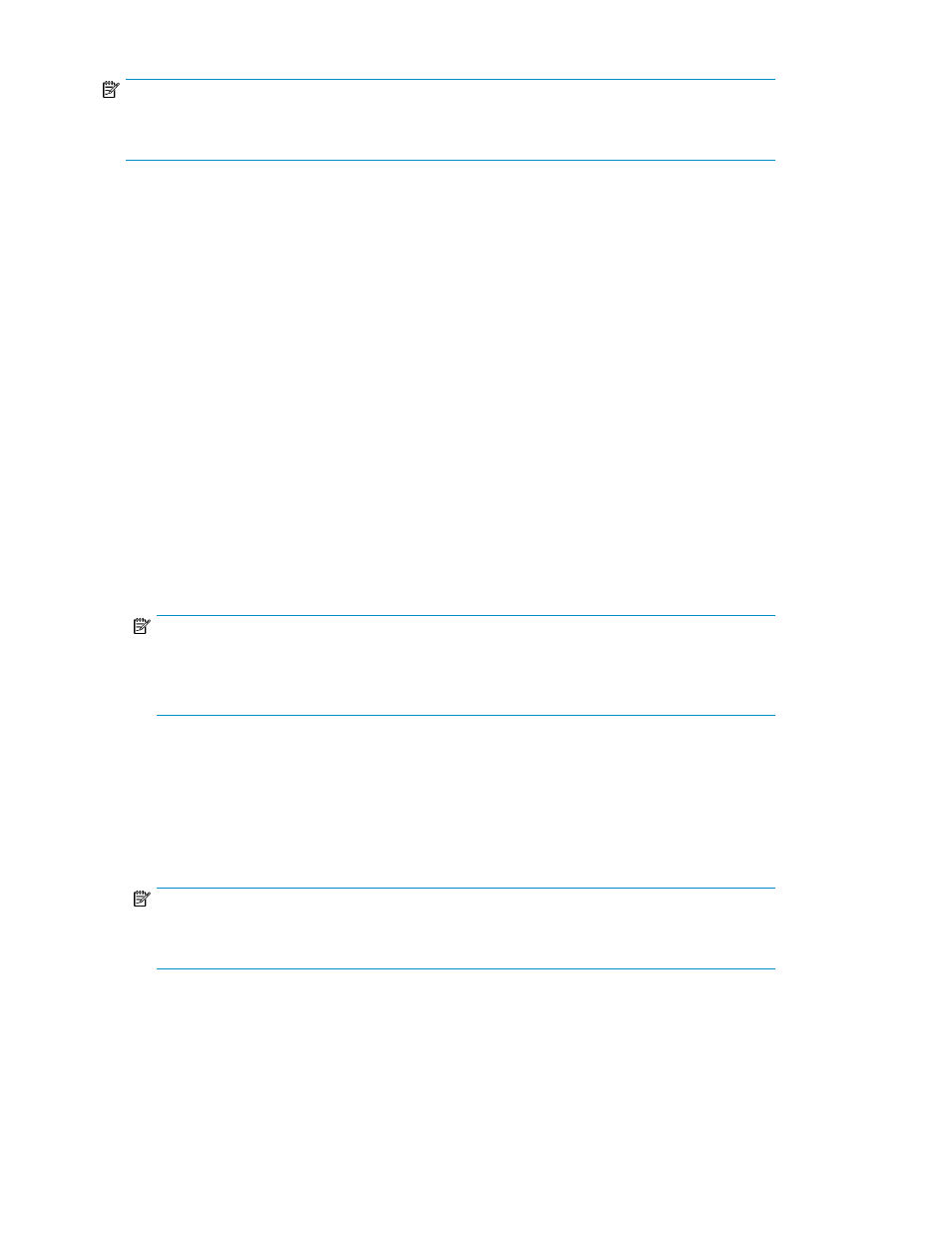
NOTE:
Before you begin the following procedure, make sure that you have obtained the new library software
package from HP and placed it in an accessible location on your laptop.
To download a new library software package:
1.
On the Library System Software Update dialog box, click Download New Package.
The Software Update dialog box appears.
2.
Navigate to the location of the software file (with a .frm extension) you want to download, click
the file to highlight it, and then click Open.
The Operation in Progress screen displays the progress of the download.
The download process copies the software file from the remote file system to the library MCB.
When the download process completes, the Library System Software Update dialog box appears
again with the Install downloaded package option automatically selected.
The version number of the software package appears at the end of the Install downloaded
package option.
Installing a New Library Software Package
After you download the new library software package, you are ready to install it from either the
library OCP or a remote client. This procedure assumes that you are working from a remote client.
To install a new library software package:
1.
On the Library System Software Update dialog box, select Install downloaded package.
NOTE:
If you downloaded a software package and then began this procedure without closing the
Update Firmware Wizard - Library System Software Update dialog box,
Install downloaded package is already selected.
2.
Click Next.
The estimated time for the installation is displayed.
3.
Click Install.
A warning message appears asking you to take the library offline.
4.
Click Yes.
NOTE:
The library automatically logs off other users so that they cannot perform library operations while
the library software update operation is in progress.
The Update Software Summary window asks if you want to continue.
5.
Click Yes.
The Software Update Progress screen displays the progress of the installation.
Managing library firmware and software versions
202
