Using the host access configuration option – HP StoreEver ESL G3 Tape Libraries User Manual
Page 77
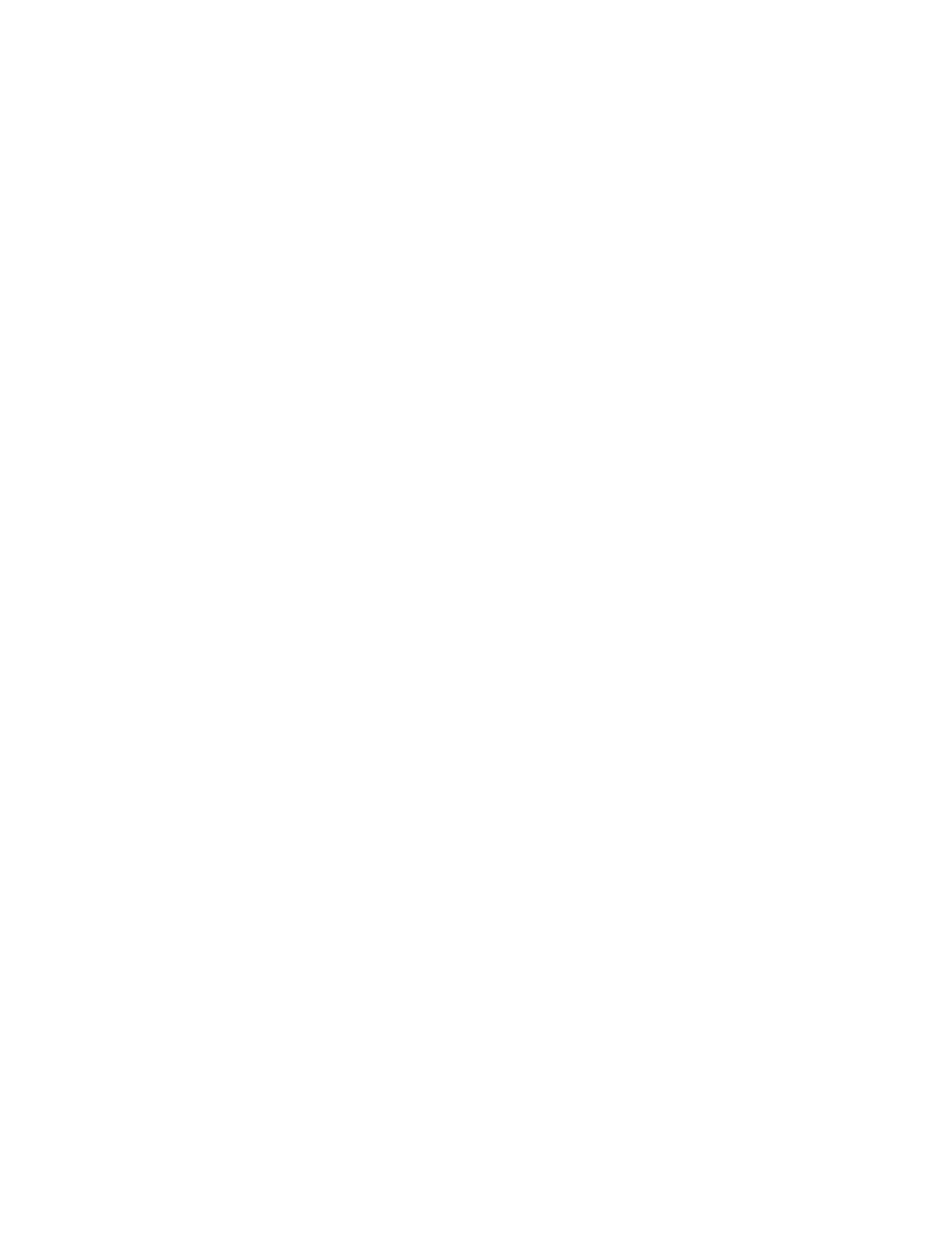
9.
To add a host or hosts to a host access group:
a.
Select the Add Host to Group radio button.
b.
Click Next to display the Select Group Access dialog box.
c.
Select the Expand Tree box to list all items in the Access Group Hosts and Devices section of
the dialog box.
d.
Select the box corresponding to the Access Group to modify.
e.
Click Next to display the Select Group Access Hosts to Add dialog box.
f.
Select the box in the Select column to indicate which host or hosts to add to the group, or
select the Select All Hosts box to add all of the hosts in the group.
g.
Click Finish to save the modification.
h.
Click OK in the The Group Access was updated successfully dialog box.
10.
To remove a host from a host access group:
a.
Select the Remove Host from Group radio button.
b.
Click Next to display the Select Group Access dialog box.
c.
Select the Expand Tree box to list all items in the Access Group Hosts and Devices section of
the dialog box.
d.
Select the box corresponding to the Access Group from which to remove the host.
e.
Click Next to display the Select Group Access Hosts to Remove dialog box.
f.
Select the box in the Select column to indicate which host or hosts to remove from the group,
or select the Select All Hosts box to remove all of the hosts from the group.
g.
Click Finish to save the modification.
h.
Click Yes in the Warning dialog box.
i.
Click OK in the The Group Access was updated successfully dialog box.
Using the Host Access Configuration Option
To add devices to or remove devices from an existing group, or to select which ports the hosts will
use to access devices, use the Host Access Configuration option. To do so:
1.
Select Setup > Secure Manager to display the Secure Manager Configuration Wizard.
2.
Click Next.
3.
Click the radio button to select Host Access Configuration.
4.
Click Next to display the Select the Group to configure screen.
5.
Select the Expand Tree box to list all items in the Access Group Hosts and Devices section of the
dialog box.
6.
Select the box corresponding to the Access Group to configure for host access.
7.
Click Next to display the Select the drives for host access dialog box which shows the current
settings.
8.
Select or clear the box or boxes in the Select column to indicate which drive or drives to configure
for host access.
9.
For each drive selected, also select the appropriate box in either the Port A or Port B columns to
indicate which port to use. (The default is Port A.)
HP Enterprise Systems Library (ESL) G3 Tape Library
77
