Accessing the update drive firmware dialog box – HP StoreEver ESL G3 Tape Libraries User Manual
Page 206
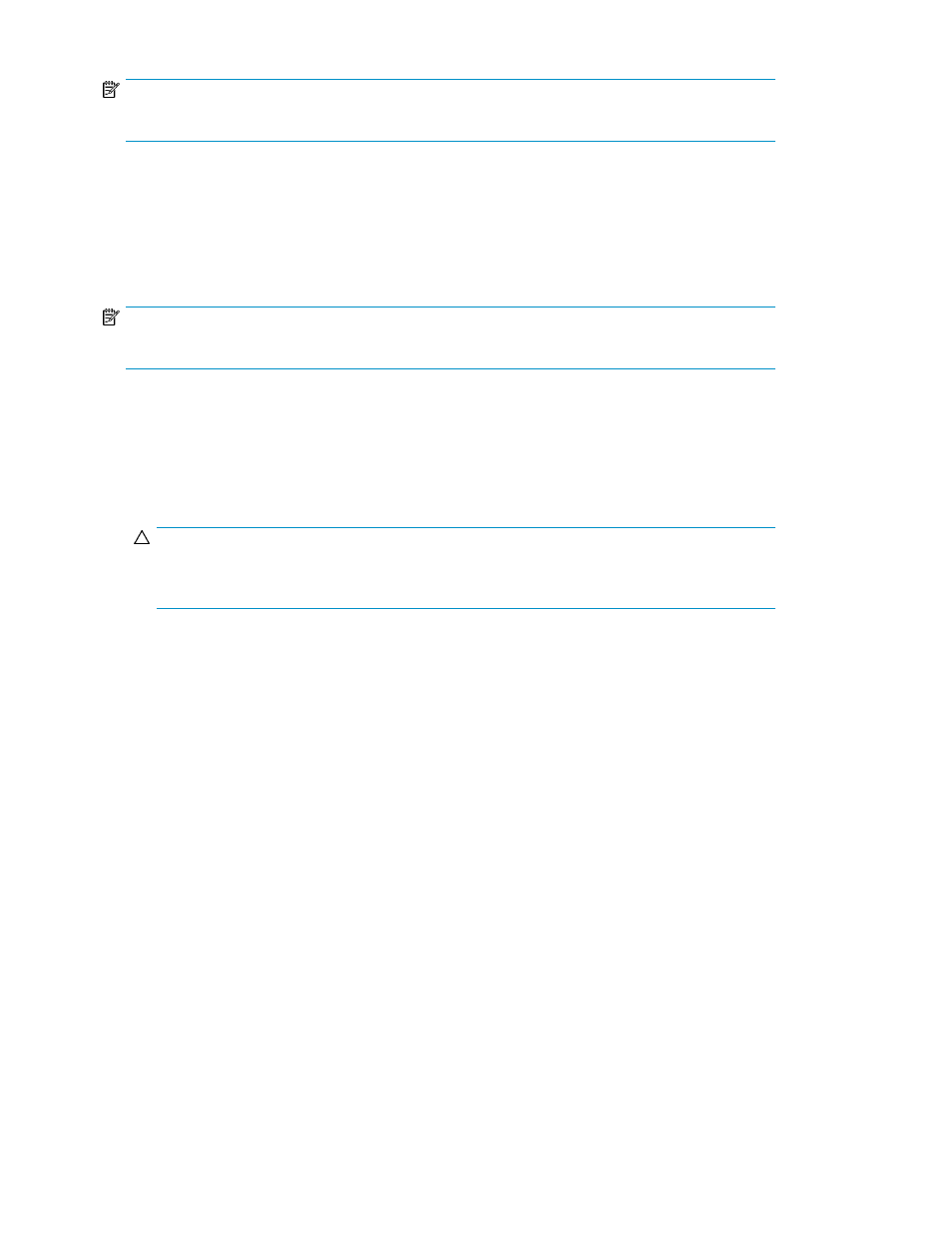
NOTE:
If you are viewing a partition, you can only set up update drive firmware for drives within the partition.
You can use the Update Drive Firmware command from the Tools menu to update drive brick firmware
on one or more drives by using either update tapes or drive firmware images that you have downloaded
to the library.
Accessing the Update Drive Firmware Dialog Box
NOTE:
Before performing a firmware upgrade, we recommend that you shut down and restart the library.
To access the Update Drive Firmware dialog box:
1.
Log on as admin or service.
2.
You can access the Update Drive Firmware dialog box while viewing either the physical library
or a partition. From the View menu, click the name of the physical library or the appropriate
partition.
CAUTION:
If you are viewing a partition, drive firmware update operations affect drives that are within the
partition only.
3.
Click Tools > Update Firmware > Drives.
If the physical library or the partition you are viewing is not offline, you receive a message that
asks you whether you want to take it offline.
4.
Click Yes.
The Update Drive Firmware dialog box appears.
Managing library firmware and software versions
206
