HP StoreEver ESL G3 Tape Libraries User Manual
Page 44
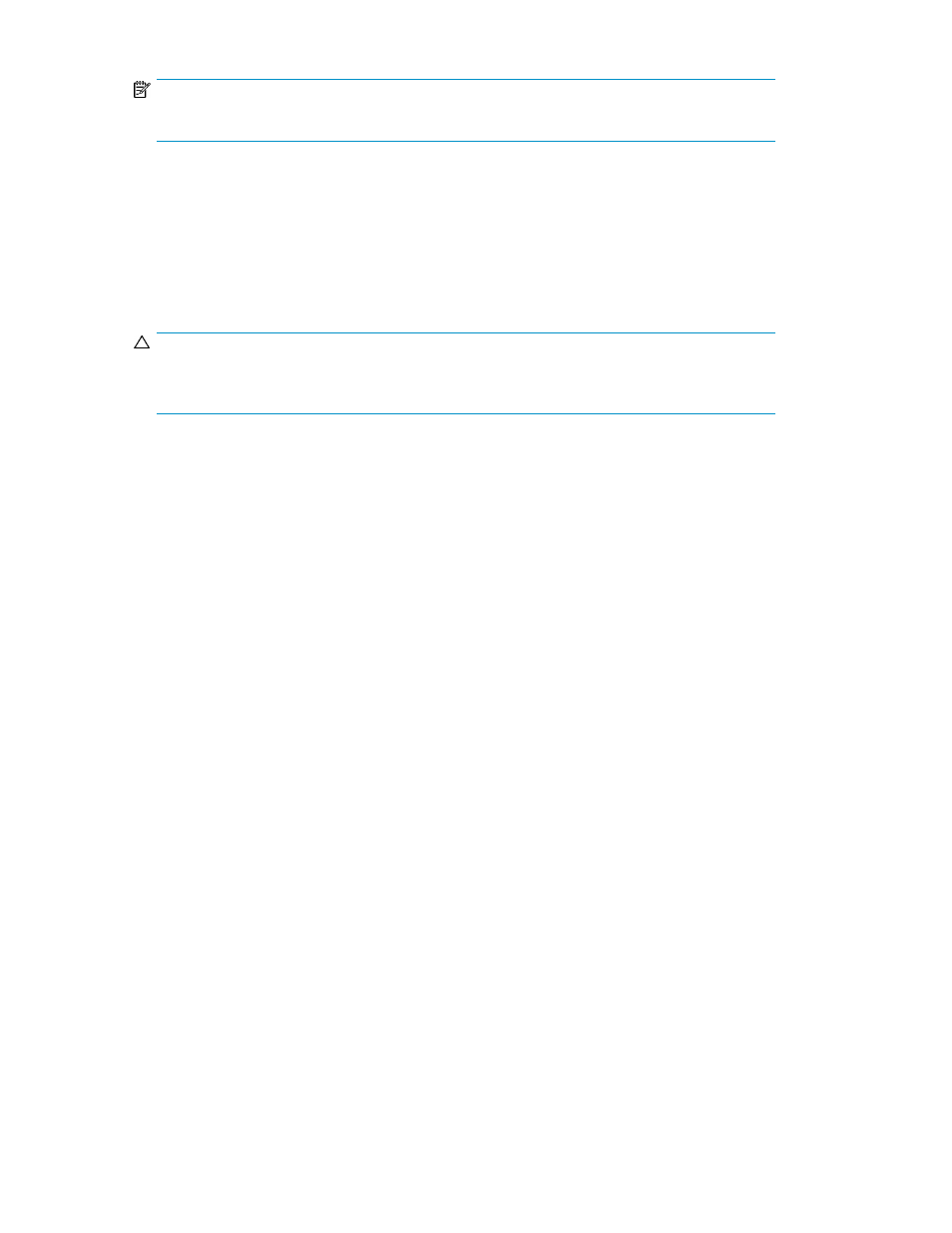
NOTE:
For AMP partitions, you can not modify these properties; all options will be disabled.
7.
From the Partition dialog box, configure the following:
a.
Select the appropriate value from the Media Barcode Label Type Restrictions.
b.
Select the Return Media Identifier.
c.
Enable or disable Automatic Drive Cleaning.
8.
Click Next.
The Partitions: Select Drives dialog box appears.
CAUTION:
Deleting segments containing media will leave the media inaccessible unless the segments are
re-assigned to another partition.
9.
Select the location of one or more drives.
Make sure that you select the appropriate module because the library can have drives in the
control module and in any of the expansion modules.
10.
To add a drive to the partition, select the appropriate drive check box. Delete a drive from the
partition by clearing the drive check box. Identify a drive by its serial number and location co-
ordinates.
11.
To continue, click Next.
The Partitions: Select Storage Slots dialog box appears.
When selecting storage slots to be part of the partition, if you have the AMP license installed you
can also add magazine extensions to the partition that can be used to extend the partition for
future growth via the AMP partition slots. For each extension you add, the library will report those
extensions as inaccessible slots until you assign magazines from the AMP partitions to this partition.
12.
Select the rack you want to modify.
13.
To add an I/E station magazine, select the appropriate check box. Delete an I/E station magazine
by clearing its check box. Identify an I/E station magazine by its location coordinates.
14.
Click Next.
The Partitions: Select I/E Slots dialog box appears.
15.
Select the location of one or more I/E station magazines.
Select the appropriate module. The library can have I/E stations in the control module and in
expansion modules.
16.
To add an I/E station magazine, select the appropriate check box. To delete an I/E station
magazine, clear the associated check box. Identify an I/E station magazine by the location co-
ordinates.
17.
Click Next.
The Partitions: Choose Control Path Drive dialog box appears.
18.
Select which drive will be the Control Path Drive.
19.
Click Next.
The Partitions: Choose Control Path Failover Drive dialog box appears.
20.
Select the drive to assign for Control Path Failover.
Modifying the Library Configuration
44
