Deleting local user accounts – HP StoreEver ESL G3 Tape Libraries User Manual
Page 113
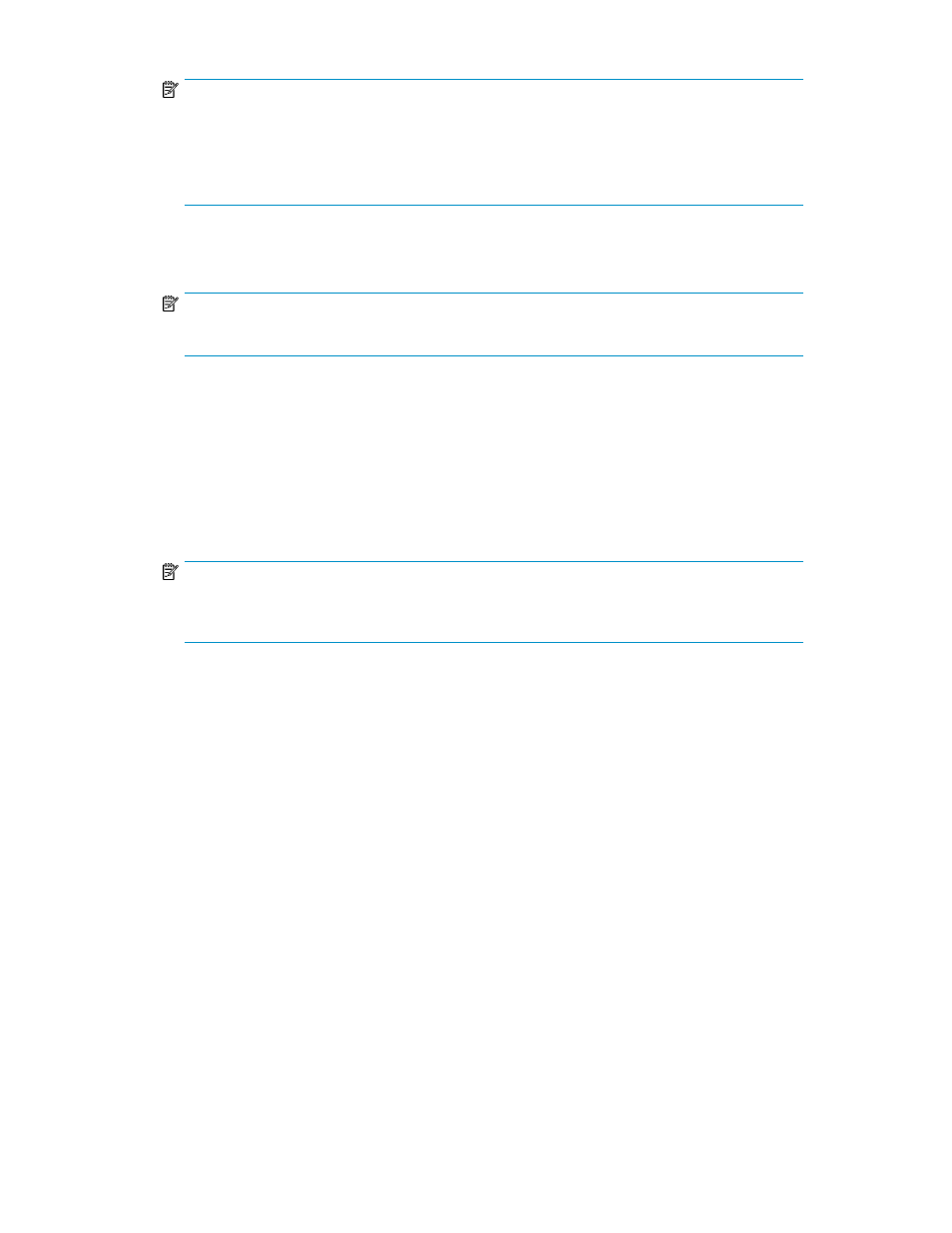
NOTE:
Passwords that are most secure include a combination of letters, numbers, and non-alphanumeric
characters. Passwords must be eight or more characters in length. The word password is not
available for use.
It is recommended that you change all account passwords periodically
6.
If you want to change the privilege level of this user account, select the appropriate privilege
level (Administrator or User). Otherwise, proceed to the next step.
NOTE:
For a list of commands that are available to administrators and users, see
.
7.
Perform one of the following tasks:
• If Select Privilege is set to Administrator, the Finish button is available. To register your user
account changes, click Finish, and then skip the remaining information in this procedure.
• If Select Privilege is set to User, click Next.
8.
Select the check boxes to the left of the partitions to which you want the user to have access, or
select the Select All check box to give the user access to all listed partitions.
9.
To register your user account selections, click Finish.
NOTE:
The Back button enables you to go back to a previous dialog box and make changes to your
selections.
Deleting Local User Accounts
To delete local user accounts:
1.
Log on as an administrator.
2.
Make sure that you are viewing the physical library. From the View menu or in the Managed
Views region of the LMC, click the name of the physical library.
3.
Click Setup > User Configuration > Local Users.
The Local Users dialog box appears.
4.
In the table of names, click to highlight the name of the account that you want to delete.
5.
Click Delete.
A message appears that asks you whether you are sure that you want to delete the account.
6.
Click Yes.
The library deletes the user account.
HP Enterprise Systems Library (ESL) G3 Tape Library
113
