HP StoreEver ESL G3 Tape Libraries User Manual
Page 156
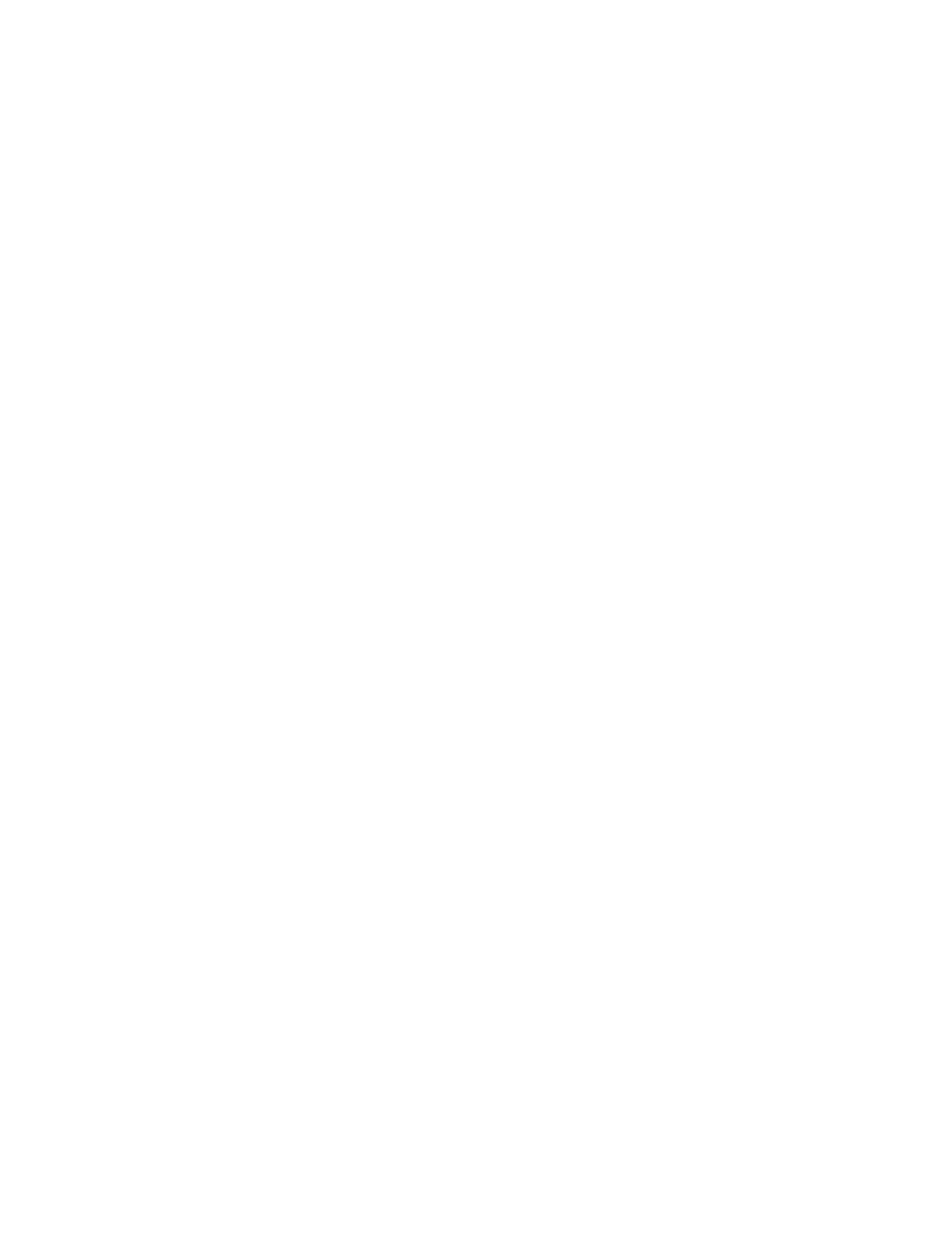
• Range
• Historical
• Current Month
• Last Month
• Last 3 Months
• Last 6 Months
• Last 12 months
• Last 30 days
• Last 7 days
• Grouping
• Subsystem
• FRU category (field replaceable unit)
• FRU Id
• Serial Number
• Selected Drive by Physical SN (based on an individual physical drive serial number)
• Attribute
• All
• Total (read and write)
• Type
• Rollup: A device X-axis for the display of attributes by drive or library.
• Trend: A time scale X-axis for the display of the trend of the particular attribute.
7.
Choose from the following charts to visually display your data:
• Area
• Bar
• Bar 3D
• Line
• Stacked Area
• Stacked Bar
• Stacked Bar 3D
• Pie
• Pie 3D
8.
To directly e-mail or save the data:
a.
Click Export.
• To export data, in the Export Raw Data dialog box, select E-mail to send the data in .csv
file format.
• To save the data, select Save. In the Save text box, type the path and file name, or click
Browse to select a save location.
b.
Click OK.
9.
To view a report according to the criteria selected, click View.
The report appears graphically according to the type of chart selected.
10.
To preview the report for printing or saving as a PDF, click Preview.
Maintaining the library
156
- StorageWorks MSL6000 Tape Library (61 pages)
- Лент-е накопители HP StoreEver DAT (64 pages)
- Лент-е накопители HP StoreEver DAT (50 pages)
- StoreEver Ultrium Tape Drives (75 pages)
- StoreEver Ultrium Tape Drives (60 pages)
- Linear Tape File System Software (28 pages)
- Linear Tape File System Software (25 pages)
- StoreEver Ultrium Tape Drives (78 pages)
- StoreEver Ultrium Tape Drives (76 pages)
- Linear Tape File System Software (20 pages)
- StoreEver Ultrium Tape Drives (61 pages)
- StoreEver TapeAssure Software (40 pages)
- 2600fx Optical Disk Drive (65 pages)
- Ленточный автозагрузчик HP StorageWorks DAT 72x10 (58 pages)
- StorageWorks 1500cs Modular Smart Array (71 pages)
- 2000fc Modular Smart Array (150 pages)
- StorageWorks 1000 Modular Smart Array (72 pages)
- StorageWorks 1000 Modular Smart Array (81 pages)
- StorageWorks 1500cs Modular Smart Array (48 pages)
- StorageWorks 1500cs Modular Smart Array (52 pages)
- Servidor de almacenamiento HP ProLiant DL585 G2 (152 pages)
- Sistemas de almacenamiento de red HP StorageWorks X3000 (152 pages)
- Software de HP StoreVirtual VSA (85 pages)
- Software de HP StoreVirtual VSA (127 pages)
- X500 Data Vault (331 pages)
- StorageWorks 1000i Virtual Library System (122 pages)
- StorageWorks XP Remote Web Console Software (20 pages)
- 200 Storage Virtualization System (176 pages)
- XP Array Manager Software (101 pages)
- StorageWorks MSA 2.8 SAN Switch (22 pages)
- StorageWorks MSA 2.8 SAN Switch (104 pages)
- StorageWorks MSA 2.8 SAN Switch (270 pages)
- StorageWorks MSA 2.8 SAN Switch (307 pages)
- StorageWorks All-in-One SB600c Storage Blade (72 pages)
- StorageWorks All-in-One SB600c Storage Blade (80 pages)
- StorageWorks All-in-One SB600c Storage Blade (78 pages)
- StorageWorks All-in-One SB600c Storage Blade (60 pages)
- ProLiant DL585 G2 Storage-Server (150 pages)
- Data Protector Express Basic-Software (93 pages)
- Data Protector Express Basic-Software (83 pages)
- ProLiant DL185 G5 Storage Server (174 pages)
- ProLiant High Availability Storage Server (72 pages)
- 2000I G2-Modular-Smart-Array (48 pages)
- P2000 G3 MSA Array Systems (58 pages)
- StorageWorks 2000fc G2 Modular Smart Array (76 pages)
