Creating partitions manually using expert mode, Creating partitions manually, Using expert mode – HP StoreEver ESL G3 Tape Libraries User Manual
Page 40
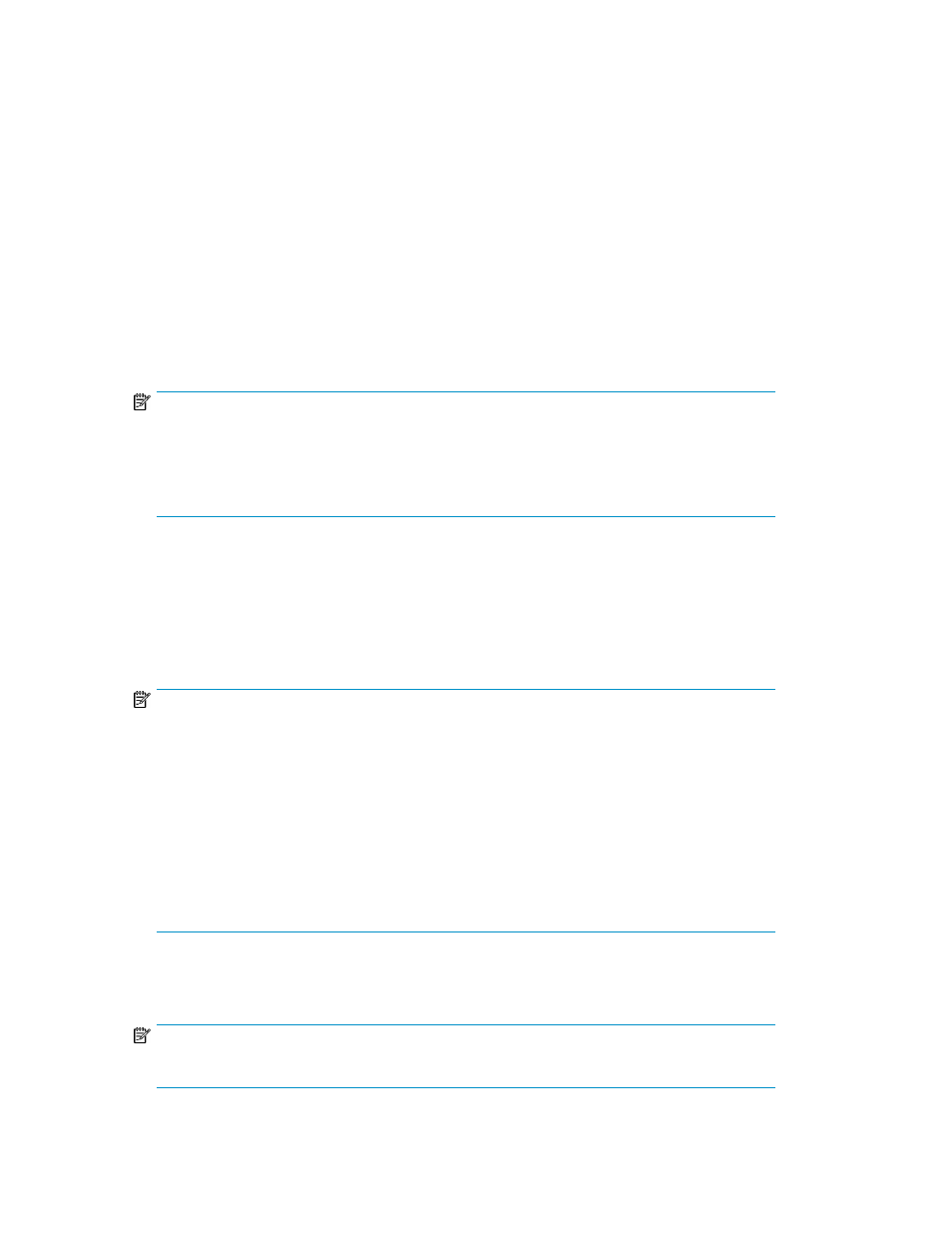
The Partitions dialog box lists the partition you just created.
17.
If you are in the Setup Wizard, click Next to continue to IPv6 Configuration, or click Cancel to
exit the Setup Wizard. If you are not in the Setup Wizard, click Close.
Creating Partitions Manually Using Expert Mode
In Expert mode, you can indicate which specific drives, storage magazines, I/E station magazines,
or if enabled, extended I/E station magazines to assign to the partition.
To create partitions manually using expert mode:
1.
Log on as an administrator.
2.
Make sure that you are viewing the physical library. From the View menu or in the Managed
Views region of the LMC, click the name of the physical library.
3.
Click Setup > Partitions > Configure.
The Partitions dialog box displays a list of partitions currently configured within the library.
NOTE:
To perform this procedure from the Setup Wizard, select Setup > Setup Wizard, then click Next
until the Partitions dialog box appears.
Only run the Setup Wizard to perform initial library configuration. Use the appropriate other
menu option to modify the configuration.
4.
Click Create.
The Partitions: Choose Creation Mode dialog box appears.
5.
Select Expert, and then click Next.
The Partitions: Choose Partition Properties dialog box appears.
6.
Configure the following settings:
NOTE:
If you are creating a Library Managed (AMP) partition, do the following:
a.
Ensure that the AMP license is installed.
b.
Name the partition, select the slot magazines to include in the partition, and select the I/E
station slots to include in the partition.
c.
Go to
.
If you are not creating an AMP, do the following:
a.
In the Name text box, type a name to describe the new partition.
b.
From the Drive Domain drop-down list, click the appropriate drive type.
7.
To continue, click Next.
The Partitions: Choose Policy Settings dialog box appears.
NOTE:
If you are configuring the AMP, all fields are greyed out and do not allow input. Go to
Modifying the Library Configuration
40
