Unloading drives, Moving media, 196 moving media – HP StoreEver ESL G3 Tape Libraries User Manual
Page 196
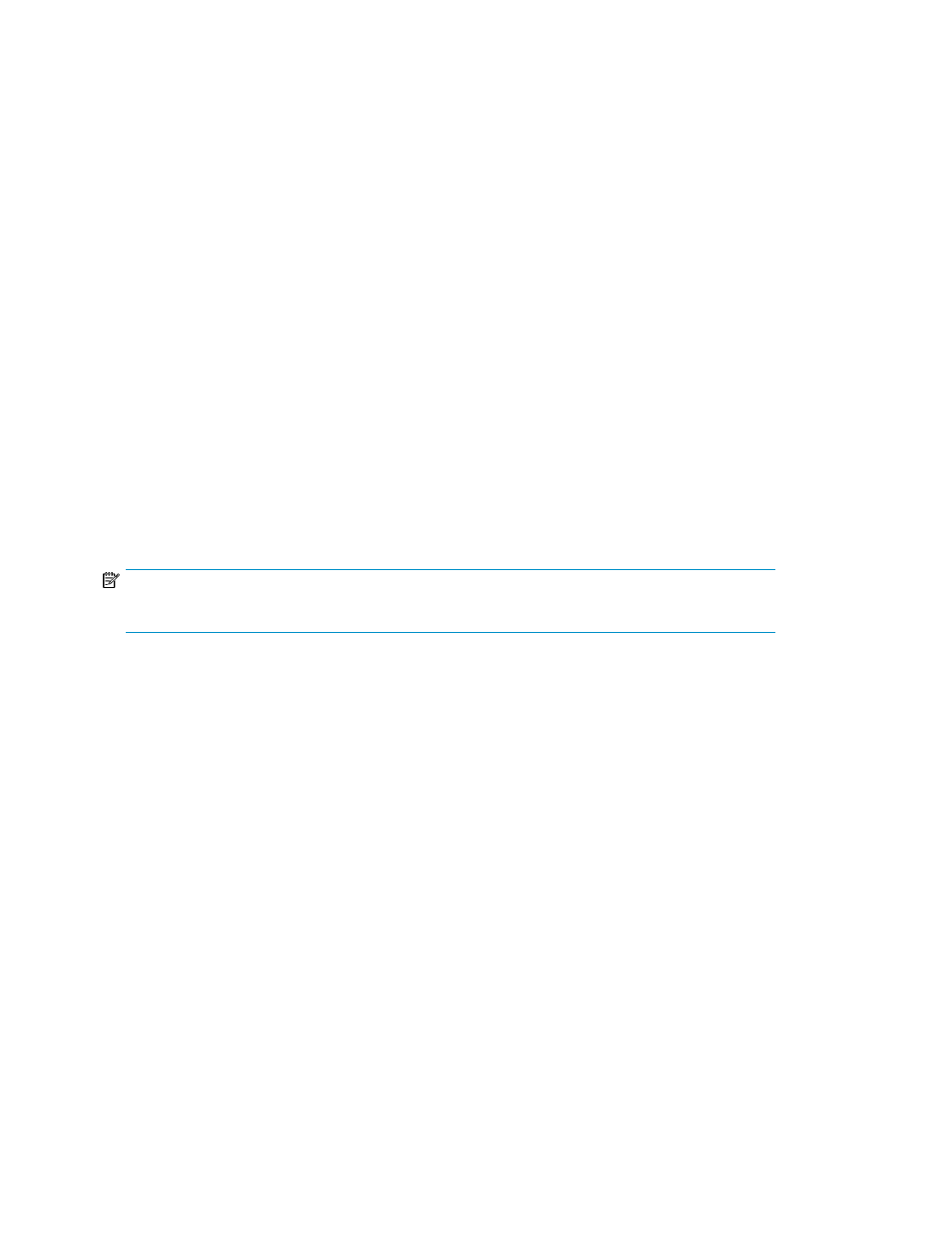
Unloading Drives
The Unload Drives dialog box enables you to rewind the cartridge in the drive, eject it, and return it
to storage.
To unload drives:
1.
Make sure that you are viewing the partition from which you want to unload drives. From the
View menu, click the name of the appropriate partition.
2.
Click Operations > Drives > Unload.
The Unload Drives dialog box appears.
3.
If you want to display media IDs by media type, click the appropriate media type from the Media
Type drop-down list.
4.
Click the drive you want to unload to highlight it. You can only unload one drive at a time.
The parameters used to define a cartridge are media ID (volume serial number) and location.
Location is defined as a series of coordinates representing the aisle, module, rack, section,
column, and row where a cartridge is located. See
Understanding Location Coordinates
.
5.
Click OK.
The library rewinds the data cartridge, unloads it from the drive, and returns it to storage.
Moving Media
The Move Media dialog box enables you to move media from one location to another within a partition.
NOTE:
Only one cartridge can be moved at a time.
To move media:
1.
Make sure that you are viewing the partition within which you want to move media. From the
View menu, click the name of the appropriate partition.
2.
Click Operations > Move Media.
The Move Media dialog box appears.
The table in the Select Source area lists slot locations with cartridges, and the table in the Select
Target area lists slot locations without cartridges.
You can limit the cartridges that are listed in the Select Source table in the following ways:
• To list cartridges by location, click the arrows next to the location coordinate boxes at the top
of the Select Source area, click the appropriate numbers or All, and then click Show. For in-
formation about location coordinates, see
Understanding Location Coordinates
.
• To list a particular cartridge by media ID, type the volume serial number of the cartridge in
the Media ID text box, and then click Show. You also can type a partial volume serial number,
such as K00, to list all cartridges within the specified location coordinates that have a volume
serial number containing the specified string of characters.
• You also can limit the slot locations that are listed in the Select Target table by device type.
From the Device Type drop-down list, click I/E Station, Storage, or Drive.
3.
In the Select Source table, click the media ID for the cartridge that you want to move to highlight
it. If necessary, you can use the scroll bar to display additional media IDs for cartridges that are
in drives or I/E stations.
Working with Cartridges and Barcodes
196
