Monitoring sensor status, Accessing the sensor status dialog box – HP StoreEver ESL G3 Tape Libraries User Manual
Page 135
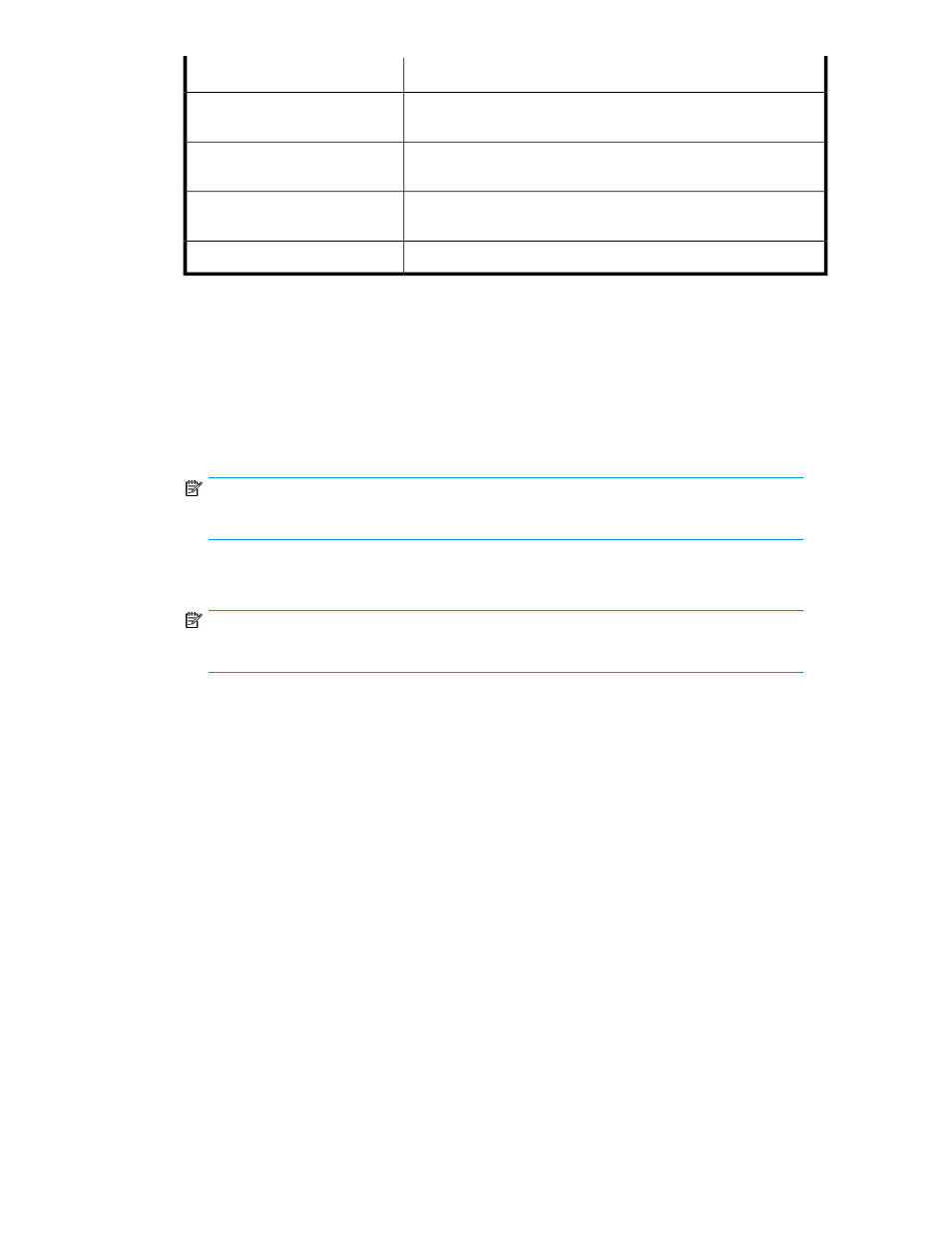
Description
Field
Errors in reading data where an attempt to re-read the data was
successful
Recovered read errors
Errors where all re-write attempts failed and the data could not be
successfully written to the tape
Unrecovered write errors
Errors where all re-read attempts failed and the data could not be
successfully read from the tape
Unrecovered read errors
Cartridge Encryption Status (Unknown, Encrypted, or Not Encrypted)
Encryption
3.
To e-mail, save, or print the report, click Send.
• To indicate that you want to send the information as an e-mail message to a recipient, select
Email, and then either type an e-mail address in the Email text box or select an existing address
from the drop-down list. If appropriate, type a comment in the Comment text box to send with
the information.
• To save the information, select Save, then either type in the Save text box a path and a file
name to which you want the information saved, or click Browse to specify a location and a
file name.
NOTE:
The Save option is available to remote client users only. It appears grayed out on the OCP.
• To indicate that you want to send the information to a printer, select Print.
NOTE:
The Print option is available to remote client users only. It appears grayed out on the OCP.
4.
Click Cancel to exit the Media Usage Report.
Monitoring Sensor Status
The Sensor Status dialog box displays detailed information about the library power and cooling
systems, such as operational status, temperature, voltage or wattage, and fan speed in rotations per
minute (RPM). You can perform the following procedures while viewing either the physical library or
a partition.
Accessing the Sensor Status Dialog Box
To access sensor status:
1.
Click Monitor > Sensors.
The Sensors Status dialog box appears with the Cooling Fan tab displayed.
HP Enterprise Systems Library (ESL) G3 Tape Library
135
