HP StoreEver ESL G3 Tape Libraries User Manual
Page 49
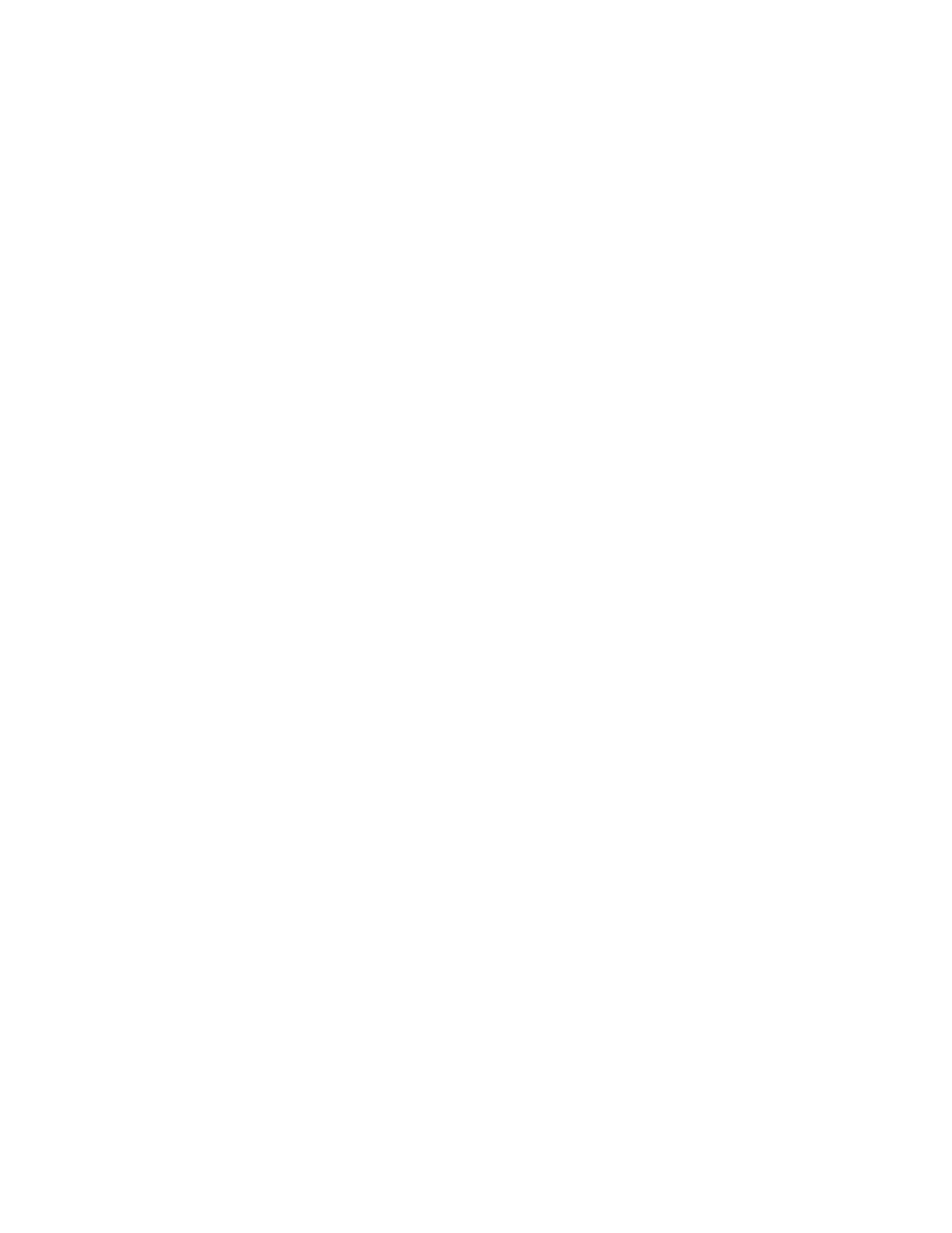
6.
In the Name box, type a name for the AMP partition.
7.
In the Library Type drop-down box, select Library Managed (AMP) and click Next.
The Partitions - Choose Policy Settings dialog box appears. All options are grayed out for AMP
partitions.
8.
Click Next.
The Partitions – Select Storage Slots dialog box appears.
9.
Select the slots that you want to become part of this AMP partition and click Next.
The Partitions – Summary Information screen appears.
10.
Click Create to create the new AMP partition.
To display a color-coded view of your partitions, drives, and media, click Tools > Library Explorer >
Partition View.
Assigning slot magazines from an AMP partition to a standard partition will make those slots accessible
to host applications that are using the standard partition. You can also reverse the operation and
assign magazines from a standard partition to an AMP partition.
To dynamically assign AMP magazines:
1.
Log on as an administrator.
2.
Make sure that you are viewing the physical library. From the View menu or in the Managed
Views region of the LMC, click the name of the physical library.
3.
Click Setup > Partitions > Automated Media Pool > Assign Magazines.
The Assign Magazines: Select Partitions dialog box appears.
4.
Select the partition that you want to remove magazines from, and select the partition that you
want to assign magazines to. Then click OK.
The final Assign Magazines dialog box appears.
5.
Select the magazine segments that you want to assign to the selected partition and click OK to
complete the operation.
Any magazines assigned to a standard partition are now accessible to host applications. Any
magazines assigned to an AMP partition are presented as part of standard partitions to host
applications but are tagged as “inaccessible” as previously described.
To display a color-coded view of your partitions, drives, and media, click Tools > Library Explorer >
Partition View.
Media cannot be moved directly from a standard partition to another standard partition. However,
AMP can be used as a staging area to allow for media to be moved between standard partitions.
All of this can be performed via the GUI, no physical intervention is needed.
To move (or “assign”) media to or from an AMP partition:
1.
Log on as an administrator.
2.
Make sure that you are viewing the physical library. From the View menu or in the Managed
Views region of the LMC, click the name of the physical library.
3.
Click Setup > Partitions > Automated Media Pool > Assign Media.
The Assign Media: Select Partitions dialog box appears.
4.
Select the partition that you want to remove media from, and select the partition that you want
to assign or move media to. Then click OK.
The final Assign Media from... dialog box appears.
5.
Select the media that you want to move and click OK.
The media you selected is moved to the specified partition and the dialog box closes.
HP Enterprise Systems Library (ESL) G3 Tape Library
49
