Registering snmp traps, Registering an application, Removing an application trap registration – HP StoreEver ESL G3 Tape Libraries User Manual
Page 73: 73 removing an application trap registration
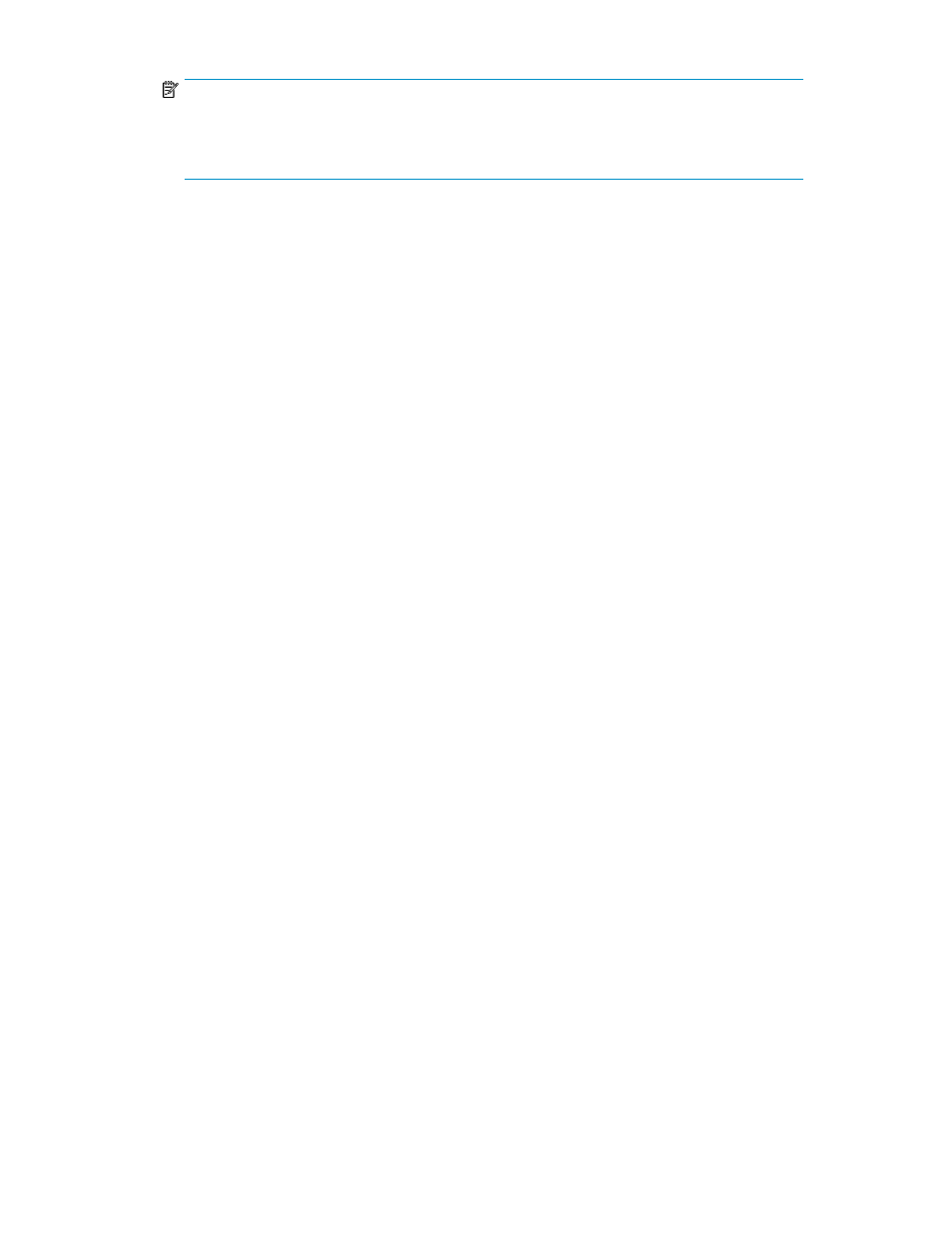
NOTE:
If you try to unassign a cleaning magazine that contains cleaning media, a message appears
asking if you are sure you want to continue. If you click Yes, any media in the magazine is not
accessible until you add the magazine to a partition or assign it again as a cleaning magazine.
Registering SNMP Traps
Because the library ignores all SNMP SET operations, external management applications cannot
register themselves to receive SNMP traps from the library. The Trap Registration dialog box enables
you to manually register external applications.
Before using the Setup Wizard, see
Registering an Application
To register an application:
1.
Log on as an administrator.
2.
Make sure that you are viewing the physical library. From the View menu or in the Managed
Views region of the LMC, click the name of the physical library.
3.
Click Setup > Notifications > SNMP Trap Registration.
The SNMP Trap Registration dialog box appears.
4.
In the Host/IP text box, type the IPv4 or IPv6 address or host name of the host client running the
external application.
5.
In the Port text box, type the number of the User Datagram Protocol (UDP) port that you want to
associate with the IP address or host name.
6.
In the Community String text box, type the desired community string for the trap that will be sent
to the receiver.
7.
Click Create.
The host application IP address or name and UDP port number appear in the table to indicate
that the application is registered to receive SNMP traps from the library.
Removing an Application Trap Registration
To remove an application trap registration:
1.
Log on as an administrator.
2.
Make sure that you are viewing the physical library. From the View menu or in the Managed
Views region of the LMC, click the name of the physical library.
3.
Click Setup > Notifications > SNMP Trap Registration.
The SNMP Trap Registration dialog box appears.
4.
Click the IP address of the application for which you want to remove trap registration to highlight
it.
5.
Click Delete.
HP Enterprise Systems Library (ESL) G3 Tape Library
73
