Displaying cooling fan information, Displaying power supply information, Displaying temperature information – HP StoreEver ESL G3 Tape Libraries User Manual
Page 136: 136 displaying power supply information, 136 displaying temperature information, Cooling fan information, Power supply information
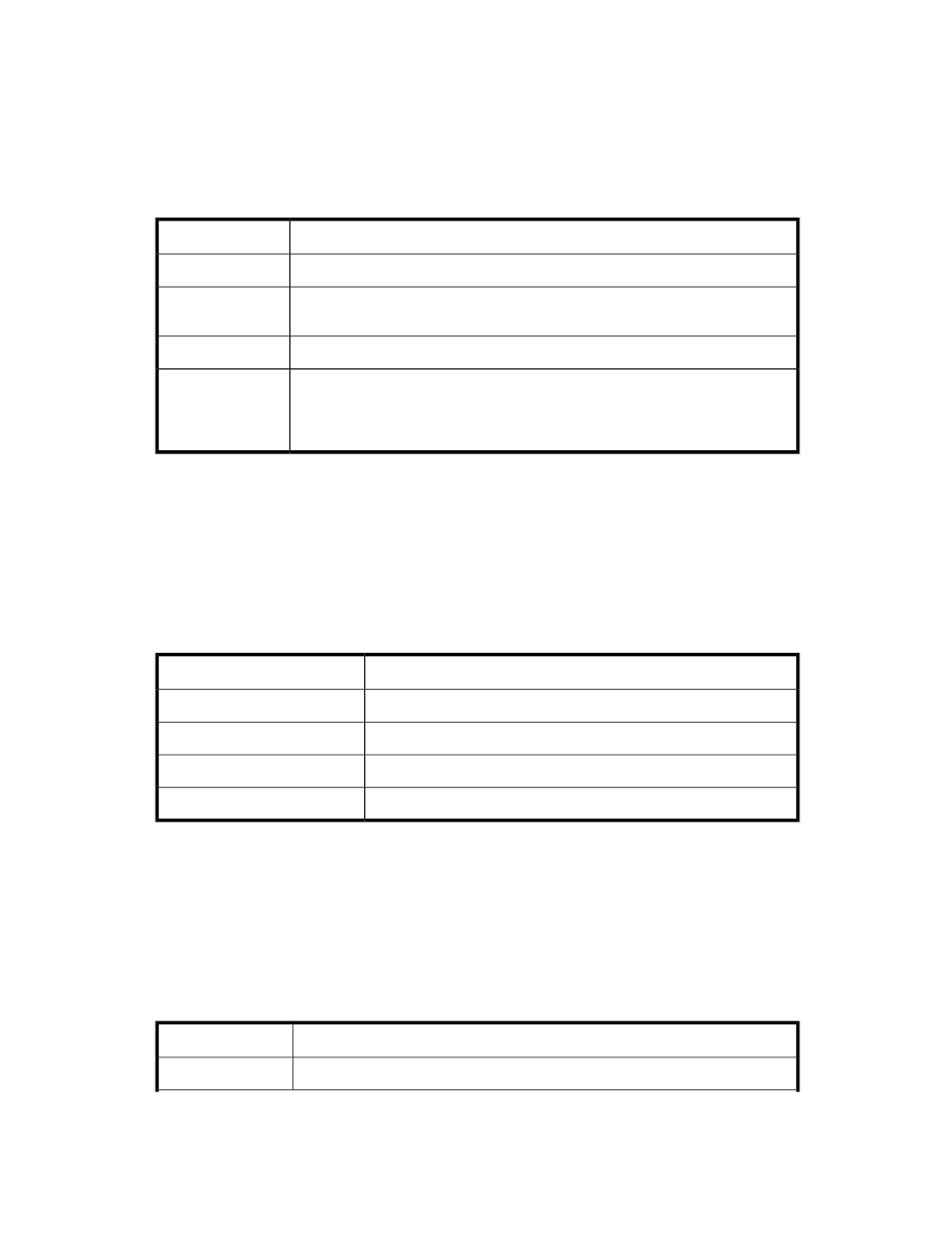
Displaying Cooling Fan Information
To display detailed information about the library cooling fans:
1.
Click the Cooling Fan tab on the Sensor Status dialog box.
describes the elements on the Cooling Fan tab.
Table 24 Cooling Fan Information
Description
Element
The name of the cooling fan sensor.
Name
The status of the cooling fan. If the fan speed is within normal operating limits, the
status is Nominal. Otherwise, a warning or alarm is indicated.
Status
The current speed of the fan in rotations per minute (RPM).
RPM
The location of the cooling fan within the library. Locations of cooling fans for
control management blades (CMBs) are indicated by means of a coordinate system.
For information about location coordinates, see
Understanding Location Coordin-
Location
2.
To view current information, click Refresh.
Displaying Power Supply information
To display detailed information about the library power supplies:
1.
Click the Power Supply tab on the Sensor Status dialog box.
describes the elements on the Power Supply tab.
Table 25 Power Supply Information
Description
Element
The name of the power supply sensor.
Name
The amount of power in watts.
Wattage
The type of power (AC or DC).
Type
The location of the power supply within the library.
Location
2.
To view current information, click Refresh.
Displaying Temperature Information
To display temperature status information for various library components:
1.
Click the Temperature tab on the Sensor Status dialog box.
describes the elements on the Temperature tab.
Table 26 Temperature Information on Sensor Status Dialog Box
Description
Element
The name of the temperature sensor.
Name
Monitoring the library
136
