Operating quick stake – Spectra Precision Survey Pro v5.0 User Manual
Page 94
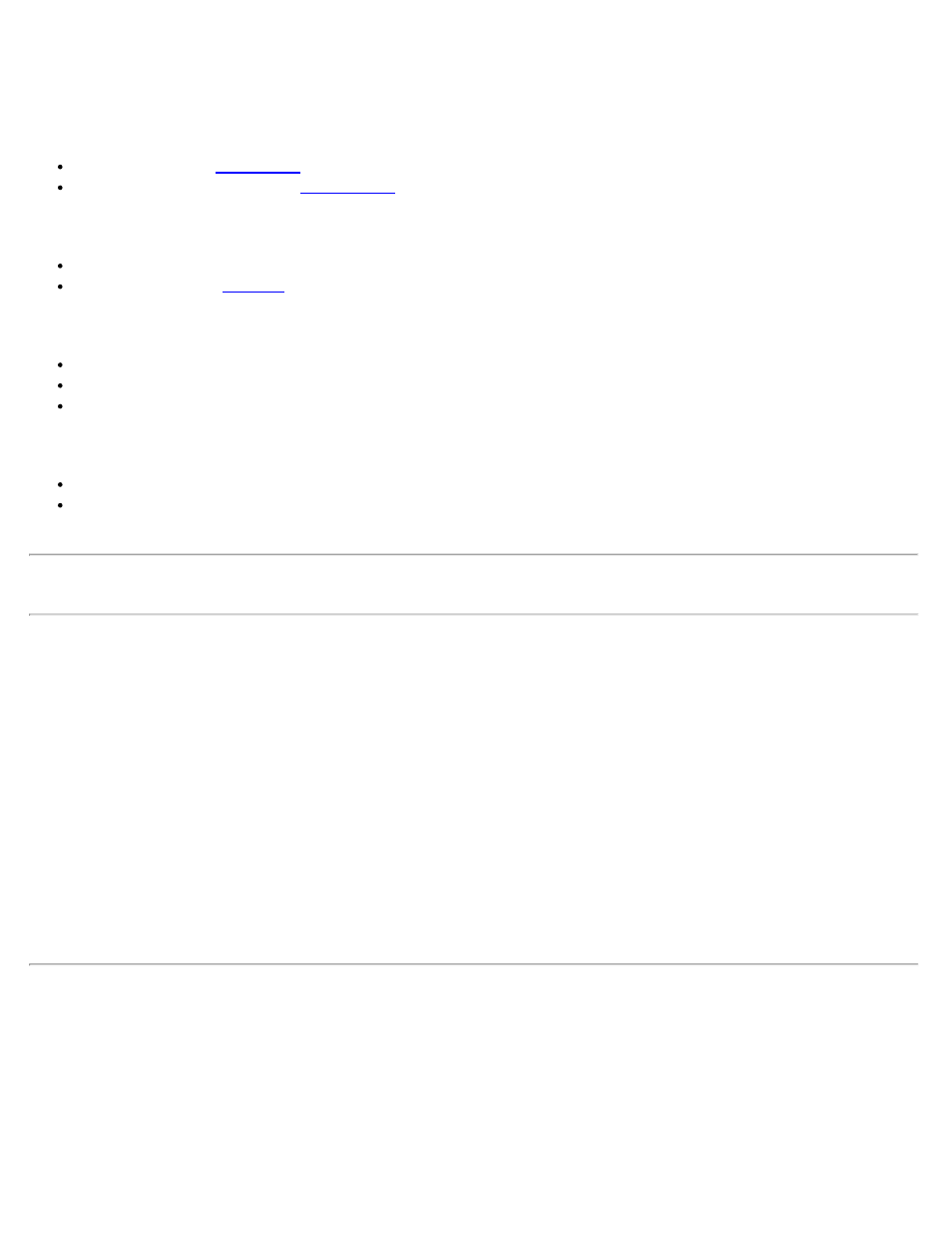
goes into the third state and shows stakeout information of Come/Go, Left/Right, and Cut/Fill.
The icons on the screen are used as follow:
Survey: There are two options:
Survey: Return to
Turn to: Appears if the instrument supports motorized turning. There are two options:
Turn To Line: Turn the instrument to turn point 2D.
Turn to: Starts the
Search: Appears if the instrument supports AutoLock. There are three options:
Search: Find a prism and lock onto it.
LockNGo: Lock onto a prism and follow it.
Stop: Stop tracking prism.
Store: There are two options:
Store: Store the staked point with a description.
Store Sideshot: Store the point just shot as a sideshot point with sideshot raw data records, but not as a staked
point.
Note: The Design point name will be incremented by 1, to allow convenient staking of the next point.
The following icons may appear:
(Green arrow, left) GO LEFT within Point Tolerance you specified in Stakeout Settings.
(Green arrow, right) GO RIGHT within Point Tolerance you specified in Stakeout Settings.
(Yellow arrow, left) GO LEFT, larger than Point Tolerance; less than 0.3 meters (1 foot) in horizontal distance.
(Yellow arrow, right) GO RIGHT, larger than Point Tolerance; less than 0.3 meters (or 1 foot) in horizontal distance.
(Red arrow, left) GO LEFT, larger than than 0.3 meters (or 1 foot) in horizontal distance.
(Red arrow, right) GO RIGHT, larger than than 0.3 meters (or 1 foot) in horizontal distance.
(Green arrow, down) COME, within Point Tolerance you specified in Stakeout Settings.
(Green arrow, up) GO, within Point Tolerance you specified in Stakeout Settings.
(Yellow arrow, down) COME , larger than Point Tolerance; less than 0.3 meters (1 foot) in horizontal distance.
(Yellow arrow, up) GO, larger than Point Tolerance; less than 0.3 meters (or 1 foot) in horizontal distance.
(Red arrow, down) COME, larger than 0.3 meters (or 1 foot) in horizontal distance.
(Red arrow, up) GO, larger than 0.3 meters (or 1 foot) in horizontal distance.
(Brown triangle, plus sign) FILL, that is, the point shot is below the Design point.
(Blue triangle, minus sign) CUT, that is, the point shot is above the Design point.
Operating Quick Stake
Prerequisites: Open a job. Make sure that backsight and occupying have been solved.
1. Pick a design point: Enter the point, tap the map button to pick it from a map, or select the map from the drop-
down list.
2. Turn to the design point: Turn the instrument to the angle as its reading counts down to zero degree. If the
instrument has servo motors built-in, tap the Turn To Line icon.
Survey Pro Help 5.00
94
