Distance offsets – Spectra Precision Survey Pro v5.0 User Manual
Page 77
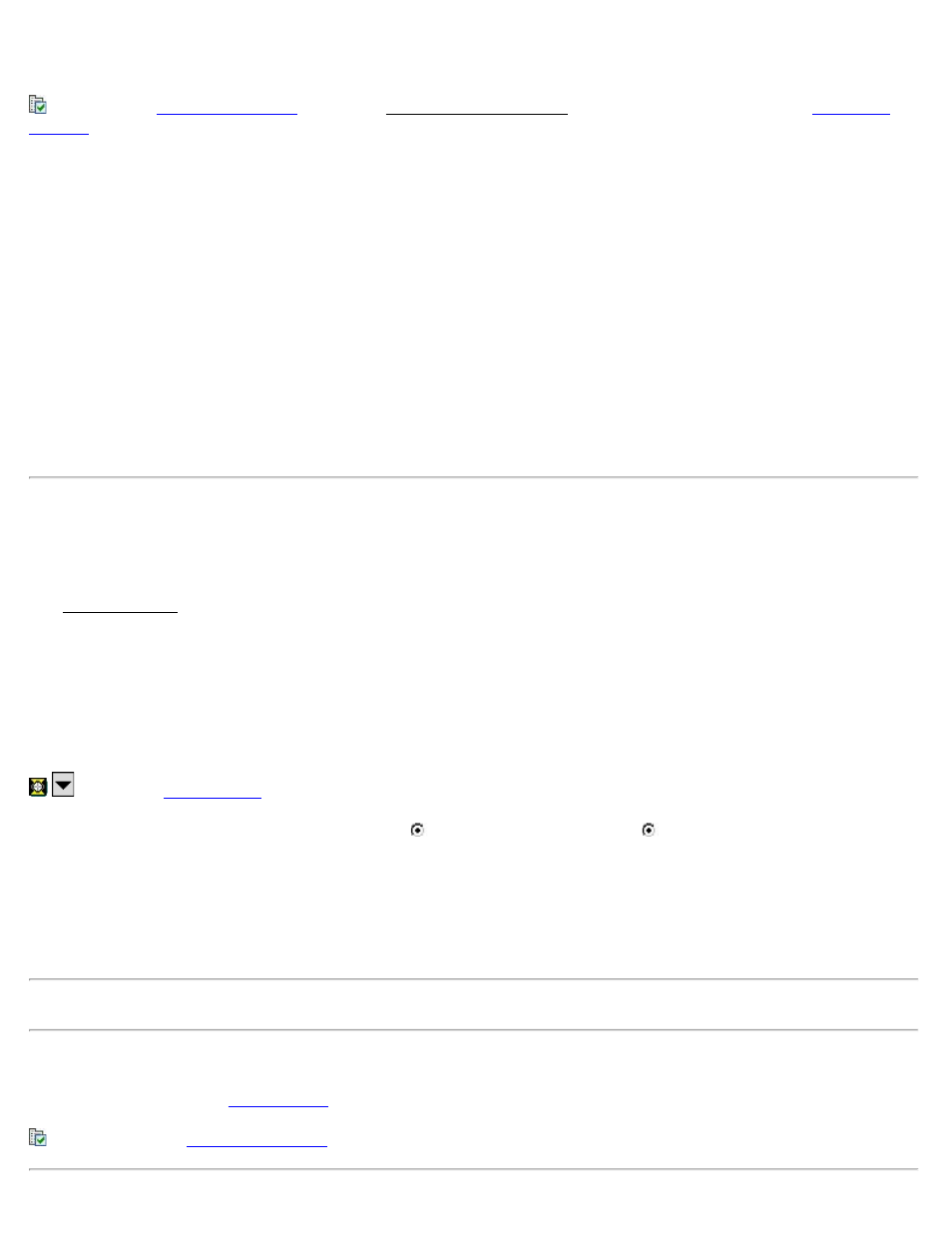
from the same occupy point.
screen and Radial Sideshot Settings screen, which is identical to the
screen with the exception of the choices for the Shooting Sequence. Select B>F1>..>Fn^F1>..>Fn>B to
shoot all Face 2 side shots in the same order as the Face 1 side shots, or B>F1>..>Fn^Fn>..>F1>B to shoot the Face 2
side shots in reverse order.
Option: When shooting the first set, measuring a distance and angle for each shot is required, but when starting all
subsequent sets, Angle Only can also be selected for this field.
Number of Sets: Where the desired number of sets is specified.
[Done with SS >]: Used when you are finished shooting side shots. This is only available while taking Face 1 side
shots for the first set.
[Shoot] / [Shoot BS]: Used to shoot the current point. If the shot was already performed, the [Next >] button will be
enabled. Tapping [Shoot] again will throw out the results of the last shot and re-shoot it.
[Next >]: Used to take the next required shot in the routine. The button label will contain additional information to
help indicate which shot is required next.
Distance Offset
[Survey] [Distance Offset]
The Distance Offset screen is used to store a new point that is a known distance away from the rod location. This
screen is useful when the rod cannot occupy the new point’s location.
Foresight: The point name that will be stored.
Desc.: The description for the offset shot that is stored.
HR: The length of the rod.
Offset: The offset distance that is to the left (when L is selected) or right (when R is selected) of the prism from
the total station’s point of view.
Horz Dist Offset: The offset distance that is beyond the prism (positive value) or in front of the prism (negative value)
from the total station’s point of view.
Elevation Offset: The offset distance that is below the prism (negative value) or above the prism (positive value).
Note: Multiple offsets can be applied simultaneously.
[Shoot]: Take a shot to the prism, apply the offset(s) entered, and then store the new point.
[Backsight…]: Opens the
screen. where the current backsight can be modified.
: A shortcut to the
Survey Pro Help 5.00
77
