Receiver communication add receiver, Receiver communications, Settings – Spectra Precision Survey Pro v5.0 User Manual
Page 25: Add receiver, Wizard
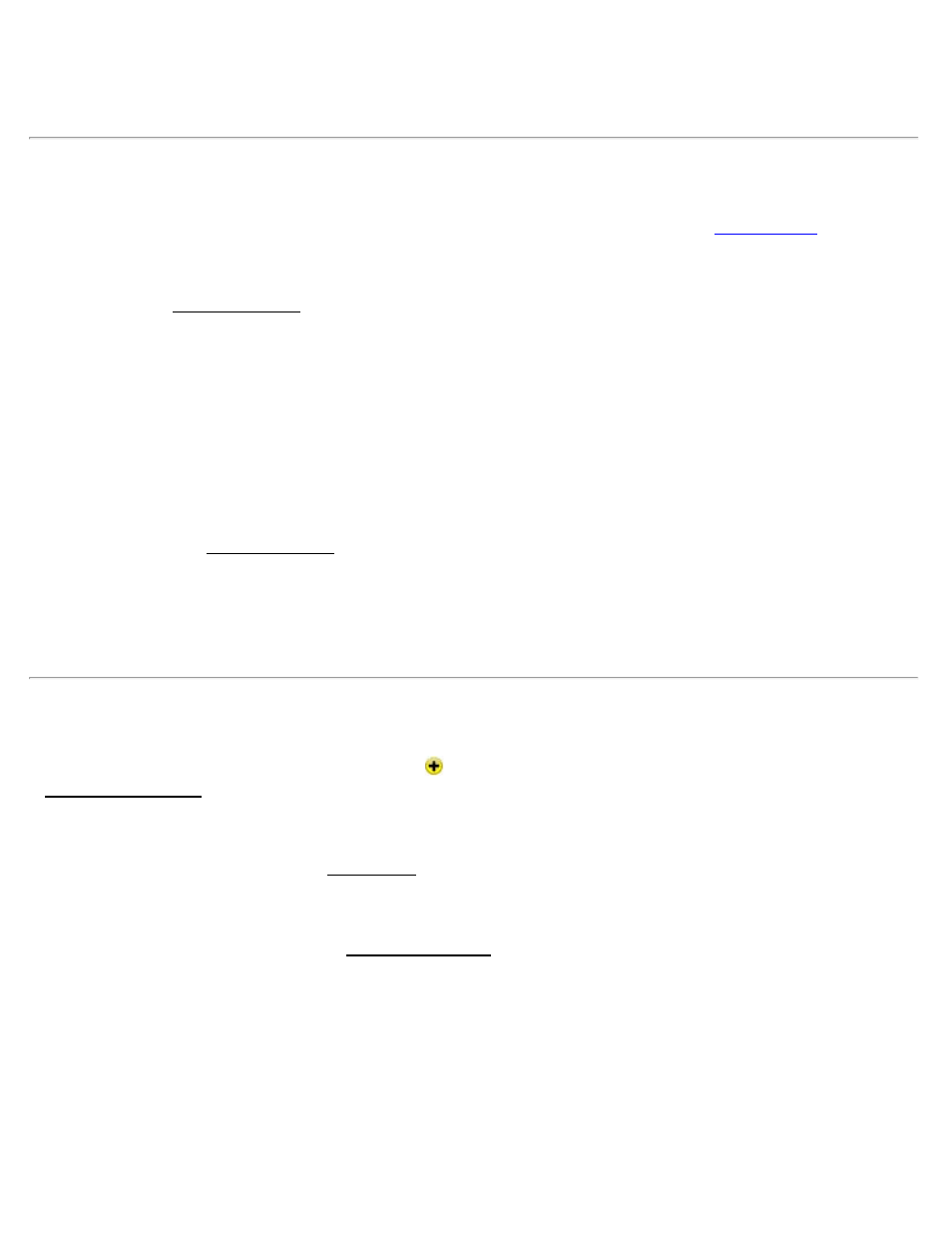
Receiver Info: Select to launch the
Rename: Select to rename the receiver profile.
Delete: Select to delete the selected receiver profile.
Receiver Communication
This dialog appears in serial mode or Bluetooth mode, depending on the icon you tap in the
dialog.
Serial mode
In serial mode, the Receiver Comms screen includes the following:
Port: Select the COM port required to connect to your receiver from the drop-down list.
Baud Rate: Select the baud rate required to connect to your receiver from the drop-down list.
Parity: Select the parity required to connect to your receiver from the drop-down list.
[Defaults]: Tap to return all the serial port settings to their Survey Pro defaults.
[Autodetect]: Tap to automatically detect the serial port settings for your receiver.
[Change on Receiver]: Tap to change the serial port settings on your receiver. In order for this to work, you must first
have the correct serial port settings to communicate with your receiver.
Bluetooth mode
In Bluetooth mode, the Receiver Comms screen includes the following:
Bluetooth Device: Select the Bluetooth device associated with your receiver. If your receiver is not in the list, tap
[Bluetooth Settings] to launch the Windows Bluetooth application and scan for the required Bluetooth receiver. When
you return to the Communications Settings dialog, the Bluetooth device you added to Windows is automatically
selected.
Add Receiver
[Job] [Settings] [GNSS Receivers] [Add Receiver
]
or Connect to Receiver [Add Receiver…]
You can set up a receiver automatically or manually:
[Start Epoch Scan >]: Tap to open the Epoch Scan dialog. This automatically starts a scan that searches for all
EPOCH receivers in the area and configures them. When the scan is complete, tap [Save All] to save all the receivers
scanned and return to the GNSS Receivers tab, or the Connection prompt. Tap [Rescan] to repeat the scan.
[Start Manual Setup >]: Tap to open the Start Manual Setup dialog. You can now set up the receiver profile manually
(see below). Use this option to configure any brand of receiver for serial or Bluetooth communication. When the scan
is complete, tap [Save] to save the setup.
For manual setup, complete the screen:
Brand: The brand of this receiver.
Model: The model of this receiver.
Bluetooth / Serial: Select the communication mode for this receiver.
If you select Bluetooth, continue as follows:
Bluetooth Device: Select the Bluetooth receiver from the Bluetooth Device list. If your receiver is not in the list, tap
Survey Pro Help 5.00
25
