Corner & 2 lines – Spectra Precision Survey Pro v5.0 User Manual
Page 80
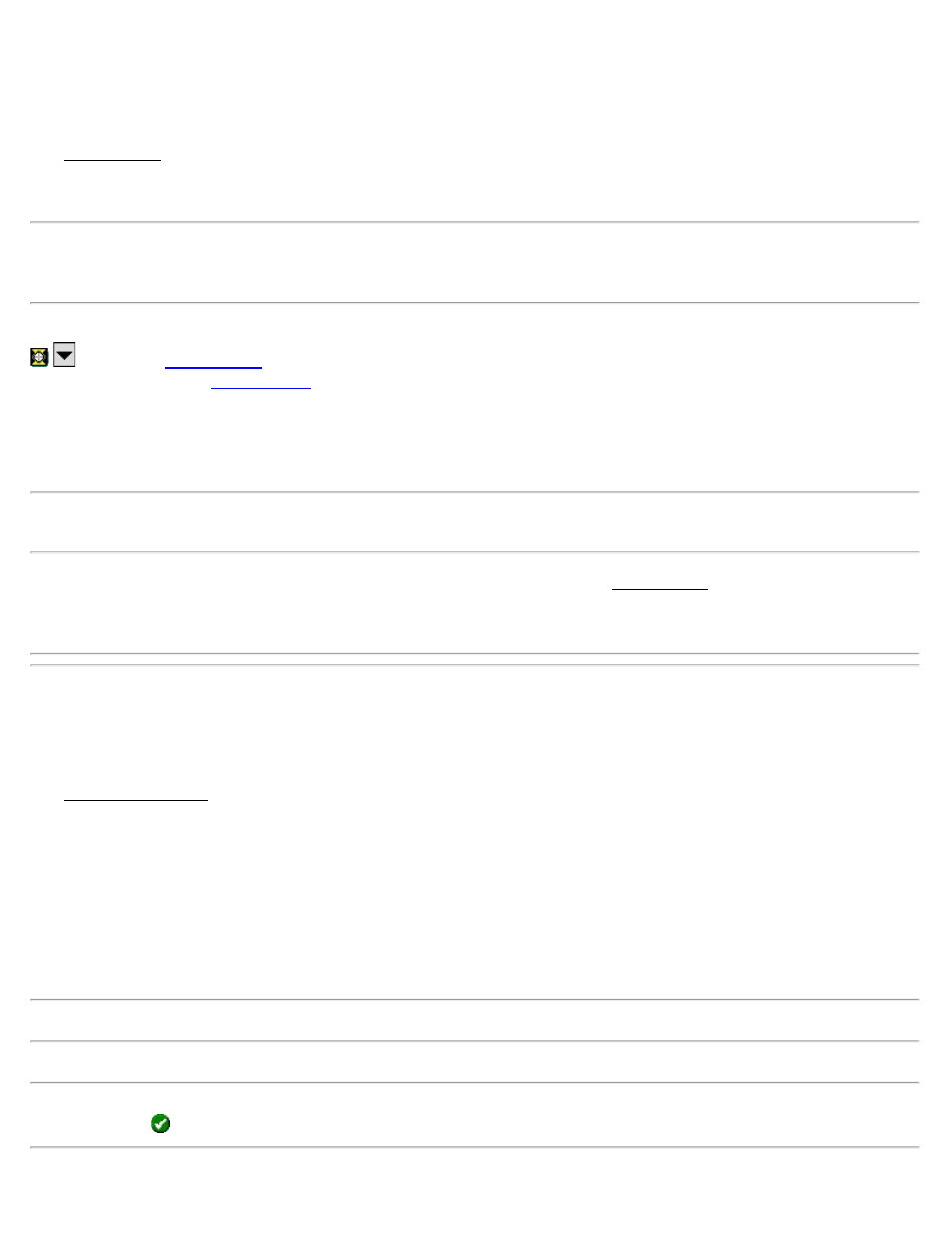
Quick Codes
[Survey] [Quick Codes]
The Quick Codes screen is used to rapidly take shots with different description codes.
Foresight: Is where you enter the foresight point name.
Note: If you specify an existing point in the Foresight field, you are prompted to overwrite or use the next available
point. You will not have the option to store an observation.
HR: The height of the rod.
: Opens the
[Backsight]: Opens the
screen where you can set and check your station occupy point and backsight.
Tap any of the buttons to take a shot and store the point with the description of the button label. This shot is taken
using the current smart target and all relevant settings. The point is stored with the description labeled on the button,
for example, [Ditch] or [TOPO]. You can also tap [Enter] to take a shot with the last used button.
Note: Storing points in this routine does not change the last user-specified description used in any survey routine.
Note: To enter a new description, or edit an existing button description in the Quick Codes screen, tap and hold the
button. The Quick Code button labels are saved in the \Program Files\Survey Pro\QuickCodes.ini file. You can copy
these files from one data collector to another to preload the list.
Corner & 2 Lines
[Survey] [Corner & 2 Lines]
The Corner and 2 Lines screen is used to store a point at the corner of a structure using a reflectorless total station
where a direct measurement to the point is not possible, but two points on two intersecting lines can be shot.
Foresight: The name of the point that will be stored.
Description: The description for the point that will be stored.
HR: 0.000: Shows that no rod height will be used with this routine since all shots are direct reflectorless.
[Shoot Line 1]: Prompts you to take two shots on Line 1, which intersects with Line 2 at the point you want to store.
Note: Each shot for a line can be in any location on the same line. (Shot 1 can be to the left or the right of Shot 2.)
[Shoot Line 2]: Prompts you to take two shots on Line 2, which intersects with Line 1 at the point you want to store.
Note: After all shots are done, the computed elevation is displayed for the new point. You can either enter a different
elevation or tap
to accept the computed elevation.
Survey Pro Help 5.00
80
