Buttons settings general settings – Spectra Precision Survey Pro v5.0 User Manual
Page 42
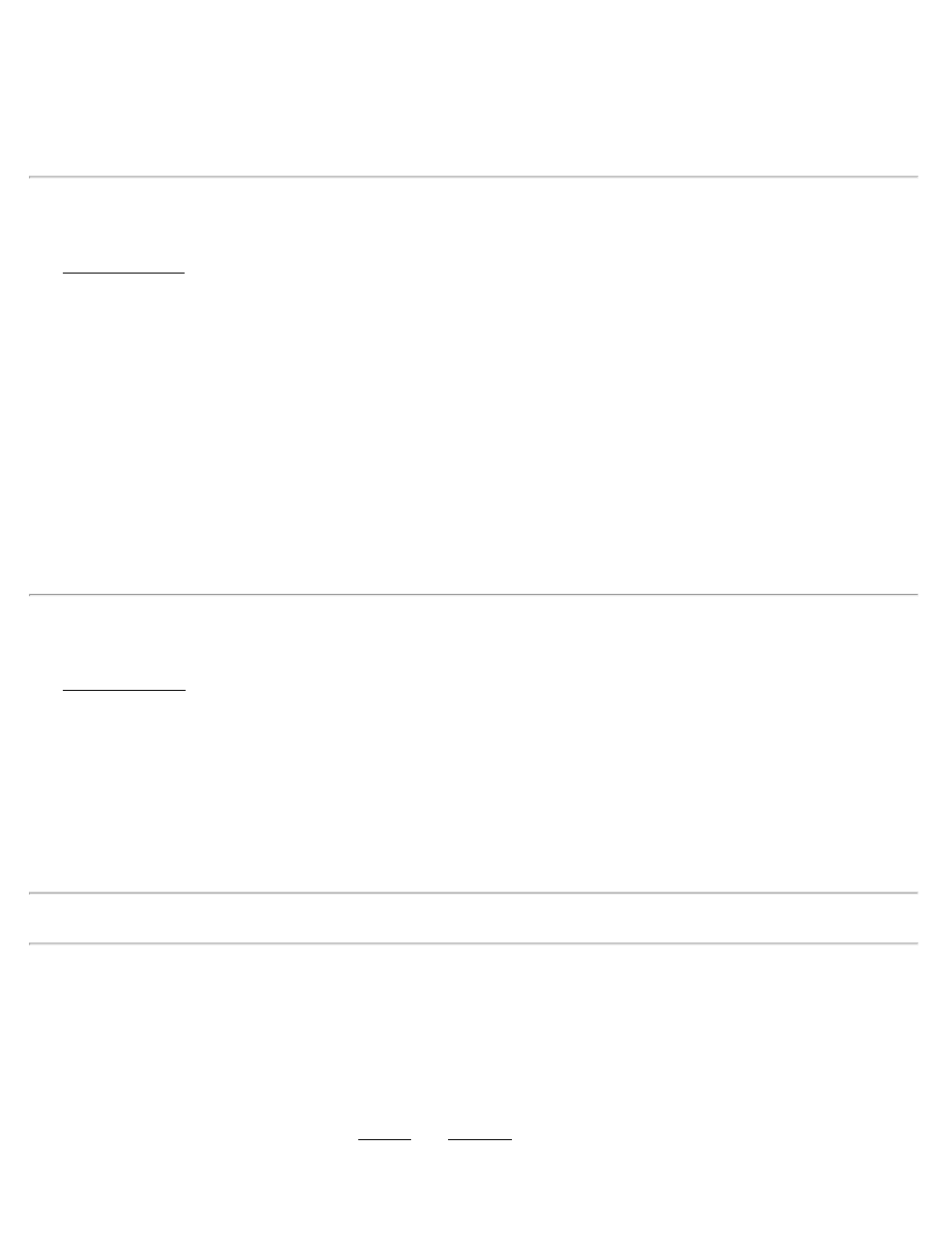
File: (available when the output method is ‘To File’) Enter the file name for saving the external data output. To select
a different file type, click [Browse].
[Browse]: (available when the output method is ‘To File’) Click to open a file browse dialog where you can select the
file name and path for the output file. The default file extension is .XML, but you can use any extension.
Buttons Settings
The Buttons Settings card is used to customize the function for the physical buttons located on the data collector.
The upper half of the screen lists all of the customizable button’s current assignments. A particular button must be
selected from this list prior to changing its settings from the lower half of the screen.
Assignment Within Survey Program: Select the function for the selected button when it is used within the software.
The function of the button will switch back to its global assignment when it is used outside the software. Selecting
Global Assignment: Select the function for the selected button when it is used outside the software.
[Survey Defaults]: Set all assignments in the Assignment Within Survey Program field to the software's default
settings.
[System Defaults]: Set all assignments in the Global Assignment field to the system default settings and set all the
assignments in the Assignment Within Survey Program field to
General Settings
The General Settings card contains the following miscellaneous settings:
Auto time stamp every: When checked, a note will be entered into the .survey file consisting of the current time each
time the number of minutes specified passes. This can help track when specific events occurred.
Remind to backup job every: When checked, a prompt will occur each time the specified number of hours passes
reminding you to backup your job.
Use Enter Key to Move Between Fields: When checked, the [Enter] key will move the cursor to the next field in all
screens. When unchecked, the [Enter] key will perform a different function depending on the field selected.
Note: The arrow keys can also be used to move the cursor between fields.
Allow Alphanumeric Point Names: When checked, numeric or alpha character can be used for point names. If
unchecked, only numeric point names are valid.
Beep When Storing Points: When checked, a beep will sound whenever a new point is stored.
Beep On Control Activation: When checked, a beep occurs when any button, checkbox, or other control is tapped.
Prompt for Description: When checked, a prompt for a description will appear before any new point is stored from
any routine other than those included in the Survey and Stakeout menus.
Survey Pro Help 5.00
42
