Spectra Precision Survey Pro v5.0 User Manual
Page 168
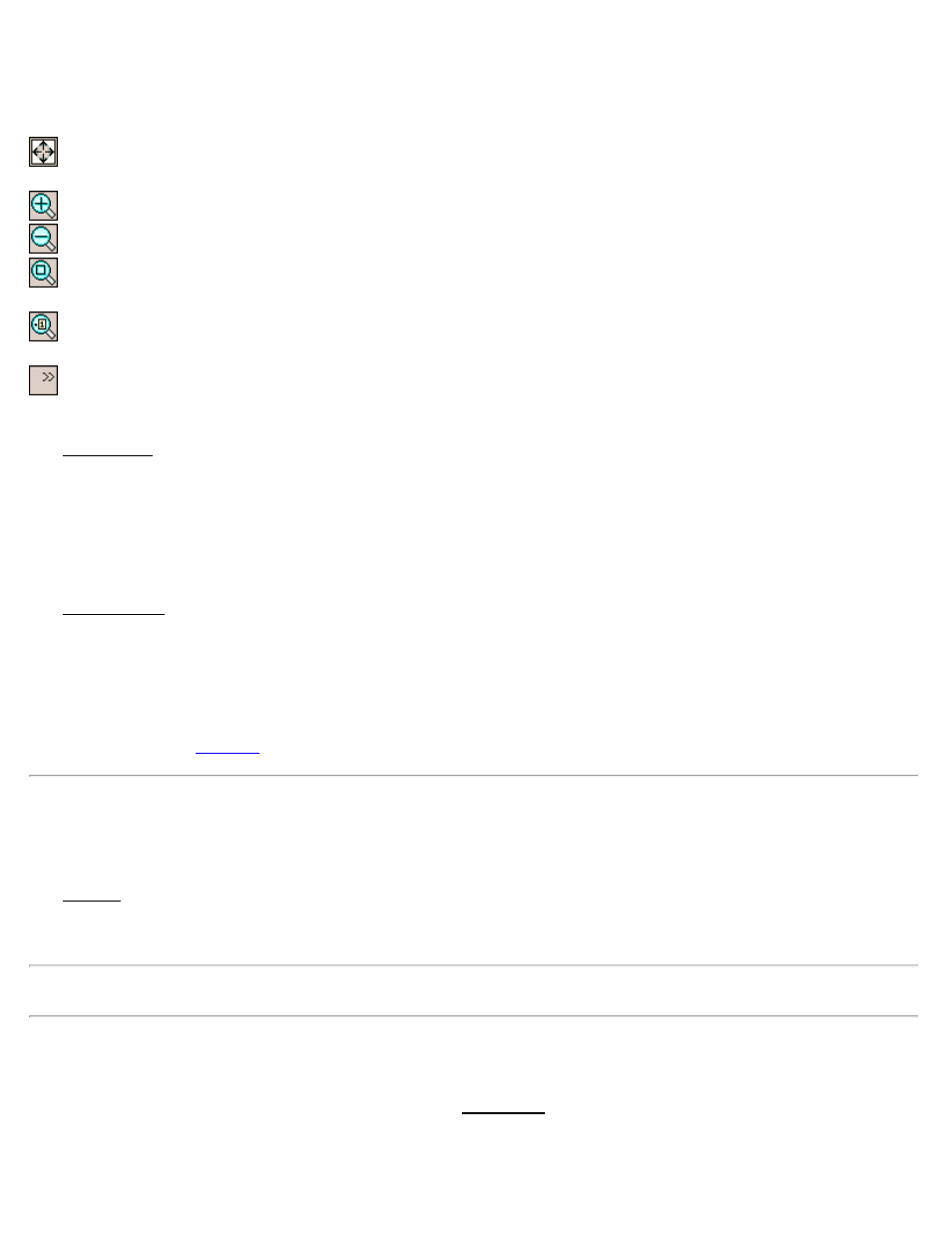
When stationary, your position is marked with a flashing green circle. When moving, a green triangle is displayed that
represents your current position and direction of travel and a blue arrow indicates your velocity. When navigating, a
red arrow points from your current position to the target.
Zoom Extents Button: will change the scale of the screen so that all the points in the current job will fit on the
screen.
Zoom In Button: will zoom the current screen in by approximately 25%.
Zoom Out Button: will zoom the current screen out by approximately 25%.
Zoom Window Button: allows you to drag a box across the screen. When your finger or stylus leaves the screen,
the map will zoom to the box that was drawn.
Zoom to Point Button: prompts you for a point name and then the map view will be centered to the specified point
with the point label displayed in red.
: expands a list where you can select additional map options.
Target Page
The Target Page is used to direct you to the current target. When you are close to the target, the graphic will change to
help you more accurately locate the point.
Show N/E: When selected, the directions to travel are displayed are displayed in a Northing/Easting format.
Show Azi/Dist: When selected, the directions to travel are shown as an azimuth and distance.
Position Page
The Position Page is used to view the coordinates for your current position.
View GPS Position: Displays your current position in geodetic coordinates when selected.
View Local Position: Displays your current position in ground coordinates. This can only be selected after a Best Fit
solution is computed, or if a coordinate system projection is solved.
[Status…]: opens the
screen to view the GPS satellite constellation.
Navigation – Best Fit Screen
[Stakeout] [Navigation] [Best Fit]
The Best Fit screen is used to compute the rotation and scale necessary to align the geodetic coordinate system from
the GPS receiver with the ground coordinate system used in the current job. A minimum of two points must be
recorded to compute a Best Fit solution.
Note: The Best Fit button is not available when a coordinate system projection is solved.
Point: is the point in the job that you are occupying and want to add to the Best Fit solution.
[Add Control and Re-Solve]: Tap this while remaining stationary over the point. The position will be measured and
added to the Best Fit solution. You will then return to the Navigation screen.
Points Currently Used in Best Fit: lists the points that are used in the Best Fit solution. This section is hidden when
no best points have been collected. You can toggle the points used in the best fit solution by tapping on the Use for H
Survey Pro Help 5.00
168
