Map check – Spectra Precision Survey Pro v5.0 User Manual
Page 186
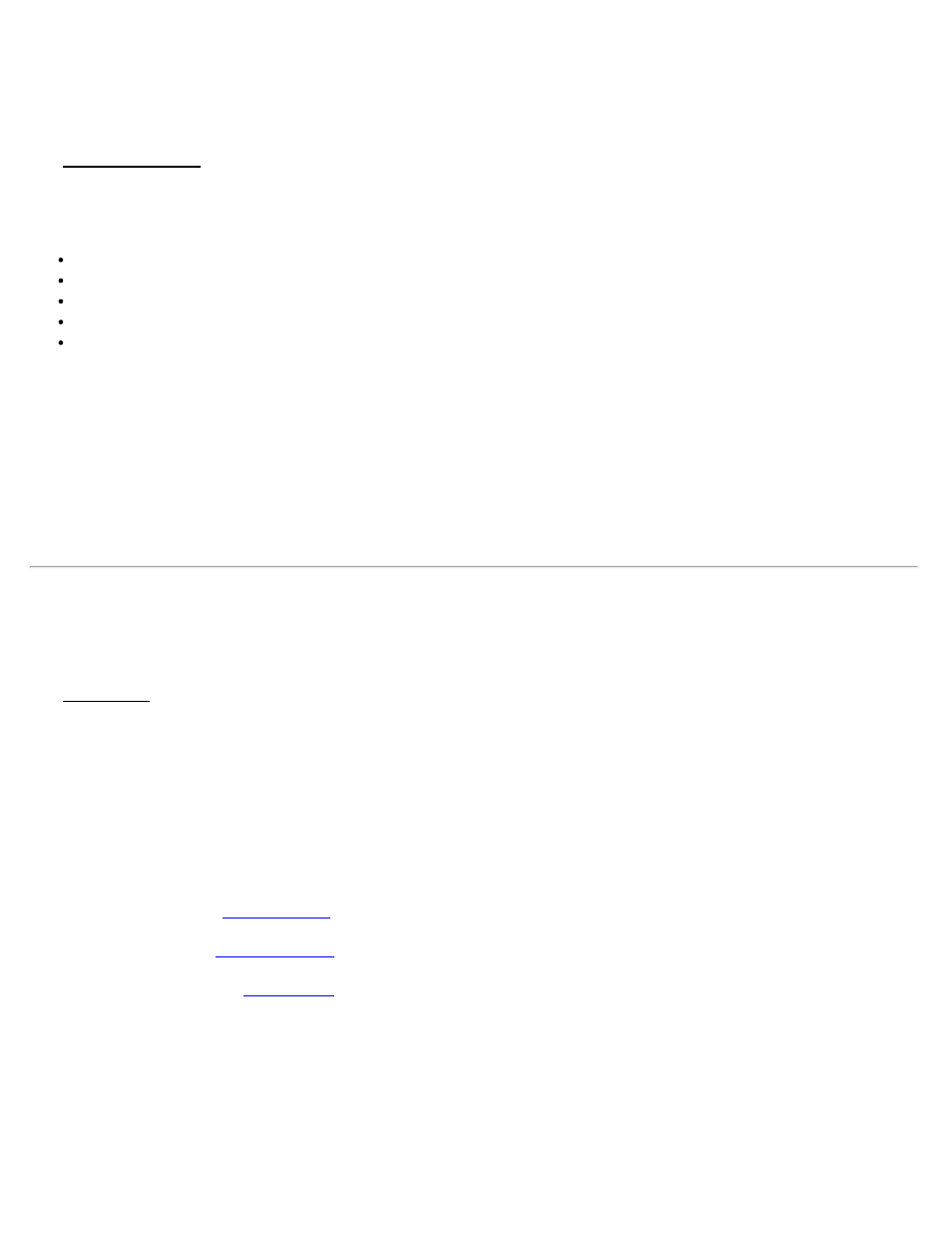
Triangle Solutions
[Cogo] [Triangle Solutions]
The Triangle Solutions screen will solve for the unknown parts of a triangle after providing three known parts.
Triangle Solution: is where you select the parts of the triangle that are known. You can select any of the following
from the dropdown list:
Side-Side-Side: The lengths of all three sides are known.
Angle-Side-Angle: Two angles and the side between them are known.
Side-Angle-Angle: Two angles and one side (that does not lie between those angles) are known.
Side-Angle-Side: Two sides and the angle between them are known.
Side-Side-Angle: Two sides and one angle (that is not between those sides) are known.
[Solve…] will solve for the unknown parts of the triangle.
Results
Side a / b / c: displays the length of each side.
Angle A / B / C: displays the corresponding angle.
Area: displays the area of the triangle in square feet and acres, or in square meters and hectares.
Map Check
[Cogo] [Map Check]
The Map Check screen is used to manually enter boundaries from a map to check for closure and other information
related to the boundary.
[Edit…]: opens the appropriate editor screen where you can edit the selected line or curve from the list.
[Delete]: deletes the selected line segment.
[Clear]: clears all line entries.
[Closure]: opens the Results page.
screen where a new line can be added prior to the select segment.
[Add Arc…]: opens the
screen where a new curve can be added prior to the selected segment.
[Add to Map…]: opens the
screen where the map data entered in the list can be added to the current job
as a polyline.
Results
Area: is the area that the boundary encloses. If the start and end points are in different locations, the area is computed
as if a line joined these two points.
Length: is the length of the boundary from the first point to the last point.
Survey Pro Help 5.00
186
