Stake dtm – Spectra Precision Survey Pro v5.0 User Manual
Page 161
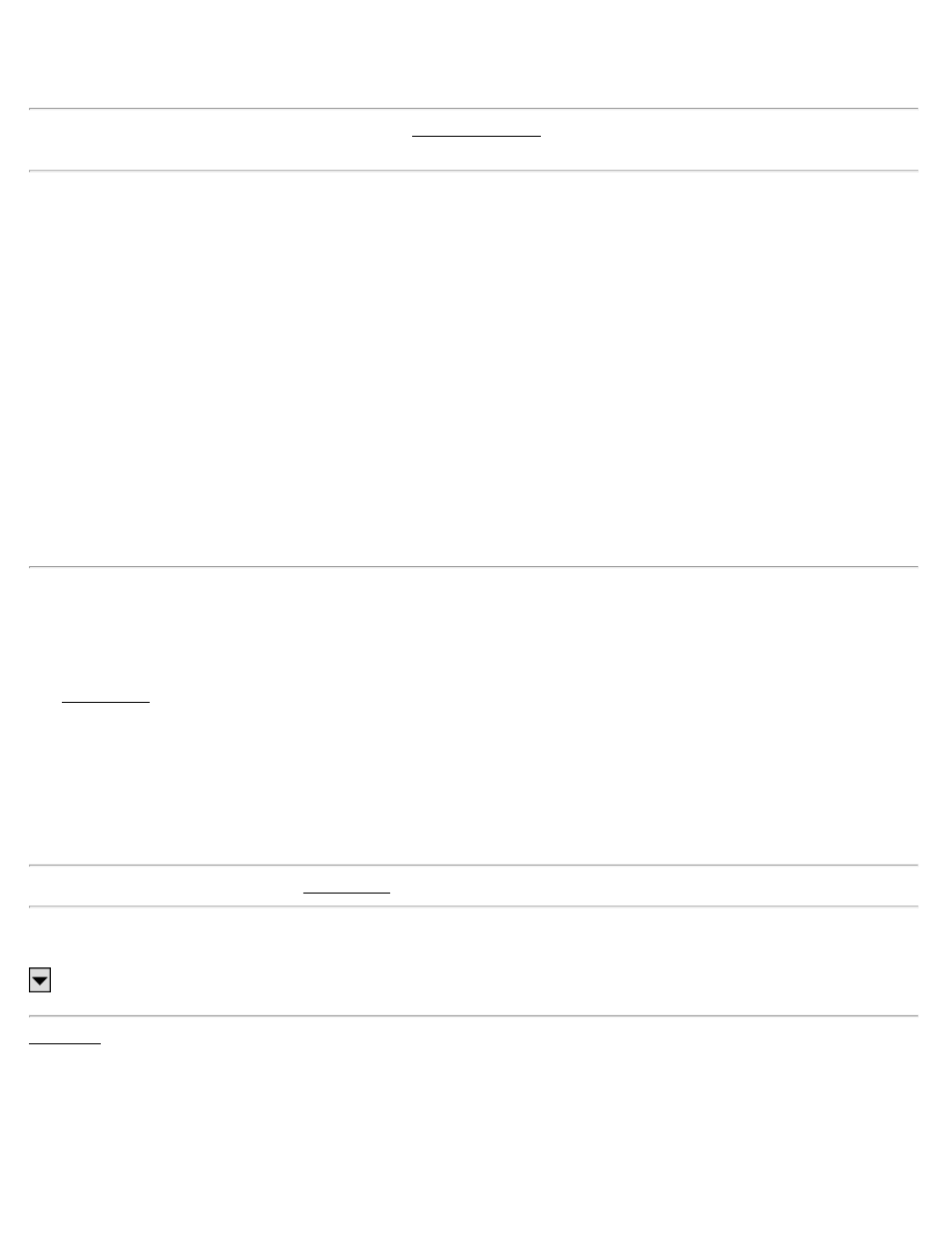
Station Interval: is the distance between the stations where offset points are stored.
Note: If the Stake Corners option is selected in the Stakeout Settings screen, offset points will also be stored where
ever the horizontal or vertical section of the road changes.
Start Point: is the point number that will be assigned to the first offset point that is stored. Each stored point that
follows will be assigned the next available point number.
Description: is the description that will be assigned to all the offset points that are stored.
Center Line: offset points will be stored at locations on the centerline when checked.
Edge of Pavement: offset points will be stored at the end of the first segment (the edge of the roadbed) on the left
and/or right side when checked.
Curb: offset point will be stored at the end of the second segment (the end of the curb or ditch) on the left and/or right
side when checked.
[Unselect All]: quickly unchecks all the checkboxes.
[< Back]: returns to the previous screen.
[Store]: stores all the offset points based on the information provided.
Stake DTM
[Stakeout] [Stake DTM]
The Stake DTM routine allows you to stake an area and get cut/fill information between the point being staked and a
reference DTM surface at the same horizontal coordinates. You can also obtain volume information between the
surface being staked and a specified reference elevation or the reference DTM surface.
The reference DTM surface can be defined by a layer in the current job or a file loaded on the data collector. Either a
DXF file containing a triangulated irregular network (TIN) or a digital terrain model (DTM) file can be used.
Consult the User’s manual for more information.
Note: The speed performance of the Stake DTM routine is enhanced when using a DTM file as opposed to a DXF file.
DTM Source: is where you select your reference DTM surface. If using a layer, toggle the button to [> Layer] and
then select the layer from the dropdown list. If using a DTM or DXF file, toggle the button to [> File] and then tap the
power button and Browse then select the appropriate file.
Warning: If importing a DXF or DTM file where the distance units in the source file are different than the distance
units for the current job, the imported coordinates will be converted to the current job’s distance units when they are
imported. This is normally the desired result, but it can cause a problem if the distance units for the imported data or
the current job were set incorrectly. This situation can most commonly occur when working with International Feet
and US Survey Feet, where the conversion from one to the other is not always obvious.
Usually the difference between International Feet and US Survey Feet is negligible (2 parts per million), but when
Survey Pro Help 5.00
161
